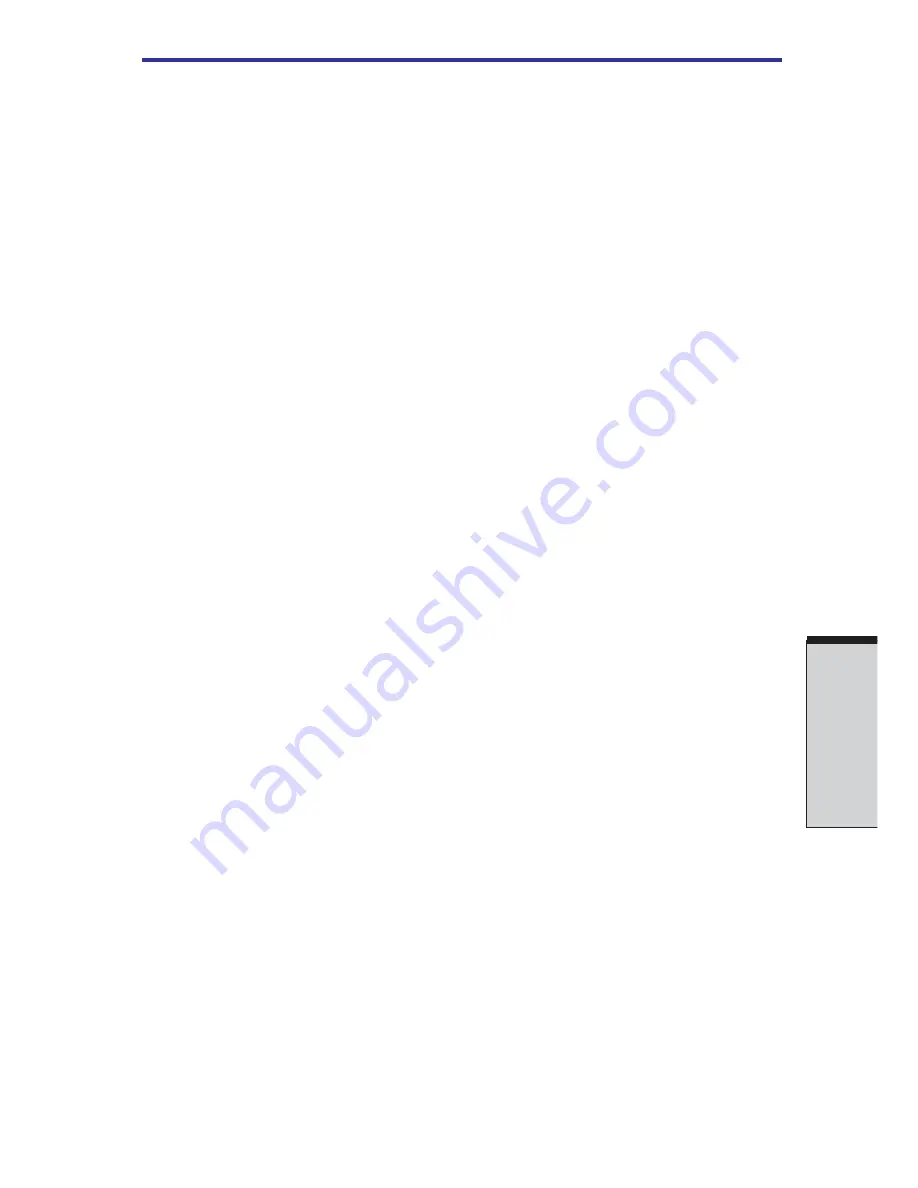
9-3
T
ROUBLESHOOTING
❑
System start-up
❑
Self test
❑
Power
❑
Battery
❑
Password
❑
Keyboard
❑
LCD panel
❑
Hard disk drive
❑
DVD-ROM drive
❑
CD-RW/DVD-ROM drive
❑
DVD-R/-RW drive
❑
DVD Multi drive
❑
DVD
±
RW drive
(DVD Dual drive)
❑
Diskette drive
Hardware and system checklist
❑
PC card
❑
SD card
❑
Pointing device
❑
USB
❑
Memory expansion
❑
Sound System
❑
Monitor
❑
Modem
❑
Standby/Hibernation
❑
LAN
❑
Wireless LAN
❑
i.LINK (IEEE1394)
❑
Real Time Clock
❑
Printer
System start-up
When the computer does not start properly, check the following items:
❑
Self Test
❑
Power Sources
❑
Power-on Password
Hardware
If you cannot find a software problem, check your
hardware. First run through the items in the preliminary
checklist above. If you still cannot correct the problem, try
to identify the source. The next section provides checklists
for individual components and peripherals.
Hardware and system checklist
This section discusses problems caused by your computer’s hardware or attached
peripherals. Basic problems may occur in the following areas:
Summary of Contents for A40 Series
Page 1: ...TOSHIBA Satellite A40 Series Portable Personal Computer User s Manual ...
Page 32: ...xxxii ...
Page 36: ...xxxvi User s Manual ...
Page 42: ...I NTRODUCTION ...
Page 56: ...1 14 User s Manual I NTRODUCTION ...
Page 58: ...T HE G RAND T OUR ...
Page 76: ...G ETTING S TARTED ...
Page 120: ...User s Manual O PERATING B ASICS 4 28 ...
Page 122: ...T HE K EYBOARD ...
Page 132: ...User s Manual 5 10 T HE K EYBOARD ...
Page 134: ...P OWER AND P OWER U P M ODES ...
Page 152: ...HW S ETUP AND P ASSWORDS ...
Page 164: ...O PTIONAL D EVICES ...
Page 180: ...User s Manual 8 16 O PTIONAL D EVICES ...
Page 182: ...T ROUBLESHOOTING ...
Page 214: ...User s Manual T ROUBLESHOOTING 9 32 ...
Page 216: ...A PPENDIXES ...
Page 252: ...User s Manual D 8 A PPENDIX D ...
Page 256: ...User s Manual E 4 A PPENDIX E ...
Page 260: ...F 4 User s Manual A PPENDIX F ...
Page 282: ...Glossary 14 G LOSSARY ...
















































