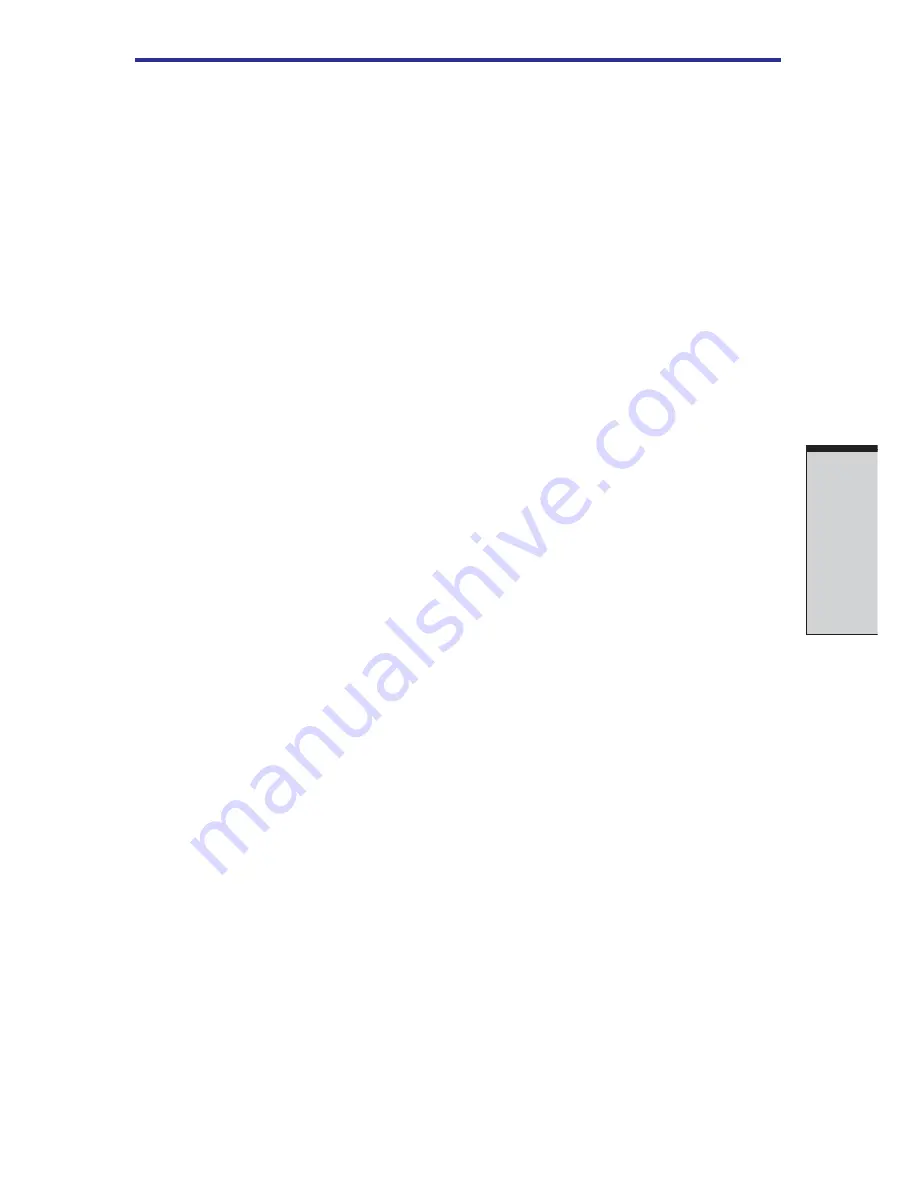
8-13
O
PTIONAL
D
EVICES
4. Insert the other end of the cable into the printer’s parallel connector.
5. Fasten the connector to the printer with the clips on the parallel port.
6. Turn on the printer.
7.
Turn on the computer.
8. Start the HW Setup program. Refer to Chapter 7,
HW Setup and Passwords
.
9. Select the
Parallel/Printer
tab from the
TOSHIBA HW Setup
window.
10. Set the
Parallel Port Mode
and press
OK
.
11.
Choose
Reboot
for the change to take effect.
12.
Select the printer in Windows Add Print Wizard. To access the
Add Print
Wizard
utility, click
Start
, point to
Settings
, click
Printers
and double
click the
Add Printer
icon.
i.LINK (IEEE1394)
i.LINK (IEEE1394) is used for high-speed data transfer for a range of compatible
devices such as
❑
Digital video cameras
❑
Hard disk drives
❑
MO drives
❑
CD-RW drives
NOTE: i.LINK uses a four-pin connector, which does not carry electric
current. External devices will need their own power supply.
Precautions
❑
Make a back-up of your data before transferring it to the computer. There is a
possibility that the original data will be damaged. There is a particular risk that
some frames will be deleted in the case of digital video transfer. TOSHIBA
assumes no liability for such loss of data.
❑
Do not transfer data in areas where static electricity is easily generated or in
areas subjected to electronic noise. Data can be destroyed.
❑
If you are transferring data through an IEEE1394 hub, do not connect or
disconnect other devices from the hub during data transfer. There is a likeli-
hood that data will be damaged. Connect all devices to the hub before you turn
on the computer’s power.
i.LINK (IEEE1394)
Summary of Contents for A40 Series
Page 1: ...TOSHIBA Satellite A40 Series Portable Personal Computer User s Manual ...
Page 32: ...xxxii ...
Page 36: ...xxxvi User s Manual ...
Page 42: ...I NTRODUCTION ...
Page 56: ...1 14 User s Manual I NTRODUCTION ...
Page 58: ...T HE G RAND T OUR ...
Page 76: ...G ETTING S TARTED ...
Page 120: ...User s Manual O PERATING B ASICS 4 28 ...
Page 122: ...T HE K EYBOARD ...
Page 132: ...User s Manual 5 10 T HE K EYBOARD ...
Page 134: ...P OWER AND P OWER U P M ODES ...
Page 152: ...HW S ETUP AND P ASSWORDS ...
Page 164: ...O PTIONAL D EVICES ...
Page 180: ...User s Manual 8 16 O PTIONAL D EVICES ...
Page 182: ...T ROUBLESHOOTING ...
Page 214: ...User s Manual T ROUBLESHOOTING 9 32 ...
Page 216: ...A PPENDIXES ...
Page 252: ...User s Manual D 8 A PPENDIX D ...
Page 256: ...User s Manual E 4 A PPENDIX E ...
Page 260: ...F 4 User s Manual A PPENDIX F ...
Page 282: ...Glossary 14 G LOSSARY ...






























