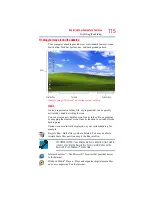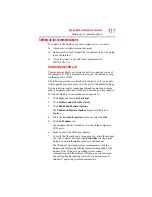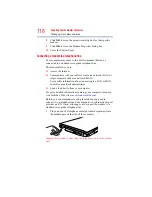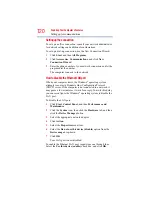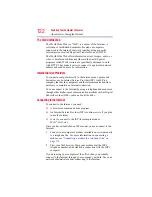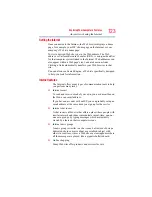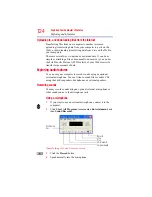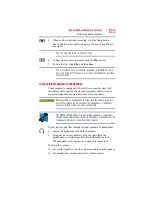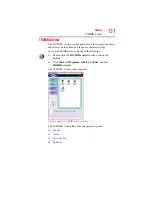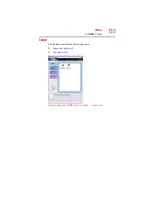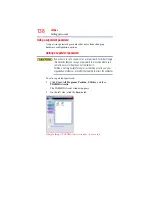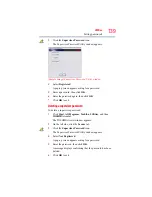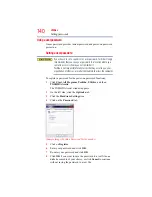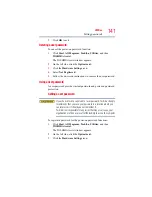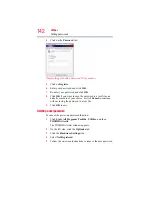127
Exploring Your Computer’s Features
Using the Bridge Media Adapter Slot
4
Grasp the edges of the ExpressCard and slide it out of the slot.
(Sample Illustration) Removing an ExpressCard
Using the Bridge Media Adapter Slot
(Available on certain models)
The Bridge Media Adapter slot (available on certain models)
supports the use of Memory Stick
™
, Memory Stick
™
PRO,
Secure Digital
™
(SD
™
), MMC
™
(MultiMediaCard
™
), or
xD-Picture Card
™
media. These media can be used with a variety of
digital products: digital music players, cellular phones, PDAs,
digital cameras, digital video camcorders, etc.
The Bridge Media Adapter slot may also support other types of
media. For a complete list of supported media, visit Toshiba’s Web
site at
.
Do not use the Copy Disk function for this type of media. To copy
data from one media to another, use the drag-and-drop feature of the
Windows
®
operating system.
Inserting memory media
The following instructions apply to all types of supported media
devices.
1
Turn the media so that the contacts (metal areas) are face down.
2
Push the media into the adapter until it locks in place.
(Sample Illustration) Inserting memory media
ExpressCard
eject button
NOTE