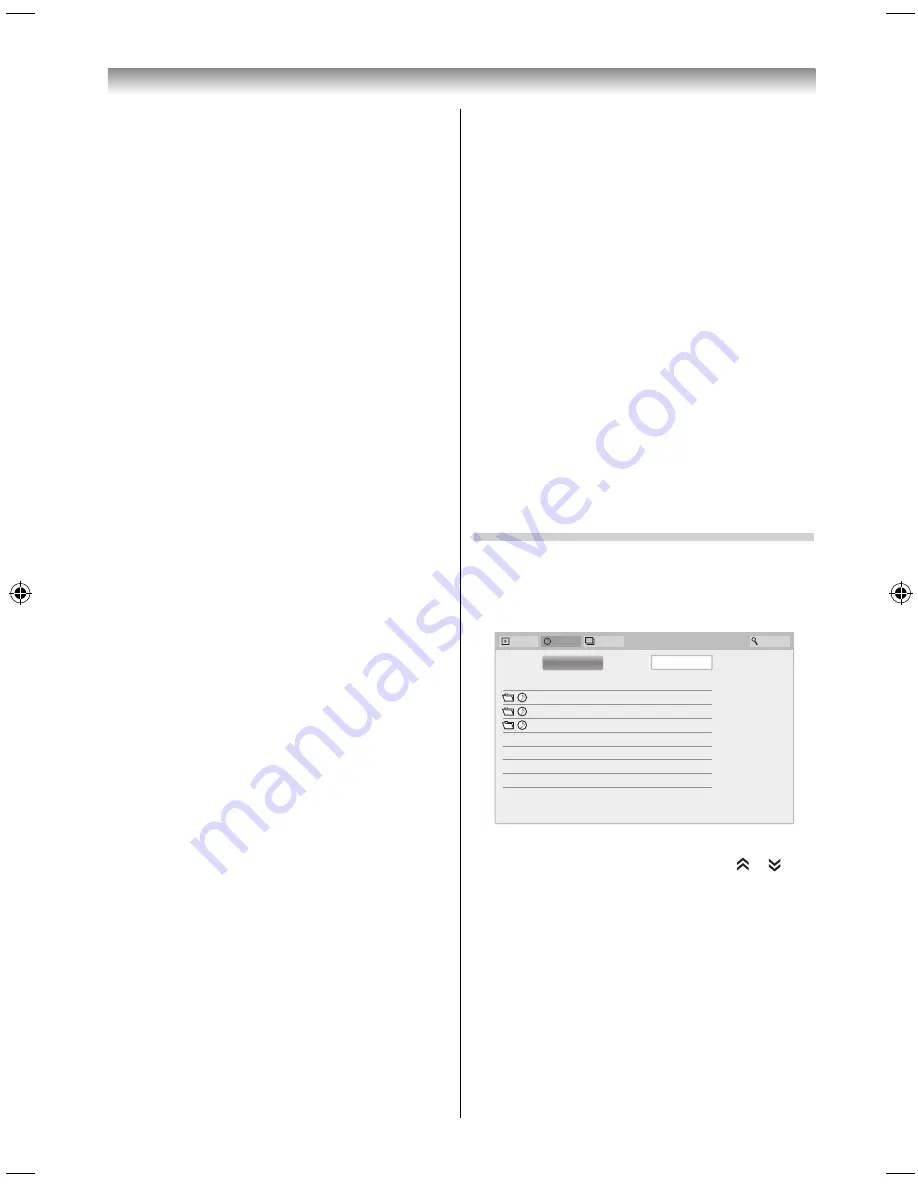
50
To deregister your device
1
In step 2 above, select
DivX® VOD
Deregistration
, and then press
OK
.
2
A confi rmation message will appear. Select
Yes
and press
OK
.
3
The
DivX® VOD
window will appear and you
will see the deregistration code. For details on
deregistration, please visit the DivX
®
website at
http://vod.divx.com.
ABOUT DIVX VIDEO: DivX
®
is a digital video
format created by DivX, LLC, a subsidiary of Rovi
Corporation. This is an offi
cial DivX Certifi ed®
device that has passed rigorous testing to verify
that it plays DivX video. Visit divx.com for more
information and software tools to convert your fi les
into DivX videos.
ABOUT DIVX VIDEO-ON-DEMAND: This DivX
Certifi ed
®
device must be registered in order to play
purchased DivX Video-on-Demand (VOD) movies. To
obtain your registration code, locate the DivX VOD
section in your device setup menu. Go to vod.divx.
com for more information on how to complete your
registration.
DivX Certifi ed
®
to play DivX
®
and DivX Plus
®
HD
(H.264/MKV) video up to 1080p HD including
premium content.
To playback DivX Plus HD content:
•
To play in fast reverse or fast forward directions,
press
CC
/
cc
during playback. Each time you
press
CC
/
cc
, the playback speed will change.
•
This TV generates original chapter point in 10%
increments for 10 chapters in total, that are
accessible by using the Number buttons on the
remote control.
During playback, press
z
to skip to the beginning
of the next chapter. When
z
is pressed twice in
succession, it will repeat two times of above. If
z
is pressed at the last chapter, the confi rmation
message will appear. If you select Yes, playback will
skip to the beginning of the next content.
Press
Z
to skip to the beginning of the current
chapter.
When
Z
is pressed twice in succession, it will skip
to the beginning of the previous chapter. If
Z
is
pressed twice in succession at the fi rst chapter, stop
playing the current content and the confi rmation
message will appear. If you select Yes, playback will
skip to the beginning of the previous content.
Press
to skip to the beginning of the previous fi le.
Press
to skip to the beginning of the next fi le.
The Number button is used for direct jump. If the
3 button and
OK
button is pressed, playback will
jump to the beginning of 3rd chapter.
NOTE:
•
Depending on the content data will not be operated.
•
The playback speed (
CC
/
cc
) may not change
depending on the stream.
Using Multi Title and Alternative Timelines Multi Title
DivX Plus HD fi les may contain up to 100 titles.
You can change the title (It contains same video fi le)
by pressing the
RED
button.
When the
RED
button is pressed, it will display the
title change window at the bottom on the screen
(same as Subtitle or Audio change window).
The title is changed cyclically each time the
RED
button is pressed. Playback will start from start time
of selected title every
/
.
Pressing
/
also changes the multi title.
NOTE:
Depending on the content data will not be operated.
Playing music fi les
You can listen to music from a
Music List
of
available fi les.
Music List
Videos
Photos
Search
Music
Devices:
/usb/sda1
xxxxxxxxxxx
Date
Sort:
xxxxxxxxxxx
xxxxxxxxxxx
08:22, Web, 31 Oct 2012
13:00, Mon, 23 Jan 2012
14:24, Tue, 01 Mar 2011
Title
1
Press
/
to select a fi le or folder. or
buttons can be used to page up/down the
Music List
when there are more fi les than will fi t
onto one screen.
NOTE:
The page down function on the last page and
page up function on the fi rst page are not
available.
2
When you select a folder, press
OK
to move to
the next layer. Press
BACK
to move back to the
previous layer.
Connecting your TV
5884L9300̲EN.indd 50
5884L9300̲EN.indd 50
2013/09/27 8:19:26
2013/09/27 8:19:26
Summary of Contents for 58L9300 Series
Page 60: ......

























