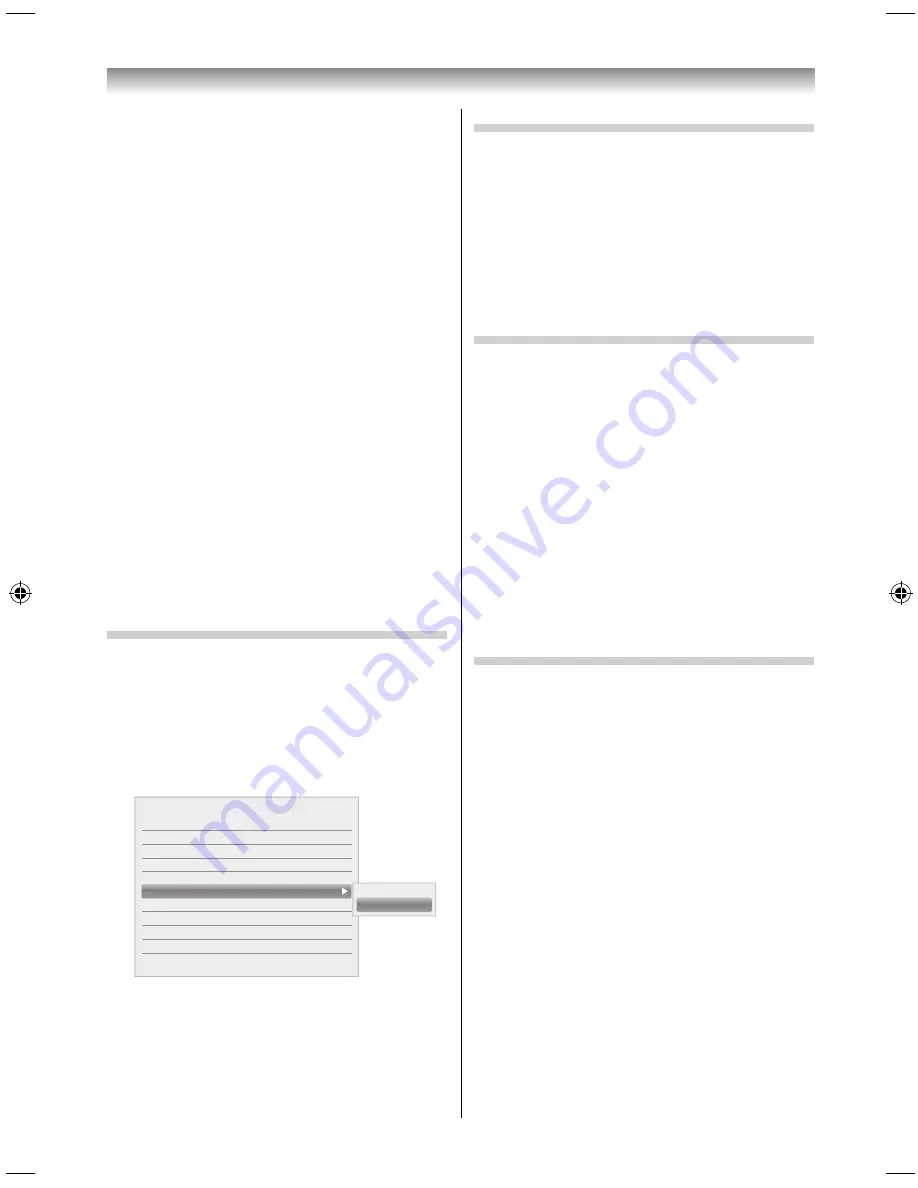
27
Using the TV’s features
To cancel the On Timer
1
In the
On Timer
menu, select
Enable On Timer
.
2
Press
/
to select
Off
, and then select
Done
and press
OK
.
NOTE:
The TV will automatically turn itself off after
approximately 1 hour if you do not operate the TV after
turned on by on timer function.
Setting the Sleep Timer
The
Sleep Timer
is especially useful if you want the
TV to turn itself off after a selected period of time.
1
Press
MENU
and
/
to select
Timers
icon.
2
Press
and
/
to select
Sleep Timer
and
press
OK
.
3
Use the number buttons to set the desired time.
For example, to switch the television off in one
and a half hours enter 01:30, or press
/
to
decrease/increase in steps of 10 minutes.
(Maximum time setting is 12 hours)
4
Press
EXIT
to fi nish.
To cancel the
Sleep Timer
, enter all zeros for the
above setting.
Panel Lock
Panel Lock
disables the buttons on the TV. All
buttons on the remote control can still be used.
1
Press
MENU
and
/
to select
Options
icon.
2
Press
and
/
to select
Panel Lock
and
press
OK
.
3
Press
/
to select
On
.
Media Player
< Option
HDMI CEC Control Setup
MHL Setup
Teletext
AV Connection
Panel Lock
Blue Screen
Power Management
HDMI Information Display
Auto
Teletext Language
1
Off
Off
On
Off
On
NOTE:
When
Panel Lock
is
On
, a reminder will appear when
the buttons on the television are pressed. If the standby
button is pressed, the television will switch off and can
only be brought out of standby by using the remote
control.
Activating Blue Screen
When
Blue Screen
is set to
On
, the screen will turn
blue and the sound will be muted when no signal is
received.
1
In the
Options
menu, press
/
to select
Blue Screen
.
2
Press
and
/
to select
On
or
Off
.
NOTE:
Some external inputs may not mute the sound.
Setting the Automatic Power Down
The TV will automatically turn itself off (standby)
after approximately 4 hours, if you do not operate
the control buttons on the remote control or on the
TV control panel.
1
Press
MENU
and
/
to select
Options
icon.
2
Press
and
/
to select
Power
Management
and press
OK
.
3
Press
/
to select
Automatic Power Down
.
4
Press
and
/
to select
On
or
Off
and
press
OK
.
NOTE:
1 minute before switching to standby, a warning
message will appear.
Setting No Signal Power Down
The TV will automatically turn itself off after 15
minutes when no signal is detected. You can change
the setting to
Off
for the following purposes:
•
Low signal strength of analog channel (no signal
detection).
•
Only Audio L/R is connected to an external
input in order to listen to music through the TV
speakers.
1
In the
Power Management
menu, press
/
to select
No Signal Power Down
.
2
Press
and
/
to select the item you want
to change and press
and
/
to select
On
or
Off
.
NOTE:
•
Default setting is all
On
.
•
A warning message will appear 1 minute before
turning off .
5884L9300̲EN.indd 27
5884L9300̲EN.indd 27
2013/09/27 8:19:24
2013/09/27 8:19:24
Summary of Contents for 58L9300 Series
Page 60: ......
















































