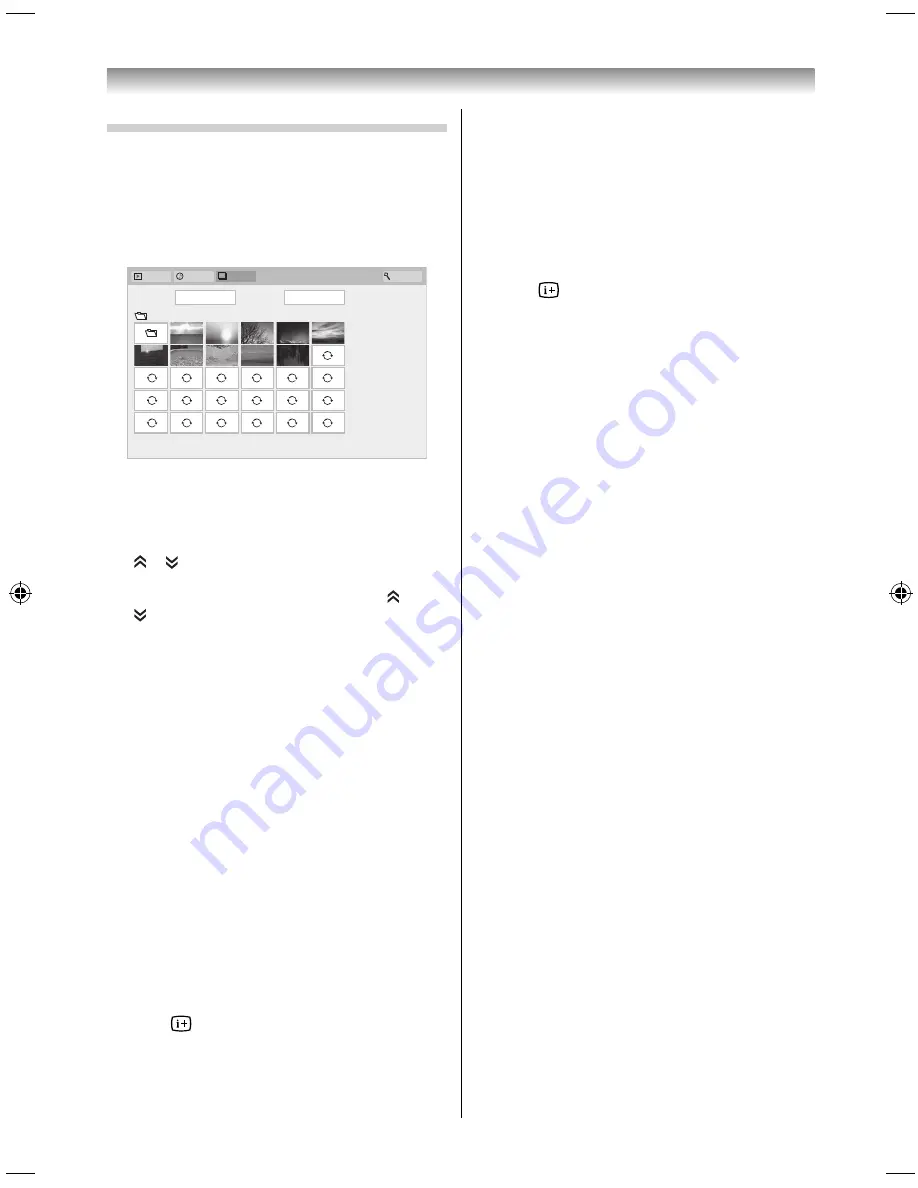
47
Viewing photo fi les
There are three types of viewing modes.
Photos List
This view allows you to search for photos in a grid
format. The pictures are displayed using thumbnail
data in each image fi le.
Videos
Photos
Search
Music
Devices: /usb/sda1
/DCIM
Sort: File Name
Boulder002HD.jpg
01:00, Fri, 28 Dec 1984
The initial highlighted position will be on the top
left thumbnail in the Photos List.
1
Press
to move the highlight in one
window.
or buttons can be used to page up/down
the Photos List when there are more photos
than will fi t onto one screen. When the or
buttons are pressed, the highlight shall be
on the photo at the top left of Previous/Next
Photos List.
NOTE:
The page down function on the last page and page up
function on the fi rst page are not available.
2
When you select a folder, press
OK
to move to
the next layer. Press
BACK
to move back to the
previous layer.
3
Press
OK
to view the selected photo in Single
View mode.
Single View
In this mode, only fi les located in the selected
directory will be displayed. This view allows you to
change the photo content manually. When moving
from Photos List to Single View, the currently
selected photo will be displayed.
1
Press
to view the next photo. Press
to view
the previous photo.
2
Press
to display fi le status information (fi le
number, photo title, resolution etc.).
NOTE:
The information may not be correctly displayed
depending on the contents or the devices.
Slide Show
This view allows you to watch a slide show of
your photos. In this mode, only fi les located in the
selected directory will be played.
1
To start slideshow, press
OK
in the Single View
mode.
2
Press
/
to view the previous/next photo.
3
Press
to display fi le status information.
Press
OK
to return to Single View.
To set Interval Time and Repeat settings:
1
Press
QUICK
to open the
Quick Menu
.
2
Press
/
to select
Interval Time
or
Repeat
.
3
Press
and
/
to select the setting and
press
OK
.
To rotate the image:
While viewing the image in Single View or Slide
Show mode, the image can be rotated 90°.
button: Clockwise rotation
button: Counterclockwise rotation
NOTE:
You can not rotate in 3D mode.
Selecting the Playback Mode:
You can view 3D photos in 3D and you can also view
2D photos in 3D.
1
Press 3D on the remote control while in Single
View mode or Slide Show mode.
The mode switches between 2D Mode and 3D
Mode each time 3D button is pressed.
2D Mode:
All photos are displayed in 2D.
3D Mode:
3D photos in the USB memory are
displayed in 3D. 2D photos are
displayed in 2D. Some 3D photos
cannot be displayed in 3D.
Connecting your TV
5884L9300̲EN.indd 47
5884L9300̲EN.indd 47
2013/09/27 8:19:25
2013/09/27 8:19:25
Summary of Contents for 58L9300 Series
Page 60: ......




























