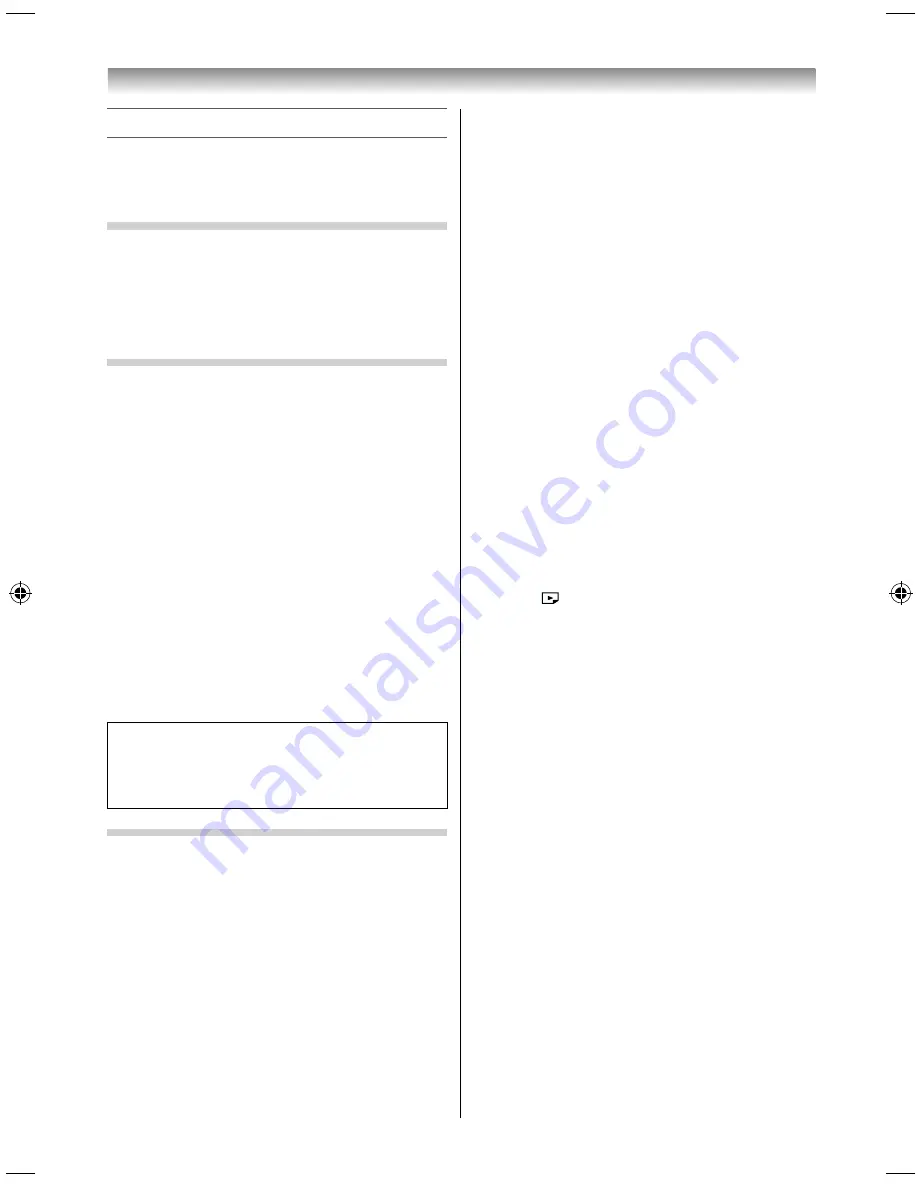
46
Using the Media Player
This TV allows you to enjoy movie, music and photo
fi les stored on a USB device connected to the USB
port, or an SD card inserted in the SD card slot.
Terminology
The TV can control and play content from a USB
device or an SD card.
NOTE:
•
Do not insert/remove USB device while in use.
•
MENU is not available during playback.
Media Player Specifi cations
Device
USB device
Interface version: USB2.0 HS
USB Mass Storage Class devices (MSC)
NOTE:
•
Connectivity is not guaranteed for all devices.
•
Incorrect behaviour may occur with a USB hub
connection.
•
Turn off the TV before connecting a USB HDD
devices.
•
The
Auto Format
function is not available.
•
The aspect ratio may not be correct in some cases.
File system: FAT16 and FAT32
Maximum memory size: Depend on fi le system
SD card
Card type: SD, SDHC and SDXC memory card
File system: FAT16, FAT32 and exFAT
You must obtain any required permission
from copyright owners to download or use
copyrighted content. TOSHIBA cannot and does
not grant such permission.
Basic operation
Using Media Player
When
Auto Start
is enabled, you will be asked if
you want to start the Media Player whenever a USB
device or an SD card is inserted. If
Auto Start
is
disabled, you must manually start the Media Player
from the menu.
To change the Auto Start setting:
1
Press
MENU
and
/
to select
Options
icon.
2
Press
and
/
to select
Media Player
and
press
OK
.
3
Press
/
to select
USB/SD Card Auto Start
and press
OK
.
4
Press
/
to select
On
or
Off
.
Auto Start:
1
Insert USB device into the USB port, or insert
an SD card into the SD card slot. A prompt will
appear.
2
Press
/
to select
Yes
and press
OK
.
3
Press
/
to select
Videos
,
Music
or
Photos
and press
OK
.
4
Press
to select
Devices
and press
OK
.
5
Press
/
to select a device and press
OK
.
Multi View
will appear.
NOTE:
If
USB/SD Card Auto Start
is set to
Off
, you can start
the Media Player manually.
Manual Start:
1
Insert USB device into the USB port, or insert an
SD card into the SD card slot.
2
Press
and select Videos, Music or Photos
icon and press
OK
.
3
Press
to select
Devices
and press
OK
.
4
Press
/
to select a device and press
OK
.
To select a fi le in the list of contents:
1
Press
to select a fi le or folder.
2
Press
OK
to move to the next layer, or press
BACK
to return to the previous layer. When you
select a fi le, press
OK
to play or view.
To move to the tab selection:
1
Press the
BLUE
button.
To close the Media Player:
1
Press
EXIT
.
Connecting your TV
5884L9300̲EN.indd 46
5884L9300̲EN.indd 46
2013/09/27 8:19:25
2013/09/27 8:19:25
Summary of Contents for 58L9300 Series
Page 60: ......





























