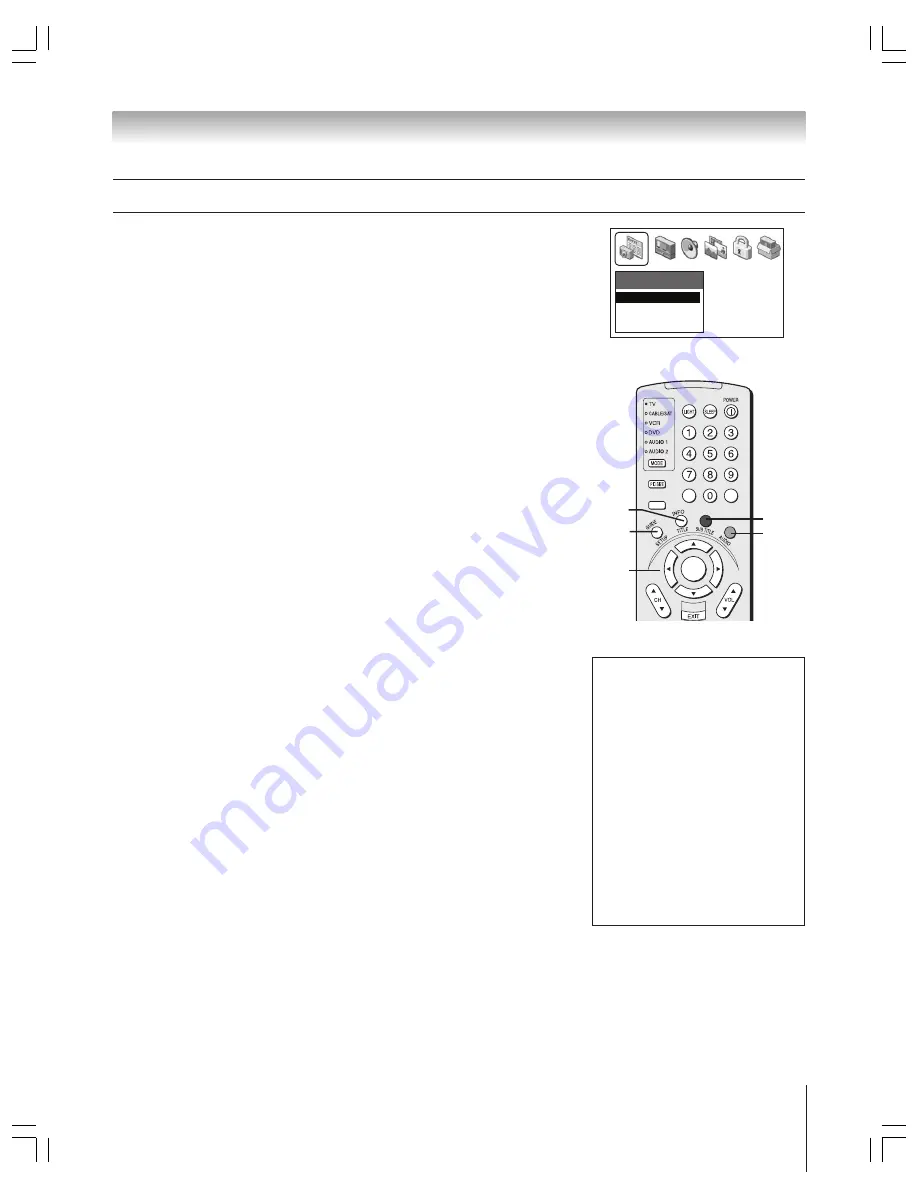
(E) 51/57/65HX93
Copyright © 2003 TOSHIBA CORPORATION. All rights reserved.
55
Navigating the TV Guide On Screen system
Applications
TV Guide On Screen
Picture Viewer
Demo Mode
+
PA
G
E
–
ACTION
ENTER
MENU
THEATER
NET
FAV
–
100
+10
GUIDE
INFO
To open the TV Guide On Screen system:
Using the remote control:
Press GUIDE.
Using the menus:
Press MENU, open the APPLICATIONS menu,
highlight TV GUIDE ON SCREEN, and then press ENTER.
To select a menu in the Menu Bar:
Press MENU or use the up/down arrow buttons (
yz
) to select the
Menu Bar, and then use the left/right arrow buttons (
x
•
) to select a menu.
To view a listed program:
Use the up/down/left/right arrow buttons (
yzx
•
) to highlight the
program or channel you want to view, and then press ENTER.
To select a BLUE or GREEN on-screen action button:
Press the BLUE or GREEN button on the remote control to select the
corresponding action.
Note:
The corresponding actions for the BLUE and GREEN buttons will vary
depending on the current menu or selection. The on-screen descriptions will explain
what action will occur when you press either button.
To select the on-screen INFO button and open the INFO window:
Press INFO on the remote control. Continue to press INFO to change the
size of the INFO window.
To exit the TV Guide On Screen system:
Highlight a program listing and press ENTER to tune the TV
to the selected program.
or...
Press GUIDE or EXIT to tune the TV to the program displayed in the
Video Window.
Note
The TV Guide On Screen program guide
automatically opens each time you turn on
the TV. To disable this feature:
1. Press GUIDE to open the TV Guide
On Screen system.
2. Press MENU to select the TV Guide
On Screen Menu Bar.
3. Use the
x
•
buttons to select the
SETUP menu.
4. Use the
yz
buttons to select REVIEW
OPTIONS, and then press ENTER.
5. Set TV GUIDE ON SCREEN
AUTO DISPLAY to OFF and press
ENTER.
y
x
•
z
Chapter 7: Using the TV Guide On Screen interactive program guide
BLUE
GREEN
















































