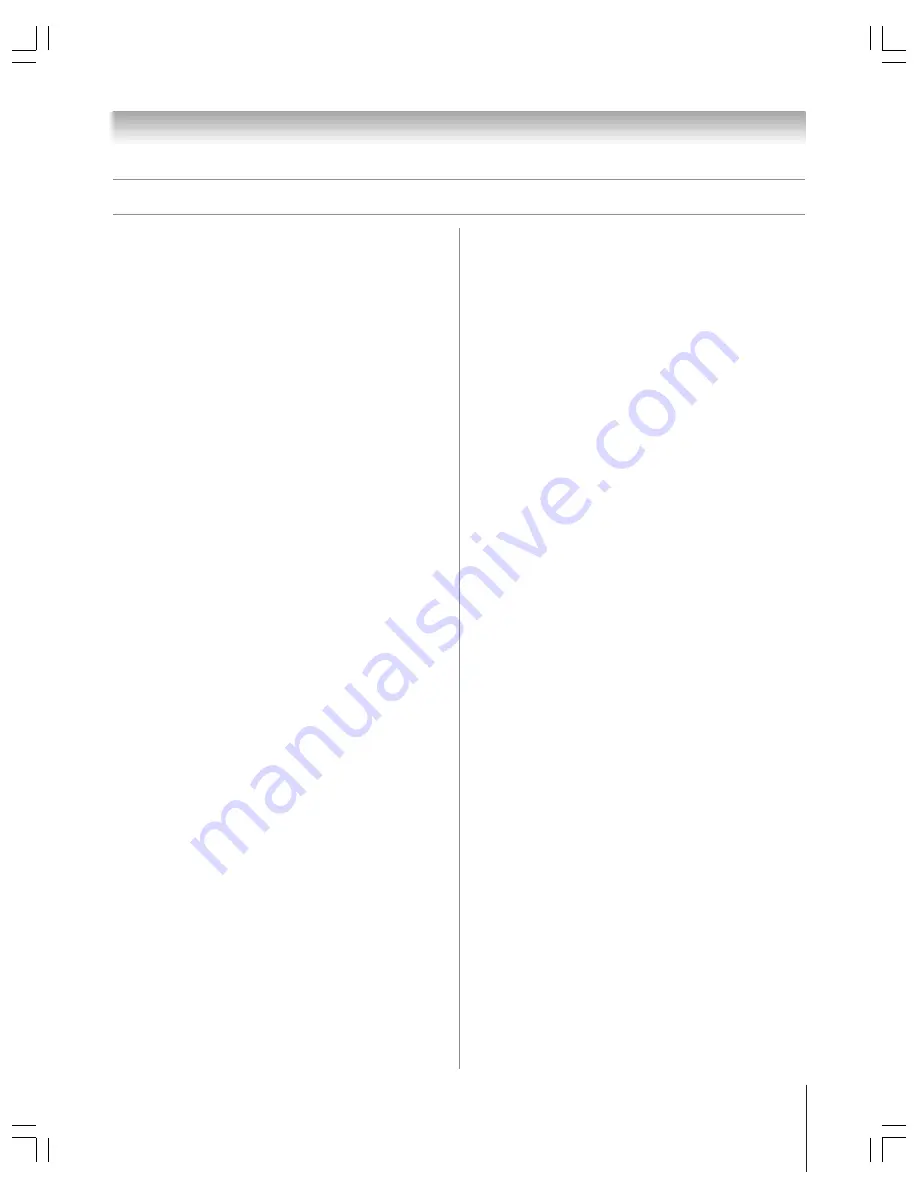
(E) 51/57/65HX93
Copyright © 2003 TOSHIBA CORPORATION. All rights reserved.
91
14. Q:
Why won’t my VCR turn on?
A: There are several possibilities:
a) The wired remote VCR is incompatible.
b) The VCR does not have remote power capability. The user
must leave the VCR ON for recording.
c) The VCR remote mode was set to “B” or “2.” The remote
should be set to “A” or “1.”
d) An incorrect or “no VCR” code was entered during the
TV Guide On Screen initial setup. Press the GUIDE
button on the remote control, and then press
•
to
highlight SETUP. Press
z
to highlight “Change system
settings,” and then press ENTER. Follow the on-screen
prompts to select the correct VCR information.
e) The VCR record timer is on. Turn off the timer.
f ) Make sure the G-LINK (IR blaster) cable is connected
correctly (see page 25).
Operational Questions
CHANNEL LINE-UPS & LISTINGS
1. Q:
Why aren’t all my channels initially displayed?
A: After initial setup, approximately 120 channels are
automatically displayed. The user may use the “Change
channel display” feature to turn ON or OFF additional
channels.
Note:
Even though you have the option of enabling many
more channels, the system may not have the memory capacity
to hold detailed program descriptions for all of them.
2. Q:
Why do all my channels display “No Listing?”
A: The TV Guide On Screen system has not yet received its
data download. The phrase “No Listings“ will be replaced
with program information during the next download cycle,
which will occur within the next 24-hour period.
3. Q:
Why do some of my channels display “No Listing?”
A: There are several possibilities:
a) The channels in question were recently turned ON (in
Change channel display) and TV Guide On Screen has yet
to receive its next data download.
b) After completing the initial setup, the first data download
of the day was interrupted by a VCR recording.
c) The TV power cord was left unplugged for an extended
period of time and the TV Guide On Screen system was
unable to receive program listings during the scheduled
download cycle.
d) Poor reception caused some of the data to be missed.
e) The cable box was turned OFF. The TV power cord must
be plugged in and the cable box must be ON.
g) A/V Cable: The VCR was turned OFF. If the connection
includes stereo cables with cable box to VCR and stereo
connection from VCR to television, the VCR must be ON.
4. Q:
How do I add, delete, or change the assigned number of
channels on the TV Guide On Screen system?
A: See the “Change channel display” section in the TV Guide
On Screen owner’s manual.
5. Q:
If a channel is displayed on my TV Guide On Screen
listing, does that mean I should be able to watch it?
A: Not necessarily, because TV Guide On Screen only displays
listings for the local channel line-up. If the user has cable,
their cable company determines the channels received.
6. Q:
Why are some of my channels listed on the wrong
number?
A: There are several possibilities:
1) Initial setup was done incorrectly. (i.e., the wrong ZIP/
postal code was entered.) Redo the initial setup.
2) Incorrect channel lineup was selected. Access “Change
system settings” and choose “Yes, but my channel lineup is
incorrect,” and then reselect the correct lineup.)
3) Channel line-up changes have not yet been processed. (Use
the “Change channel display” feature to make
adjustments.)
7. Q:
Why doesn’t the program highlighted match up with
the video window on my TV screen?
A: There are several possibilities:
a) The station in question made a late change to its scheduled
program listing and the TV Guide On Screen system has
not yet been updated.
b) The TV is receiving broadcasts through a modified or
boosted antenna system or a satellite dish (not supported
by the TV Guide On Screen system).
c) Initial setup was done incorrectly. (i.e., the wrong ZIP/
postal code was entered.) Redo the initial setup.
d) Incorrect channel lineup was selected. Access “Change
system settings” and choose “Yes, but my channel lineup is
incorrect,” and then reselect the correct lineup.)
e) The video window may be locked. Press SPLIT to unlock.
8. Q:
Why is there no picture in the video window?
A: If you turn ON the digital tuner hold when ANT 2 is the
selected input source and then open the TV Guide
On Screen system, the Video Window may not display a
picture. If this happens and you want to use the TV Guide
On Screen system, turn OFF the digital tuner hold and
select ANT 1 or VIDEO 1 as the input source.
Chapter 10: Troubleshooting
TV Guide On Screen FAQs
(continued)










































