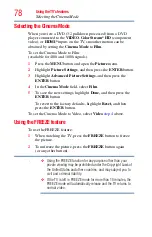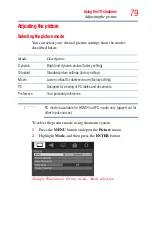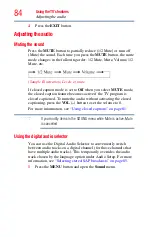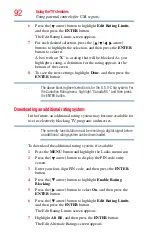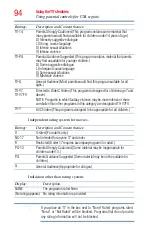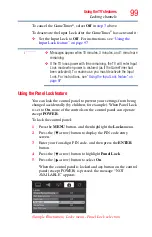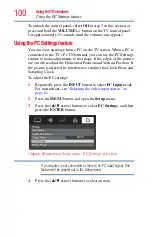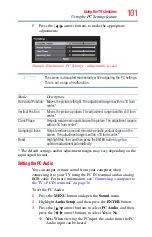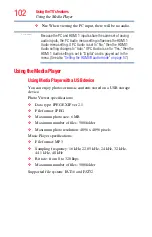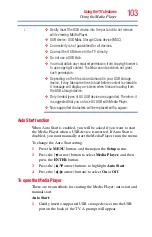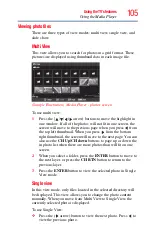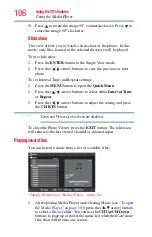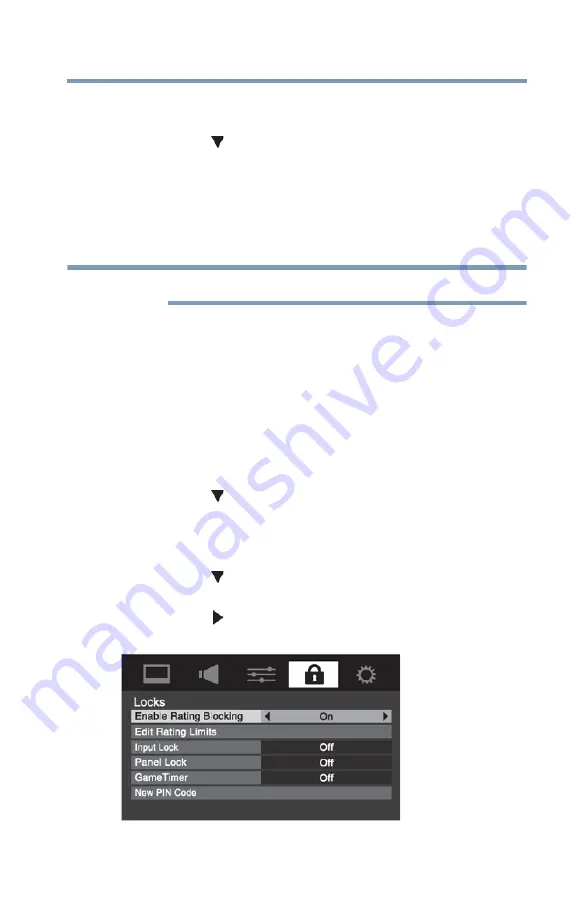
91
Using the TV’s features
Using parental controls (for USA region)
3
Enter your four-digit PIN code, and then press the
ENTER
button.
4
Press the
(
arrow) button to highlight
New PIN Code
, and
then press the
ENTER
button.
5
Press the Number buttons to enter a new four-digit code.
Reenter the PIN code to confirm it.
6
Press the
ENTER
button.
The new PIN code is now active.
The PIN code cannot be set to “
0000
.”
Using parental controls (for USA region)
Blocking TV programs and movies by rating (V-Chip)
Some TV programs and movies include signals that classify the
content of the program as unsuitable for younger viewers. The
V-Chip feature in this TV detects the signals and blocks the
programs according to the ratings you select.
1
Press the
MENU
button and highlight the
Locks
menu icon.
2
Press the
(
arrow) button to display the PIN code entry
screen.
3
Enter your four-digit PIN code, and then press the
ENTER
button.
4
Press the
(
arrow) button to highlight
Enable Rating
Blocking
.
5
Press the
(
arrow) button to select
On
, and then press the
ENTER
button.
(Sample Illustration) Locks menu - Enable Rating Blocking
selection
NOTE