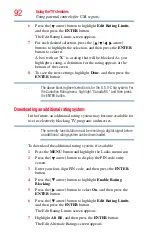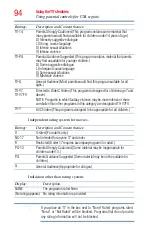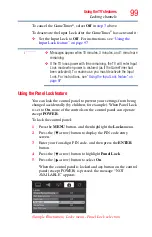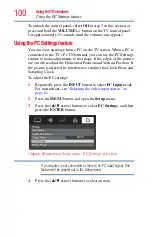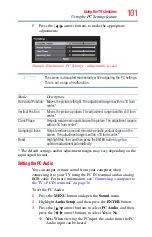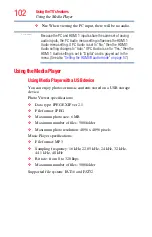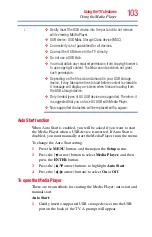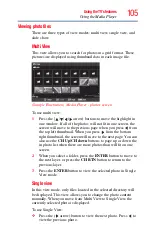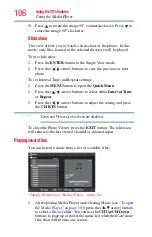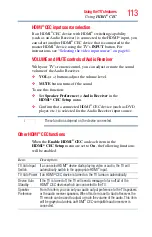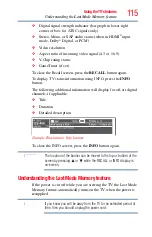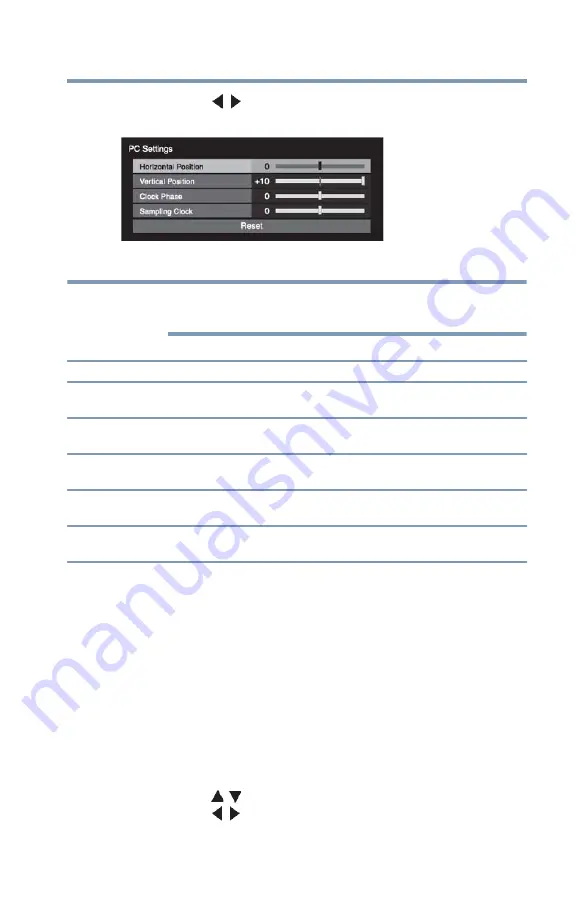
101
Using the TV’s features
Using the PC Settings feature
5
Press the
(
/ arrow) buttons to make the appropriate
adjustments.
(Sample Illustration) PC Settings - adjustments screen
The screen is disrupted momentarily while adjusting the PC settings.
This is not a sign of malfunction.
* The default settings and/or adjustment ranges may vary depending on the
input signal format.
Setting the PC Audio
You can output or mute sound from your computer when
connecting it to your TV using the PC IN terminal and an analog
RGB cable. For more information, see
the TV’s PC IN terminal” on page 36
.
To set the PC Audio:
1
Press the
MENU
button and open the
Sound
menu.
2
Highlight
Audio Setup
, and then press the
ENTER
button.
3
Press the
(
/ arrow) buttons to select
PC Audio
, and then
press the
(
/ arrow) buttons to select
Yes
or
No
.
❖
Yes:
When viewing the PC input, the audio from the PC
Audio input can be heard.
Mode:
Description:
Horizontal Position Moves the picture left/right. The adjustment range is within ±10 from
center.*
Vertical Position
Moves the picture up/down. The adjustment range is within ±10 from
center.*
Clock Phase
Helps to reduce noise and sharpen the picture. The adjustment range is
within ±16 from center.*
Sampling Clocks
Helps to reduce noise and minimize periodic vertical stripes on the
screen. The adjustment range is within ±10 from center.*
Reset
Highlight this item, and then press the ENTER button to get an
optimum adjustment automatically.
NOTE