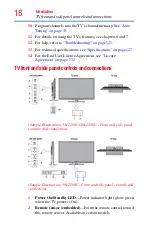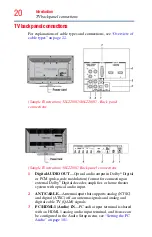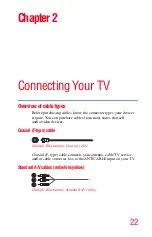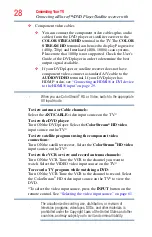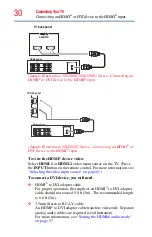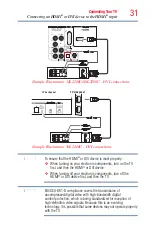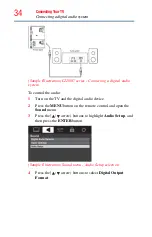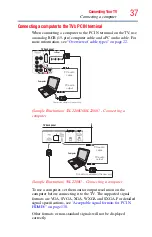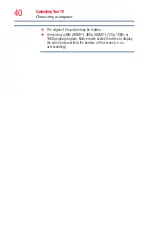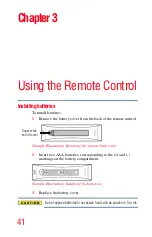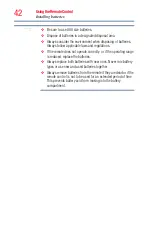28
Connecting Your TV
Connecting a Blu-ray™/DVD Player/Satellite receiver with
❖
Component video cables
❖
You can connect the component video cables (plus audio
cables) from the DVD player or satellite receiver to the
COLOR STREAM HD
terminal in the TV. The
COLOR
STREAM HD
terminal can be used to display Progressive
(480p, 720p) and Interlaced (480i, 1080i) scan systems.
Please note that 1080p is not supported. Check the User’s
Guide of the DVD player in order to determine the best
output signal available.
❖
If your DVD player or satellite receiver does not have
component video, connect a standard A/V cable to the
AUDIO/VIDEO
terminal. If your DVD player has
HDMI
®
video, see
“Connecting an HDMI® or DVI device
to the HDMI® input” on page 29
When you use ColorStream
®
HD or Video, switch to the appropriate
AV input mode.
To view antenna or Cable channels:
Select the
ANT/CABLE
video input source on the TV.*
To view the DVD player:
Turn ON the DVD player. Select the
ColorStream
®
HD video
input source on the TV.*
To view satellite programs using the component video
connections:
Turn ON the satellite receiver. Select the
ColorStream
®
HD video
input source on the TV.*
To view the VCR or view and record antenna channels:
Turn ON the VCR. Tune the VCR to the channel you want to
watch. Select the VIDEO video input source on the TV.*
To record a TV program while watching a DVD:
Turn ON the VCR. Tune the VCR to the channel to record. Select
the ColorStream
®
HD video input source on the TV* to view the
DVD.
*To select the video input source, press the
INPUT
button on the
remote control. See
“Selecting the video input source” on page 61
The unauthorized recording, use, distribution, or revision of
television programs, videotapes, DVDs, and other materials is
prohibited under the Copyright Laws of the United States and other
countries, and may subject you to civil and criminal liability.
NOTE
NOTE