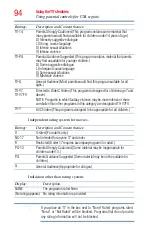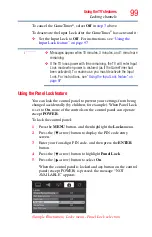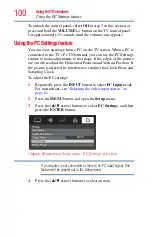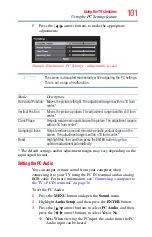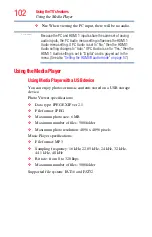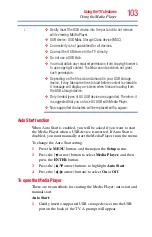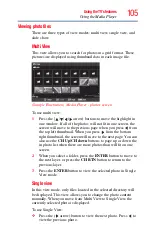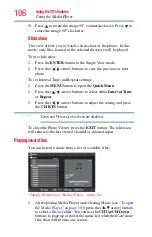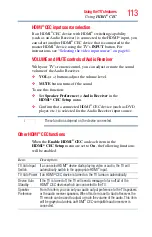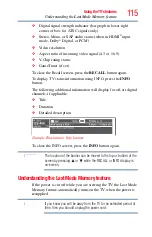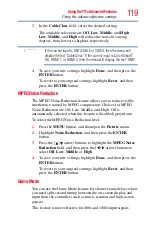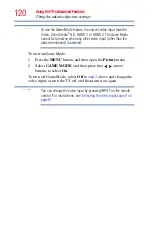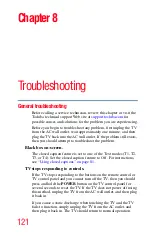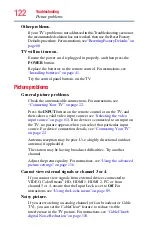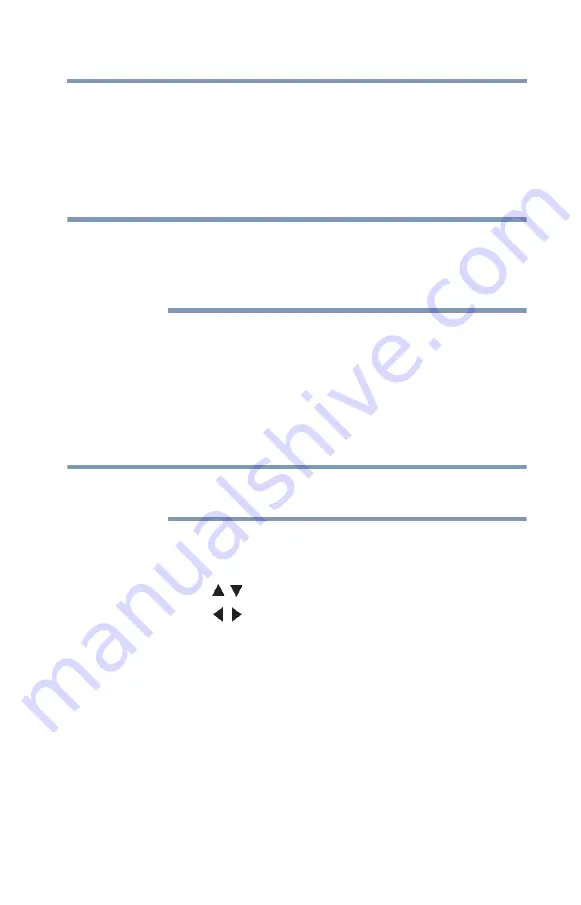
107
Using the TV’s features
Using the Media Player
2
Select the desired folder and press the
ENTER
button to move
to the next layer. Press the
CH RTN
button to move back to the
previous layer.
3
With the desired file selected, press the
ENTER
button or the
PLAY
button to start playback.
4
Press the
STOP
button to stop playback.
❖
If playback finishes before STOP is pressed, the next file will
automatically start to play from the beginning.
❖
Depending on the file size, it may take some time for playback to
begin.
During playback you can do the following:
❖
Press
PAUSE
to pause.
❖
To resume normal playback, press
PLAY
.
❖
To locate a specific file, press the
SKIP
Reverse
or
SKIP
Forward
button repeatedly.
❖
To adjust volume, press the
VOL (+ –)
buttons.
During playback, you can adjust the SOUND menu functions from
the Quick Menu.
To set the repeat mode:
1
Press the
MENU
button to open the
Quick
Menu
.
2
Press the ( / arrow) buttons to select
Repeat
.
3
Press the (
/
arrow) buttons to select
Off
,
All,
or
1
.
4
Press
CH RETURN
.
To close the Music Player, press
EXIT
.
Viewing photo files and playing music files at the same time
While viewing photo files, you can listen to music from a list of
available files.
1
While viewing photos in the
Single
View
or
Slide
Show
mode,
press
MENU
to open the
Quick
Menu
.
2
Highlight
Background
Music
and press the
ENTER
button.
The music list appears.
NOTE
NOTE