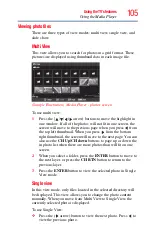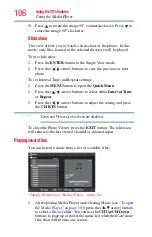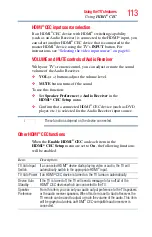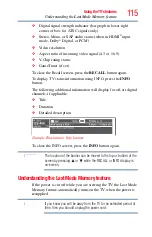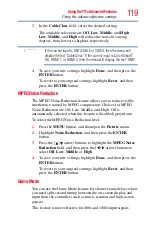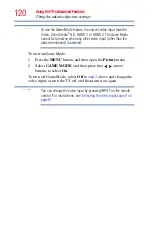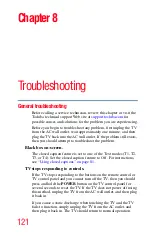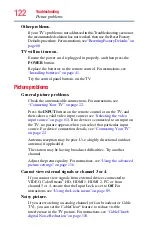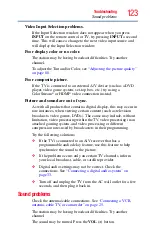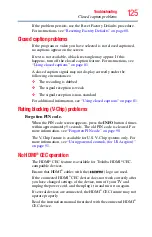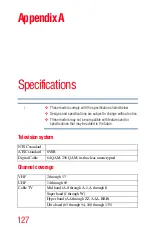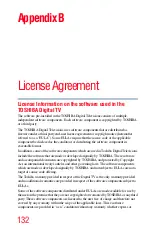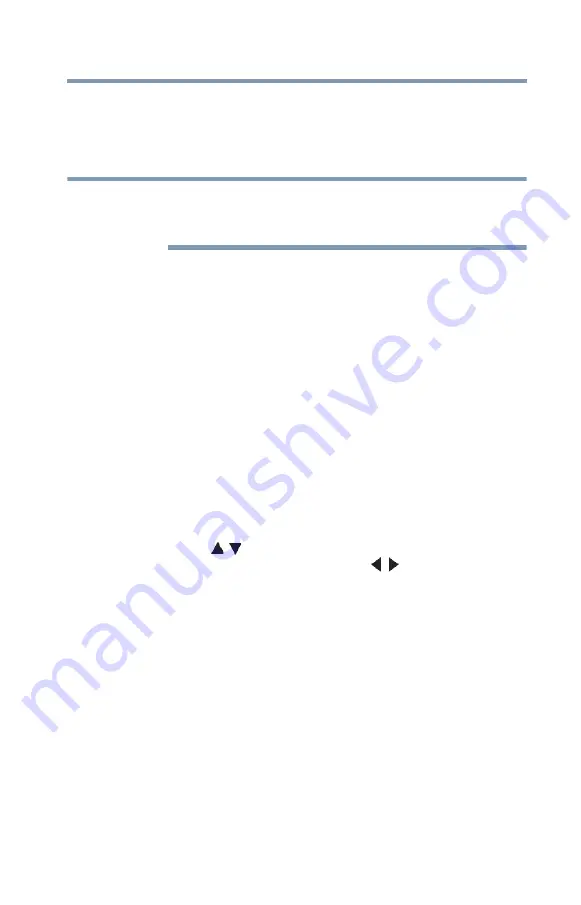
119
Using the TV’s Advanced Features
Using the advanced picture settings
3
In the
CableClear
field, select the desired setting.
The available selections are
Off
,
Low
,
Middle
, and
High
.
Low
,
Middle
, and
High
will reduce the noise in varying
degrees, from lowest to highest, respectively.
If the current input is ANT/CABLE or VIDEO, then the menu will
display the text “CableClear.” If the current input is ColorStream
®
HD, HDMI 1, or HDMI 2, then the menu will display the text “DNR”.
4
To save your new settings, highlight
Done
, and then press the
ENTER
button.
To revert to your original settings, highlight
Reset
, and then
press the
ENTER
button.
MPEG Noise Reduction
The MPEG Noise Reduction feature allows you to reduce visible
interference caused by MPEG compression. Choices for MPEG
Noise Reduction are Off, Low, Middle, and High. Off is
automatically selected when this feature is disabled (grayed out).
To select the MPEG Noise Reduction level:
1
Press the
MENU
button, and then open the
Picture
menu.
2
Highlight
Noise
Reduction
, and then press the
ENTER
button.
3
Press the
(
/ arrow) buttons to highlight the
MPEG Noise
Reduction
field, and then press the
(
/ arrow) buttons to
select
Off
,
Low
,
Middle
, or
High
.
4
To save your new settings, highlight
Done
, and then press the
ENTER
button.
To revert to your original settings, highlight
Reset
, and then
press the
ENTER
button.
Game Mode
You can use the Game Mode feature for shorter frame delays when
you need split-second timing between the on-screen display and
input from the controller (such as music creation and high-action
games).
This feature is more effective for 480i and 1080i input signals.
NOTE