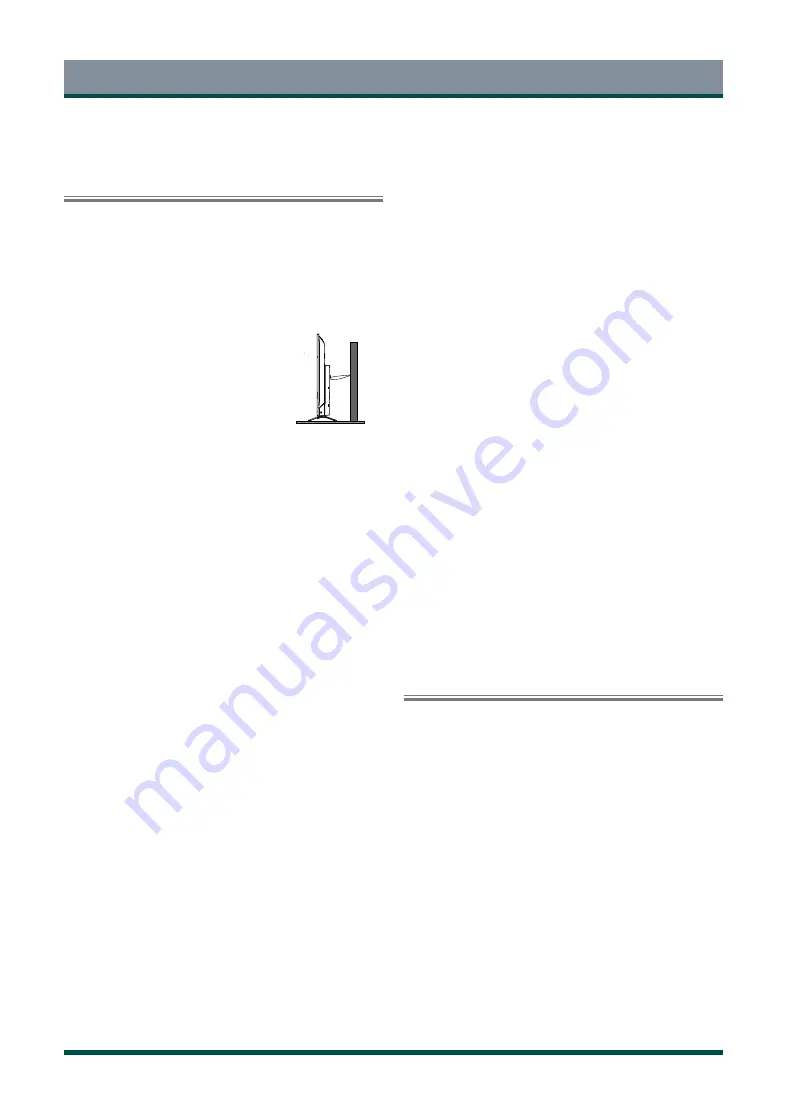
2
Important Safety Precautions
Be sure to observe the following instructions and precautions to ensure
safe use of this TV.
Installation
1. WARNING: To prevent injury, this apparatus must be securely
attached to a stable surface/wall in accordance with the
installation instructions.
Install the TV in a horizontal, stable location.
• If the TV is not installed securely, it may lean or fall over and cause
an injury.
• To prevent injury, use the exclusive optional stand or wall-hanging
bracket to install this TV on a stable surface or wall securely in
accordance with a qualified technician.
• To secure the TV, use a sturdy strap from the
hook(s) on the rear of the TV to a wall stud,
pillar, or other immovable structure. Make
sure the strap is tight, secure, and parallel to
the floor.
2. Never place the TV in an unstabilized location such as on a shaky
table, incline or location subject to vibration.
• Only use cabinets or stands recommended by the TV manufacturer.
• Only use furniture that can safely support the TV.
• Ensure that the TV is not hanging over the edge of the supporting
furniture.
• Never place the TV on tall furniture (for example, cupboards or
bookcases) without anchoring both the furniture and the TV to a
suitable support.
• Never stand the TV on cloth or other material placed between the
TV and supporting furniture.
The TV may drop or fall off, which may cause an injury or damage.
3. Never stand or climb on the TV.
• Educate children about the dangers of climbing on furniture to
reach the TV or its controls.
Be especially careful in households with children to prevent them
through climbing on top of the TV. It may move, fall over, break,
become damaged or cause an injury.
4. Always connect the power plug to an appropriate electrical outlet
equipped with 100-240V AC, 50/60Hz.
Never use the TV outside the specified voltage range. It may cause a
fire or an electric shock.
About the fuse
In a three pin earthing-type, the fuse fitted in this plug is approved by
ASTA or BSI to BS1362. It should only be replaced by a correctly rated
and approved type and the fuse cover must be refitted.
About the use
• Make sure to insert the plugs firmly, when plugging the AC power
cord into the TV set end and wall outlet end.
• Make sure to hold the plug, when unplugging the AC power cord.
• Never use other cord except for supplied AC power cord, and never
use the supplied power cord for any other purpose.
5. Never insert or remove the power plug with wet hands.
This may cause an electric shock.
6. Never block or cover the slots and openings in the cabinet.
• Never place the TV so that it is facing upward or on its side.
• Never place the TV in a closet, bookcase or other similar area where
the ventilation is poor.
• Never drape a newspaper, tablecloth or curtain on the TV.
• When installing the TV against a wall, always keep the TV at least
10cm away from the wall.
• Never place the TV on a soft unstable surface, such as a carpet, or a
cushion.
The inside of this TV will overheat if the ventilation holes are covered,
blocked or sealed, which may result in a fire.
7. Never place the TV near a heater or in direct sunlight.
The surface of the cabinet or power cord may melt and result in a fire
or an electric shock.
8. Never place the TV in an area exposed to high humidity levels,
such as in a bathroom or close to a humidifier.
This may cause a fire or an electric shock.
9. Never place the TV next to a stove where it will be exposed to oil,
smoke, or steam, or in a location where there is a large quantity of
dust.
This may cause a fire or an electric shock.
10. Precautions for moving the TV.
• When moving the TV, be sure to remove the plug from the wall
outlet and disconnect the aerial cable and audio/video cables, any
steady ties and mounting screw. A fire or an electric shock may
result if the power cord is damaged.
• When carrying the TV, at least two people are needed. Be sure to
carry it upright.
• Never carry the TV with the screen facing up or down.
11. Precautions for installing on outdoor aerial.
An outside aerial system should not be located in the vicinity of
overhead power lines, or other electric light or power circuits.
If the aerial falls down or drops, it may cause an injury or an electric
shock.
Use
1. Never place hot objects or open flame sources, such as lighted
candles or nightlights, on or close to the TV.
High temperatures can melt plastic and lead to fires.
2. The apparatus shall not be exposed to dripping or splashing and
that no objects filled with liquids, such as vases, shall be placed
on the apparatus.
When liquids are spilled or small items are dropped inside the TV, this
may cause a fire or an electric shock.
If small objects drop inside the TV, turn off the TV and remove the
power plug from the outlet immediately and contact a service
technician.
3. Never insert objects (metal or paper) or pour water inside the TV
through ventilation holes and other openings.
These items may cause a fire or an electric shock. If these objects are
inserted inside the TV, turn off the TV and remove the power plug
from the outlet immediately and contact a service technician. Be
especially careful that children do not insert objects in the TV.
4. When the TV will not be used for a long period of time, such as
during vacation or travel, remove the power plug from the wall
outlet for safety.
Only for the model with P-clip
Summary of Contents for 43C350KE
Page 1: ...Bar code ...





































