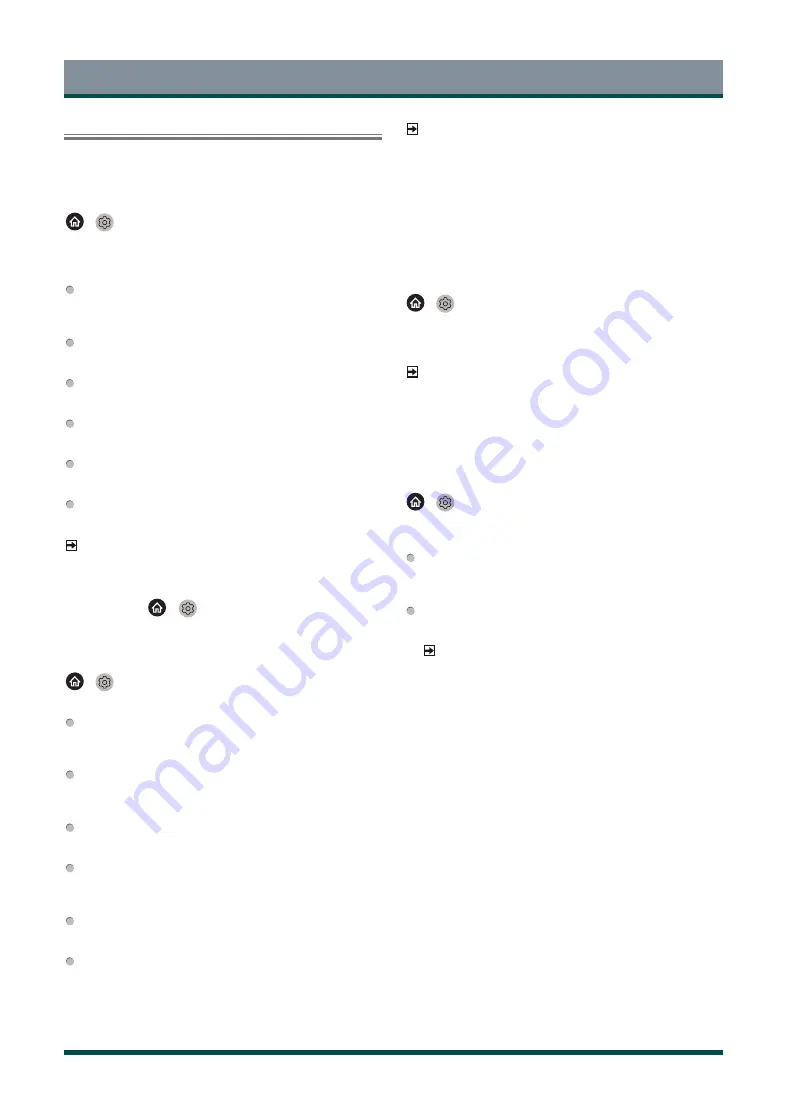
24
Adjusting the Picture Quality
Adjust picture mode, picture size and other advanced picture settings.
Choosing a picture mode
>
Settings > Picture > Picture Mode
Select a preset picture mode to best suit the content you're viewing.
Options may differ depending on models. Please refer to the actual product.
Standard
Best suited for watching normal content, such as News, Drama or
Documentary.
Cinema Day
Best suited for watching movies in a bright environment.
Cinema Night
Best suited for watching movies with dark environment.
Dynamic
Best suited for the content that requires vivid picture quality.
Sports
Optimised picture for watching sports.
Auto
The picture mode will be adjusted automatically.
NOTE
·
Auto mode may not be applicable in some models/countries/regions,
and to use this function, you must choose Yes, Enable Enhanced
Viewing in the Enhanced Viewing when you turn the TV on for the
first time, or at
>
Settings > System > Advanced Settings
> Enhanced Viewing.
Changing the aspect ratio
>
Settings > Picture > Aspect Ratio
Adjust the Aspect Ratio to stretch or zoom in on your picture.
Automatic
Automatically switch Aspect Ratio between 16:9 and 4:3 based on
the signal information.
16:9
Best suited for 16:9 Widescreen content. This will also stretch 4:3
content to Widescreen.
4:3
Best suited for 4:3 content.
Panoramic
Provide a full-screen image by stretching the edges whilst leaving
the middle untouched.
Movie Zoom
Provide a full-screen image by zooming in on the movie.
Direct
Point to point display also known as 1:1 Pixel Mapping.
NOTE
·
Using the special functions to change the size of the displayed
image (e.g. changing the height/width ratio) for the purpose of
public display or commercial gain may infringe on copyright laws.
·
If the aspect ratio of the selected format is different from the one of the
TV transmission or video programme, it can cause a difference in vision.
·
When using PC connected via HDMI terminal, the moving image
quality may be deteriorated.
Enabling Smart Scene function
>
Settings > Picture > Smart Scene
You can turn on the Smart Scene function, and enable your TV to
continually recognise the scene in the content watching and enhance
the picture quality on all input sources.
NOTE
·
Some specific application has explicit constraints that the content
recognition is not allowed.
·
When Game Mode is turned on, Smart Scene will be switched off
automatically and is not available to set.
Configuring advanced picture settings
>
Settings > Picture > Picture Mode Settings
Adjust display settings for each Picture Mode. You can personalise the
picture quality by adjusting the following settings.
Apply Picture Settings
Adjust current picture mode to apply to all sources or just current
source.
Backlight
Set the overall brightness of the screen.
NOTE
·
The function name may vary depending on models.
The following option may differ depending on models. Please refer
to the actual product.
Dynamic Backlight Control
Enhance the contrast ratio between light and dark areas of the picture.
This function may not be applicable in some models/countries/regions.
Backlight
Adjust how bright you want images to appear, lower settings create
darker images (only when Dynamic Backlight Control is off).
This function may not be applicable in some models/countries/regions.
Automatic Light Sensor
Enable the TV to automatically adjust the picture settings according
to the amount of ambient light in you room.
This function may not be applicable in some models/countries/regions.
Light Sensor Shift
This feature is adjustable only when Automatic Light Sensor is
turned on. If you feel the picture is brighter than you expect,
decrease the value. If you feel the picture is darker than you expect,
increase the value.
This function may not be applicable in some models/countries/regions.
Local Dimming (or Peak Brightness Dynamic Range for some
models)
Picture and Sound
Summary of Contents for 43C350KE
Page 1: ...Bar code ...


























