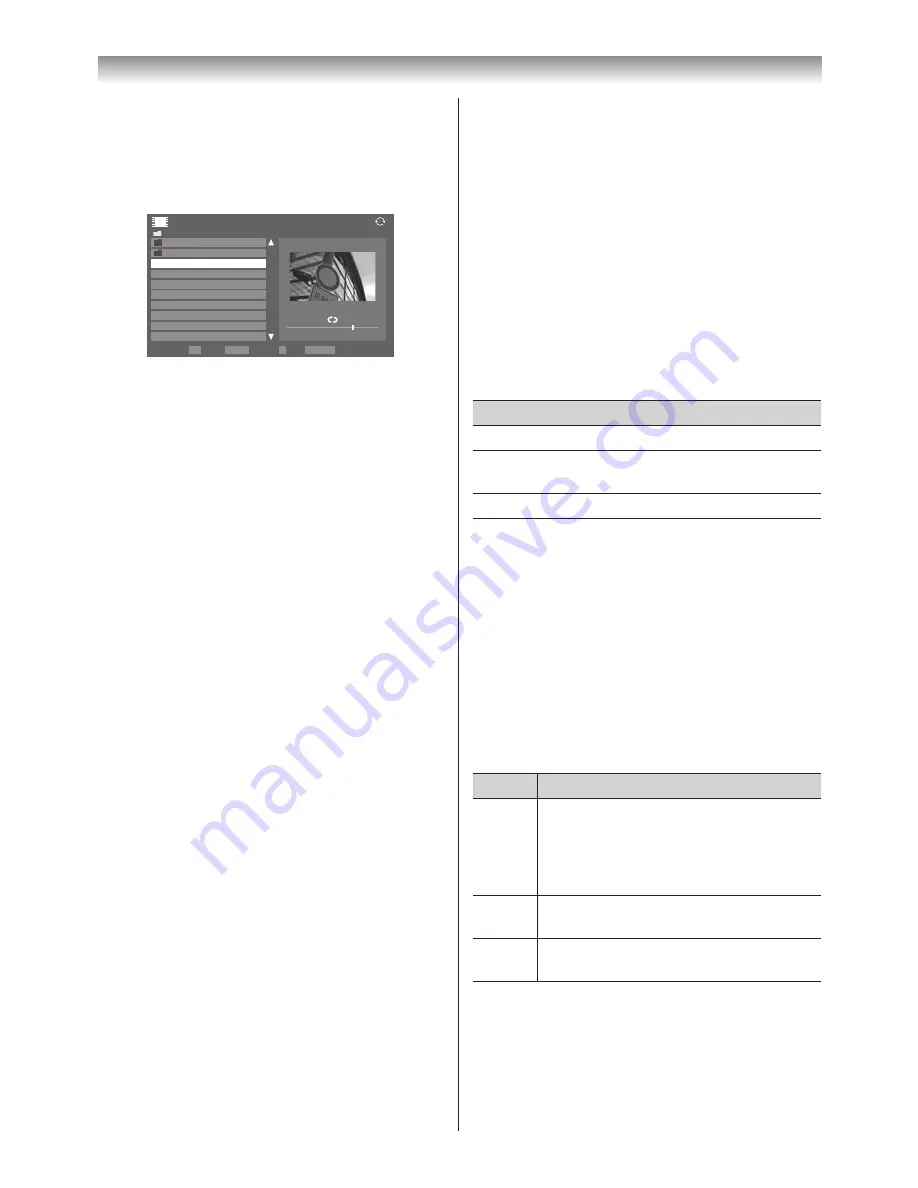
52
Connecting your TV
Viewing movie files (on a DLNA CERTIFIED™
Server or USB device)
You can select movies from a list of available files.
DLNA screen example
Movie
/Folder
Total Time
Sort: Title
00:00:00 / 00:00:00
1
Page
Back
OK
P
RETURN
QUICK Features
Play
2/16
Movie 1
Movie 2
WWWWWWWWW
00:00:00
WWWWWWWWW
00:00:00
WWWWWWWWW
00:00:00
WWWWWWWWW
00:00:00
WWWWWWWWW
00:00:00
WWWWWWWWW
00:00:00
WWWWWWWWW
00:00:00
WWWWWWWWW
00:00:00
1
Press
s
or
r
to select a file or folder.
P
u
or
P
U
buttons can be used to page up/down the movie list
when there are more files than will fit onto one screen.
2
When you select a folder, press
Q
to move to the
next layer� Press
T
to move back to the previous
layer�
3
With the desired file selected, press
Q
or
PLAY
(
c
)
to start playback�
4
Press
v
to stop playback�
Notes:
•
From the file list view, if you select the file without
pressing
Q
, the content is played on a preview
screen (DLNA only).
When
Q
is pressed, it is played in full screen
mode.
•
Depending on the file size, it may take some time
to start playback.
•
If playback finishes before
v
is pressed, the
screen will return to the list of available file.
During playback:
• Press
W
/
w
to pause�
You can move to the desired replay position by pressing
v
or
w
during
PAUSE
(DLNA only)�
PAUSE or operations during PAUSE may not be
available depending on the content, DMC or DMS�
• To resume normal playback, press PLAY(
c
)�
• To play in fast reverse or fast forward directions, press
CC
or
cc
during playback� Each time you press the
CC
or
cc
, the playback speed will change�
• To locate a specific file, press
Z
or
z
repeatedly�
Press
P
to display the file status information.
Notes:
•
The information may not be correctly displayed
depending on the content, DMC or DMS.
•
During playback, you can adjust the PICTURE,
Picture Size and SOUND menu functions from
the
Quick
Menu
.
Selecting subtitle and audio languages
• Press
SUBTITLE
repeatedly to select your preferred
subtitle language�
• Press
b
repeatedly to select your preferred audio
language�
Setting the repeat mode
1
Press
R
to open the
Quick Menu
�
2
Press
v
or
w
to select
Off
,
All
or
1
�
Mode
Description
Off
The file is played back only once.
All
Files in the same folder are repeatedly played
back�
1
The same file is repeatedly played back.
3
Press
T
�
Note:
When the TV is used as a DMR, this feature is not
available.
Sorting the folders and files (DLNA only)
1
Press
R
to open the
Quick Menu
in list mode�
2
Press
s
or
r
to select
Sort
�
3
Press
v
or
w
to select
Title
,
New
or
Old
to set the
sorting rule�
Item
Description
Title
File sorting rules:
1� Unicode priority
2� (0, 1, ���, 9), capital alphabet (A, B, ���, Z),
small alphabet (a, b, ..., z)
3� Increasing order
New
From new to old according to the date and
time when the contents were updated�
Old
From old to new according to the date and
time when the contents were updated�
Note:
Sorting may not be supported by some DMSs.
Displaying the device information
1
Press
R
to open the
Quick Menu
in list mode�
2
Press
s
or
r
to select
Device Information
�
Summary of Contents for 40XV700A
Page 64: ......



























