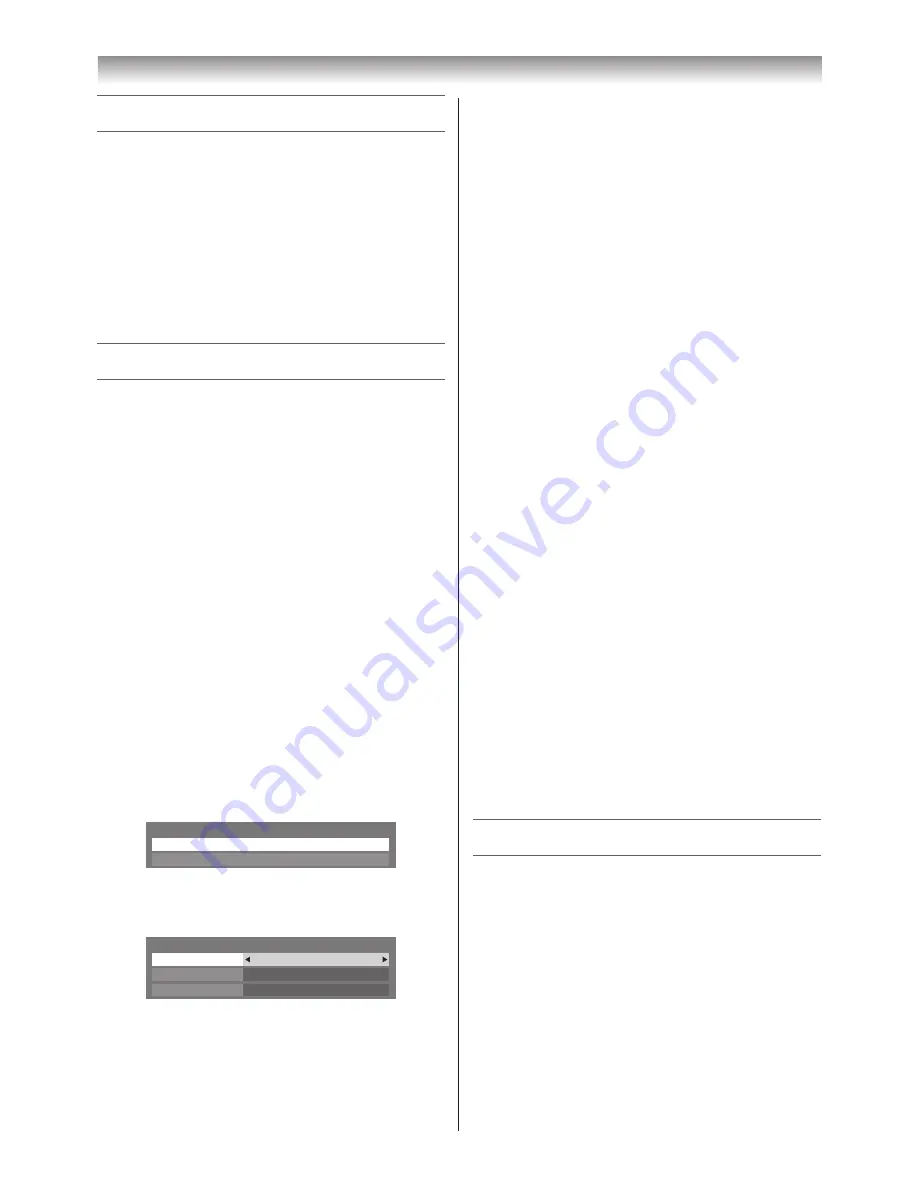
46
Connecting your TV
Using your home network
This TV is a DLNA CERTIFIED™ Player and Renderer�
This TV can play digital content stored on a DLNA
CERTIFIED™ product with server function�
If you want to use this TV as a DLNA CERTIFIED™
Player or Renderer, you will have to configure the network
on your TV�
If you want to use your home network, you will have to
configure the network on your TV.
Change the network settings if necessary�
Setting up the Network
Network Setup
Notes:
•
When the DHCP function of the router connected
with this TV is On, you can set
Auto Setup
to
On
or
Off
.
(This should usually be set to
On
.)
•
When the DHCP function of the router is Off,
set
Auto Setup
to
Off
, and set the IP Address
manually.
IP Address Setup
Auto Setup:
1
From the
PREFERENCES
menu, select
Network
Setup
and press
Q
�
2
Press
s
or
r
to select
Advanced Network Setup
,
and press
Q
�
3
Press
s
or
r
to select
IP Address Setup
, and
press
Q
�
IP Address Setup
Wired
MAC Address
Network Setup
4
Select
Auto Setup
, and then press
v
or
w
to select
On
�
Auto Setup
On
Subnet Mask
IP Address Setup
IP Address
. . .
. . .
Note:
Other items will be greyed out when
Auto Setup
is
set to
On
.
Manual Setup:
1
From the
PREFERENCES
menu, select
Network
Setup
and press
Q
�
2
Press
s
or
r
to select
Advanced Network Setup
,
and press
Q
�
3
Press
s
or
r
to select
IP Address Setup
, and
press
Q
�
4
Select
Auto Setup
, and then press
v
or
w
to select
Off
�
5
Press
s
or
r
to select
IP Address
�
6
Press
v
or
w
to select the field you want to change,
and then use the number buttons to input the IP
address� To save the setting, press
Q
�
Note:
IP address field numbers must be between 0
and 255. After each field number has been set,
press
Q
to store the entire address. If the entire
IP Address is invalid, a warning message will
appear after
Q
is pressed.
7
Press
s
or
r
to select
Subnet Mask
, and edit in the
same way as IP Address�
Note:
If you manually set the IP address, you must not use
the same IP address for any other device. The IP
address you use should be a private address.
MAC Address
You can view the fixed MAC address for the TV if one is
installed�
1
From the
PREFERENCES
menu, select
Network
Setup
and press
Q
�
2
Press
s
or
r
to select
MAC Address
, and press
Q
�
Using the software keyboard
You can enter text by using the Software Keyboard� The
Software Keyboard window will appear when you press
Q
on a field that accepts character input.
To enter text using the software keyboard:
1
Select the desired character on the on-screen software
keyboard�
2
Repeat steps 1 and 2 until you have entered all desired
text�
3
Press the
BLUE
button to close the software keyboard
and return to the previous screen�
Summary of Contents for 40XV700A
Page 64: ......






























