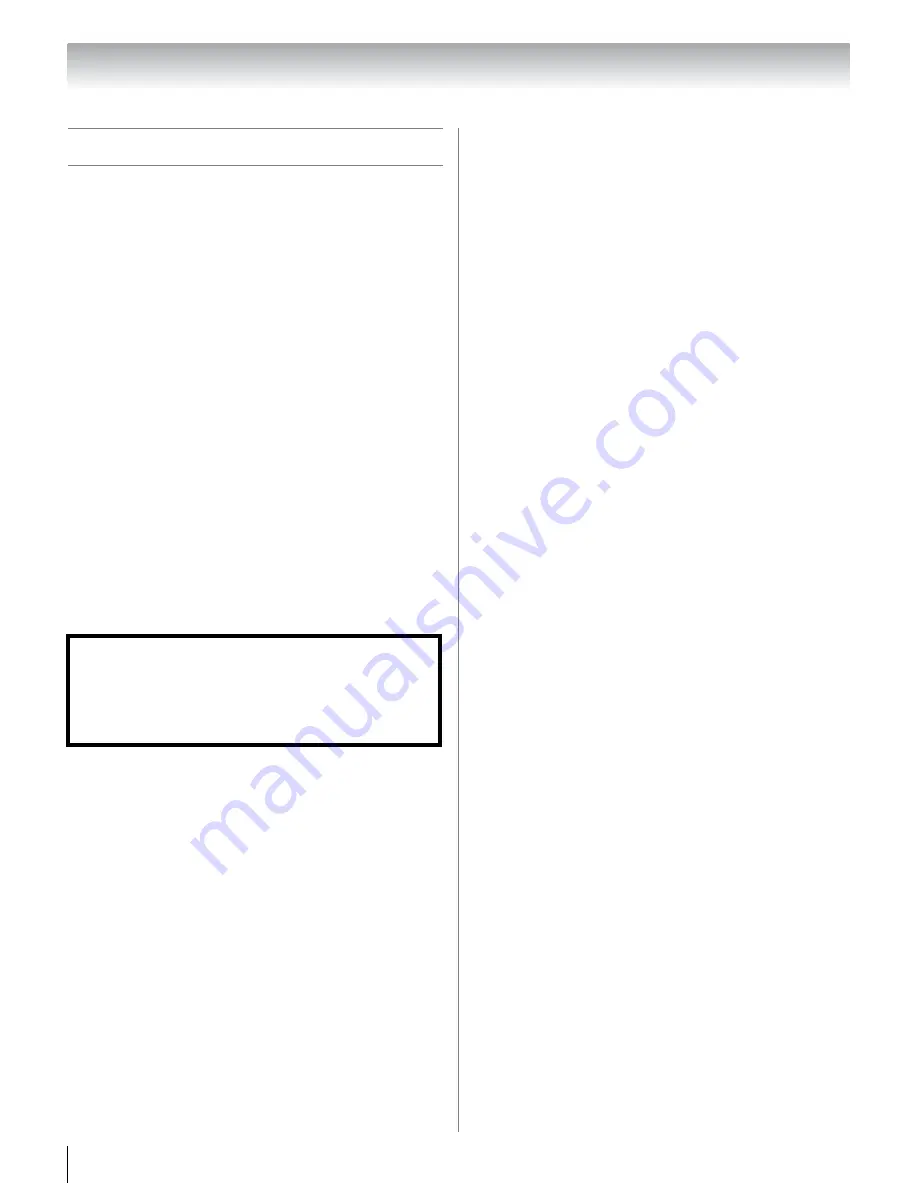
36
Chapter 6: Using the TV’s features
Selecting the picture size
You can view many program formats in a variety of
picture sizes—
Native
,
4:3
,
Full
,
TheaterWi
d
e 1
,
TheaterWi
d
e 2
,
TheaterWi
d
e 3
,
Normal
and
Dot by
Dot
.
Note:
The “picture size” illustrations are examples only.
The format of the image (in any of the picture sizes) will
vary depending on the format of the signal you are
currently watching. Select the picture size that displays the
current program the way that looks best to you.
You can save separate picture size preferences for each
input on your TV.
To select the picture size using the remote control:
1
Press
I
on the remote control.
2
While the
Picture
S
ize
screen is open, you can do
one of the following to select the desired picture
size:
•
Repeatedly press
I
.
•
Press the corresponding Number button while the
Picture
S
ize
screen is open.
•
Press
B
or
b
and
T
while the
Picture
S
ize
screen
is open.
Note:
Some of the picture sizes may not be available
depending on the receiving signal format.
Note:
If you select one of the TheaterWide
®
picture sizes,
the top and bottom edges of the picture (including
subtitles or captions) may be hidden. To view the hidden
edges, either adjust the
Picture Position
or try viewing the
program in
4:3
or
Full
picture size.
Using these functions to change the picture size (i.e.,
changing the height/ width ratio) for any purpose other
than your private viewing may be prohibited under the
Copyright Laws of the United States and other
countries, and may subject you to civil and criminal
liability.






























