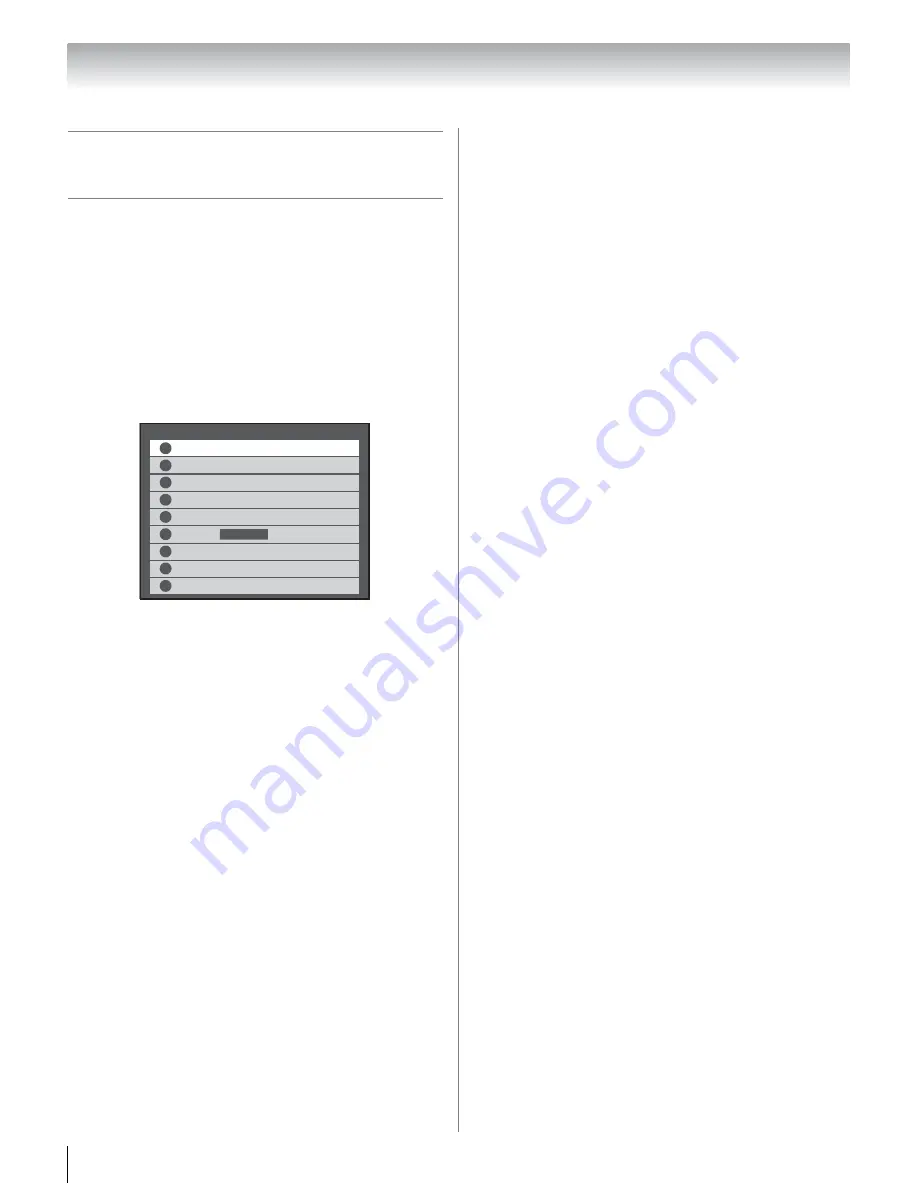
32
Chapter 6: Using the TV’s features
Selecting the video input source
to view
To select the video input source to view:
1
Press
+
on the remote control or TV control panel.
2
And then either:
a) Press 0–8; or
b) Repeatedly press
B
or
b
on the remote
control and then press
T
to change the input;
or
c) Repeatedly press
+
on the remote control
or TV control panel to change the input.
Note:
•
You can label the video input sources according to the
specific devices you have connected to the TV
(
-
“Labeling video input sources” on page 29).
•
Sources can also be skipped (
-
“Setting video input
skip” on page 29).
•
Inputs that are set to skip will be grayed out and will be
skipped over only when selecting inputs by repeatedly
pressing
+
.
•
If one or more REGZA-LINK devices are connected to
an HDMI input, the REGZA-LINK icon will appear. In this
case, the label (
-
page 29) will not appear in the input
selector.
To select a REGZA-LINK device:
1
Press
B
or
b
to highlight an appropriate HDMI
input.
2
Press
c
to display the list of REGZA-LINK devices
for that input.
3
If there are multiple REGZA-LINK devices on the
input, use
B
or
b
to highlight a particular device.
4
Press
T
to select the device and change input.
Inputs
ANT/CABLE
ANT/CABLE
0
1
Video 1
Video 2
2
Color
S
tream HD1
3
Color
S
tream HD2
4
8
PC
6
HDMI 2
HDMI 3
7
5
HDMI 1
REGZA-LINK






























