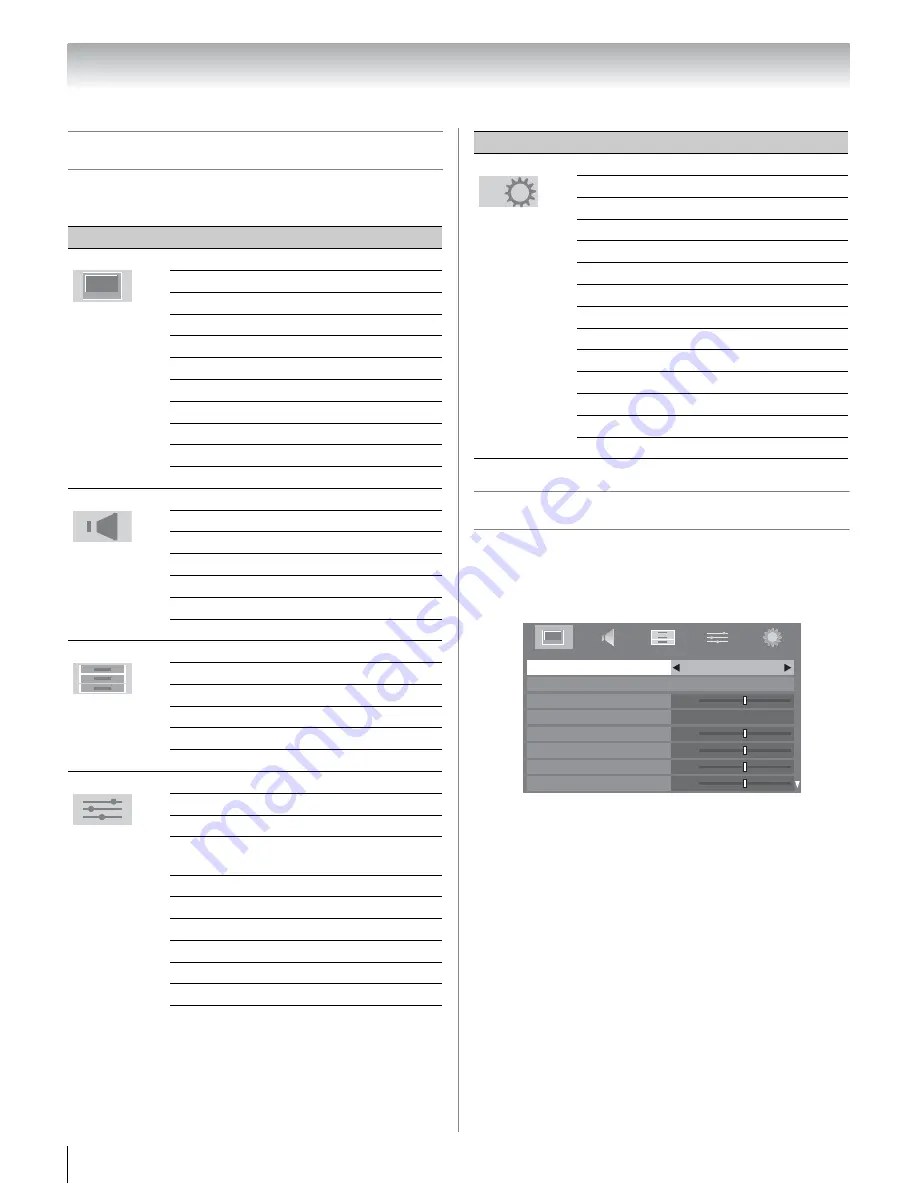
26
Chapter 4: Menu layout and navigation
Main menu layout
To open the main menus (illustrated below), press
Y
on the remote control or TV control panel.
Navigating the menu system
You can use the buttons on the remote control or TV
control panel to access and navigate your TV’s on-
screen menu system.
•Press
Y
to open the main menus.
•Press
C
or
c
on the remote control or TV control panel
to select the top menu, its respective items will appear
below.
•To use the items, press
B
or
b
on the remote control or
TV control panel to move up and down through them.
•Press
C
or
c
to adjust settings.
•All menus close automatically if you do not make a
selection within 60 seconds.
•To close a menu instantly, press
Y
or
O
.
Icon
Item
Page
Picture Mode
39
Reset
39
Backlight
39
Contrast
39
Brightness
39
Color
39
Tint
39
Sharpness
39
Advanced Picture Settings
53
Control Visualization
40
TheaterLock
40
MTS
42
Bass
42
Treble
42
Balance
42
Advanced Sound Settings
56
StableSound
43
Dynamic Range Control
43
Media Player
57
Channel Browser
33
Favorites Browser
33
REGZA-LINK Player Control
49
On Timer
48
Sleep Timer
48
REGZA-LINK Setup
49
Photo Viewer Setup
58
Channel Browser Setup
33
CC and Digital Audio
Selectors
40
PIN Setting
43
Parental Control and Locks
44
Auto Aspect
38
4:3 Stretch
38
Blue Screen
30
Transparency
30
TOSHIBA Illumination
30
PICTURE
SOUND
APPLICATIONS
PREFERENCES
Menu Language
27
ANT/CABLE In
28
Auto Tuning
28
Manual Tuning
28
TV Settings
29
Manual Setting
29
AV Connection
43
PC Settings
47
Picture Position
38
Quick Setup
27
Power-On Mode
30
Location
30
System Information
31
Reset TV
31
Icon
Item
Page
SETUP
PICTURE
Picture Mode
Reset
Backlight
Contrast
Brightness
Color
Tint
Sharpness
AutoView
0
Auto
0
0
0
0






























