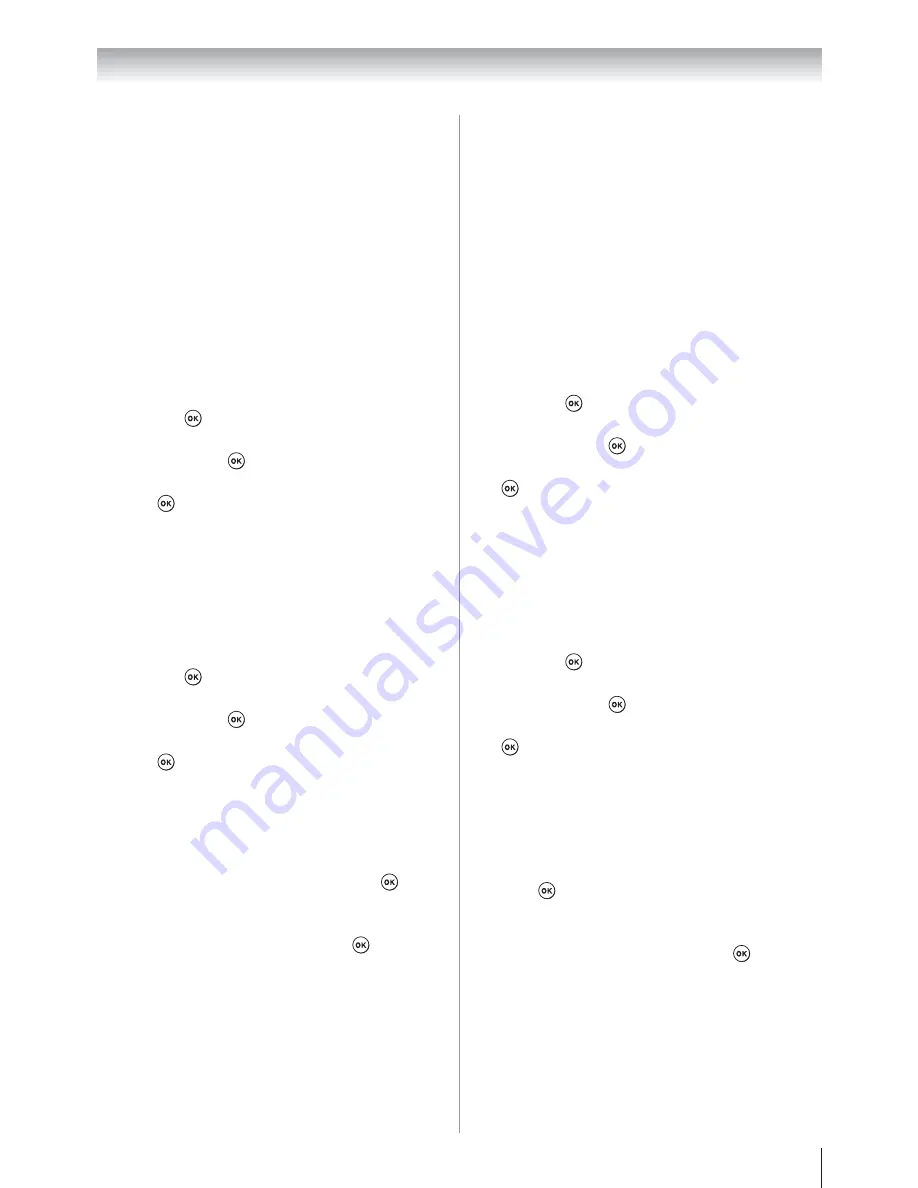
Chapter 8: Using the TV’s network features
69
Advanced Network Setup
Note
:
U
When the DHCP function of the router
connected with this TV is
On
, you can set
Auto Setup
to On or Off.
(Usually set it to On.)
U
When the DHCP function of the router is Off,
set
Auto Setup
to
Off
, and manually set IP
Address or DNS Address.
IP Address Setup
Auto Setup:
1
From the
Setup
menu, highlight
Network Setup
and press
.
2
Press
S
or
T
to highlight
Advanced Network
Setup
, and press
.
3
Press
S
or
T
to highlight
IP Address Setup
, and
press
.
4
Highlight
Auto Setup
, and then press
W
or
X
to
select
On
.
Note:
Other items will be grayed out when
Auto
Setup
is set to
On
.
Manual Setup:
1
From the
Setup
menu, highlight
Network Setup
and press
.
2
Press
S
or
T
to highlight
Advanced Network
Setup
, and press
.
3
Press
S
or
T
to highlight
IP Address Setup
, and
press
.
4
Highlight
Auto Setup
, and then press
W
or
X
to
select
Off
.
5
Press
S
or
T
to highlight
IP Address
.
6
Press
W
or
X
to highlight the field you want to
change, and then use the number buttons to input
the IP address. To save the setting, press
.
Note:
IP address field numbers must
be between 0 and 255. If you input an
incompatible number and press
, the field
number will reset to the previous value.
7
Press
S
or
T
to highlight
Subnet Mask
, and edit
in the same way as IP Address.
8
Press
S
or
T
to highlight
Default Gateway
, and
edit in a way same as IP Address.
Note:
If you manually set the IP address, you must
not use the same IP address for any other device.
The IP address you use should be a private
address. If you do not know the correct values to
use, please contact your network administrator or
internet service provider.
DNS Setup
Note:
When the DHCP function of the router
connected to this TV is Off, set
Auto Setup
to
Off
, and manually set the DNS address(es). Your
internet service provider should have provided
these to you.
Auto Setup:
1
From the
Setup
menu, highlight
Network Setup
and press
.
2
Press
S
or
T
to highlight
Advanced Network
Setup
, and press
.
3
Press
S
or
T
to highlight
DNS Setup
, and press
.
4
Highlight
Auto Setup
, and then press
W
or
X
to
select
On
.
Note:
Other items will be grayed out when
Auto
Setup
is set to
On
.
Manual Setup:
1
From the
Setup
menu, highlight
Network Setup
and press
.
2
Press
S
or
T
to highlight
Advanced Network
Setup
, and press
.
3
Press
S
or
T
to highlight
DNS Setup
, and press
.
4
Highlight
Auto Setup
, and then press
W
or
X
to
select
Off
.
5
Press
S
or
T
to highlight
Primary DNS Address
.
6
Press
W
or
X
to highlight the field you want to
change, and then use the number buttons to input
the Primary DNS Address. To save the setting,
press
.
Note:
DNS address field numbers must
be between 0 and 255. If you input an
incompatible number and press
, the field
number will reset to the previous value.
7
Press
S
or
T
to highlight
Subnet Mask
, and edit
in the same way as IP Address.
8
Press
S
or
T
to highlight
Secondary DNS
Address
, and edit in a way as Primary DNS
Address.
(continued)






























