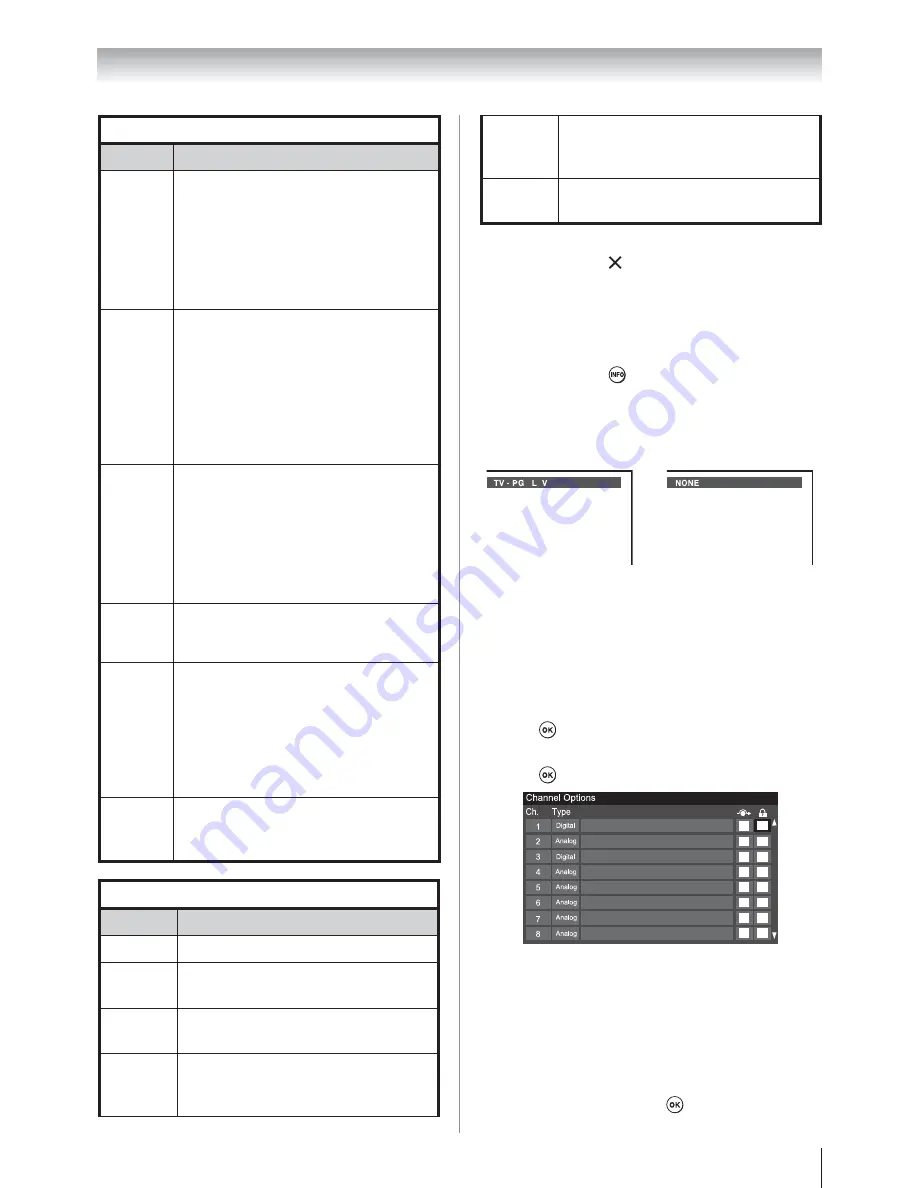
Chapter 6: Using the TV’s features
51
Independent rating system for broadcasters
Ratings
Description and Content themes
TV-MA
Mature Audience Only (This
program is specifically designed
to be viewed by adults and
therefore may be unsuitable for
children under 17.)
L
) Crude or indecent language
S
)
Explicit sexual activity
V
) Graphic
violence
TV-14
Parents Strongly Cautioned (This
program contains some material
that many parents would find
unsuitable for children under 14
years of age.)
D
) Intensely suggestive dialog
L
) Strong, coarse language
S
) Intense sexual situations
V
)
Intense violence
TV-PG
Parental Guidance Suggested
(This program contains material
parents may find unsuitable for
younger children.)
D
) Some suggestive dialog
L
)
Infrequent coarse language
S
) Some sexual situations
V
)
Moderate violence
TV-G
General Audience (Most parents
would find this program suitable
for all ages.)
TV-Y7,
TV-
Y7FV
Directed to Older Children (This
program is designed for children
age 7 and above. Note: Programs
in which fantasy violence may be
more intense or more combative
than other programs in this
category are designated TV-Y7FV.)
TV-Y
All Children (This program is
designed to be appropriate for all
children.)
Independent rating system for movies
Ratings
Description and Content themes
X
X-rated (For adults only)
NC-17
Not intended for anyone 17 and
under
R
Restricted (Under 17 requires
accompanying parent or adult)
PG-13
Parents Strongly Cautioned (Some
material may be inappropriate for
children under 13)
PG
Parental Guidance Suggested
(Some material may not be
suitable for children)
G
General Audience (Appropriate
for all ages)
Note:
U
If you place an “ ” in the box next to “
‘None’ Rated
,” programs rated “
None
” will
be blocked; however, programs that do not
provide any rating information will not be
blocked.
U
To display the rating of the program you are
watching, press
on the remote control. If
it is rated “None,” the word “
NONE
” appears
in the
INFO
screen (as shown below right). If
rating information is not provided, no rating
will appear in the
INFO
screen.
Locking channels
With the Lock feature, you can lock specific
channels. The locked channels can only be accessed
by entering the PIN.
To lock channels:
1
From the
Setup
menu, highlight
Installation
and
press
.
2
Press
S
or
T
to select
Channel Options
and
press
. The list of channels will appear.
3
Press
X
and then
S
or
T
to select a channel in
the lock column.
4
PIN code entry will be required to set a locked
channel.
Note:
If the PIN code has not been set yet, a
warning message will appear.
5
A tick will appear in the box.
To remove the tick, press
again.
(continued)
















































