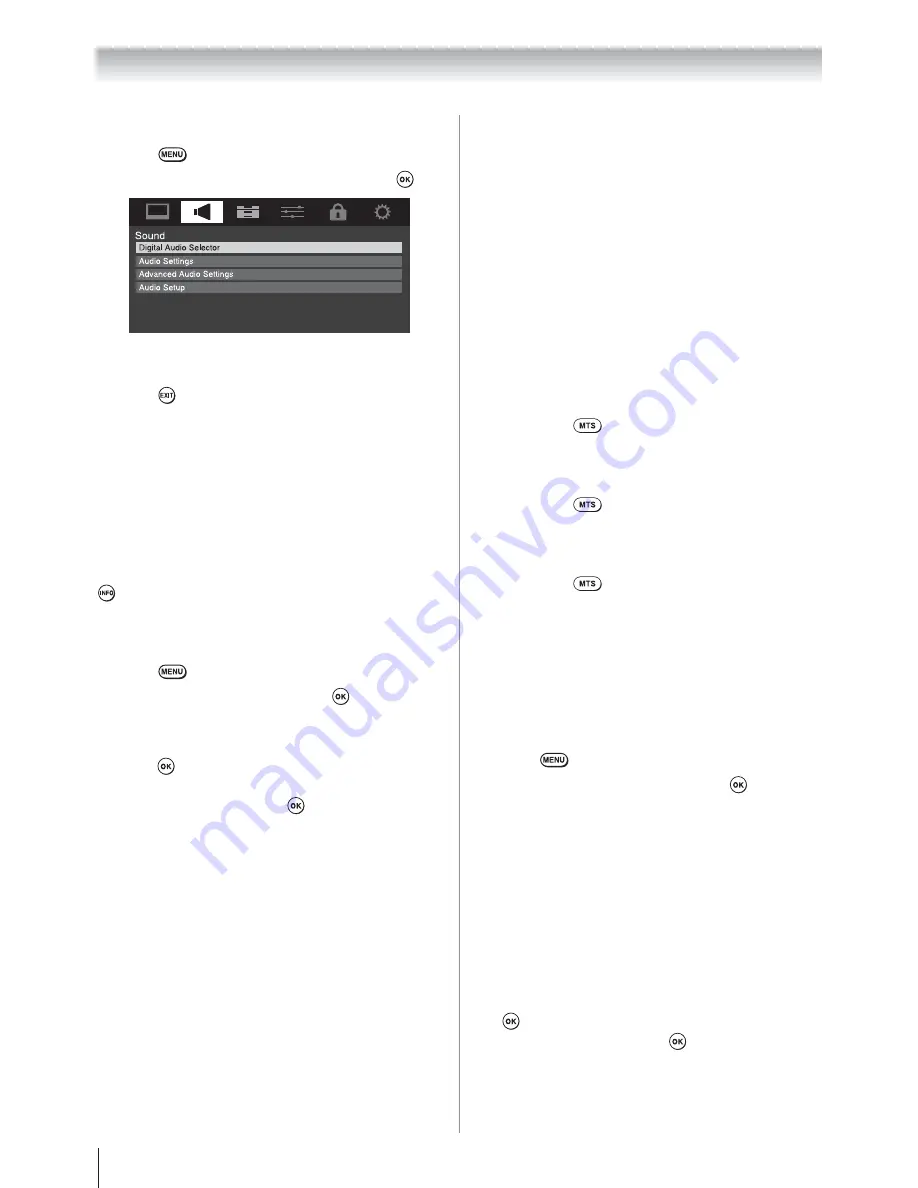
Chapter 6: Using the TV’s features
48
To use the digital audio selector:
1
Press
and open the
Sound
menu.
2
Highlight
Digital Audio Selector
and press
.
3
Press
S
or
T
to select
Audio
, and then press
W
or
X
to select the desired service.
4
Press
.
Selecting stereo/SAP broadcasts
The multi-channel TV sound (MTS) feature allows
you to output high-fidelity stereo sound. MTS
also can transmit a second audio program (SAP)
containing a second language, music, or other audio
information (when provided by individual stations).
When the TV receives a stereo or SAP broadcast, the
word “STEREO” or “SAP” appears on-screen when
is pressed.The MTS feature is only available for
analog signals on the
ANT/CABLE
input.
To listen to stereo sound:
1
Press
and open the
Sound
menu.
2
Highlight
Audio Setup
and press
.
3
In the
MTS
field, select
Stereo
.
4
To save the new settings, highlight
Done
and
press
.
To reset the settings to the factory defaults,
highlight
Reset
and press
.
Note:
U
You can typically leave the TV in
Stereo
mode because it will automatically output
the type of sound being broadcast (stereo or
monaural).
U
If the stereo sound is noisy, select
Mono
to
reduce the noise.
To listen to an alternate language on an
ATSC digital station (if available):
Highlight the
Language
field in step 3 above, and
then press
W
or
X
to select the language you prefer.
To listen to a second audio program on an
analog station (if available):
Select
SAP
in step 3 above.
Note:
U
A second audio program (SAP) can be heard only
on those TV stations that offer it. For example, a
station might broadcast another language as a
second audio program. If you have SAP on, you
will see the current program on the screen but
hear the other language instead of the program’s
normal audio.
U
If you have SAP on and the station you are
watching is not broadcasting a second audio
program, the station’s normal audio will be
output. However, occasionally there is no sound
at all in
SAP
mode. If this happens, set the
MTS
feature to
Stereo
mode.
Using the MTS button
If you press
when an analog channel is
tuned:
s
The Analog Audio bar will appear and will display
Stereo, SAP, Mono as the options.
If you press
when a digital channel is
tuned:
s
The Digital Audio bar will appear and will offer
different audio choices for the digital channel.
If you press
when an external input is
selected:
s
No Audio bar is displayed.
Adjusting the audio quality
You can adjust the audio quality by adjusting the
bass, treble, and balance.
To adjust the audio quality:
1
Press
and open the
Sound
menu.
2
Highlight
Audio Settings
and press
.
3
Press
T
or
S
to highlight the item you want to
adjust (
Bass
,
Treble
, or
Balance
).
4
Press
W
or
X
to adjust the level.
U
W
makes the bass or treble weaker or
increases the balance in the left channel
(depending on the item selected).
U
X
makes the bass or treble stronger or
increases the balance in the right channel
(depending on the item selected).
5
To save the new settings, highlight
Done
and press
. To reset the settings to the factory defaults,
highlight
Reset
and press
.
(continued)
















































