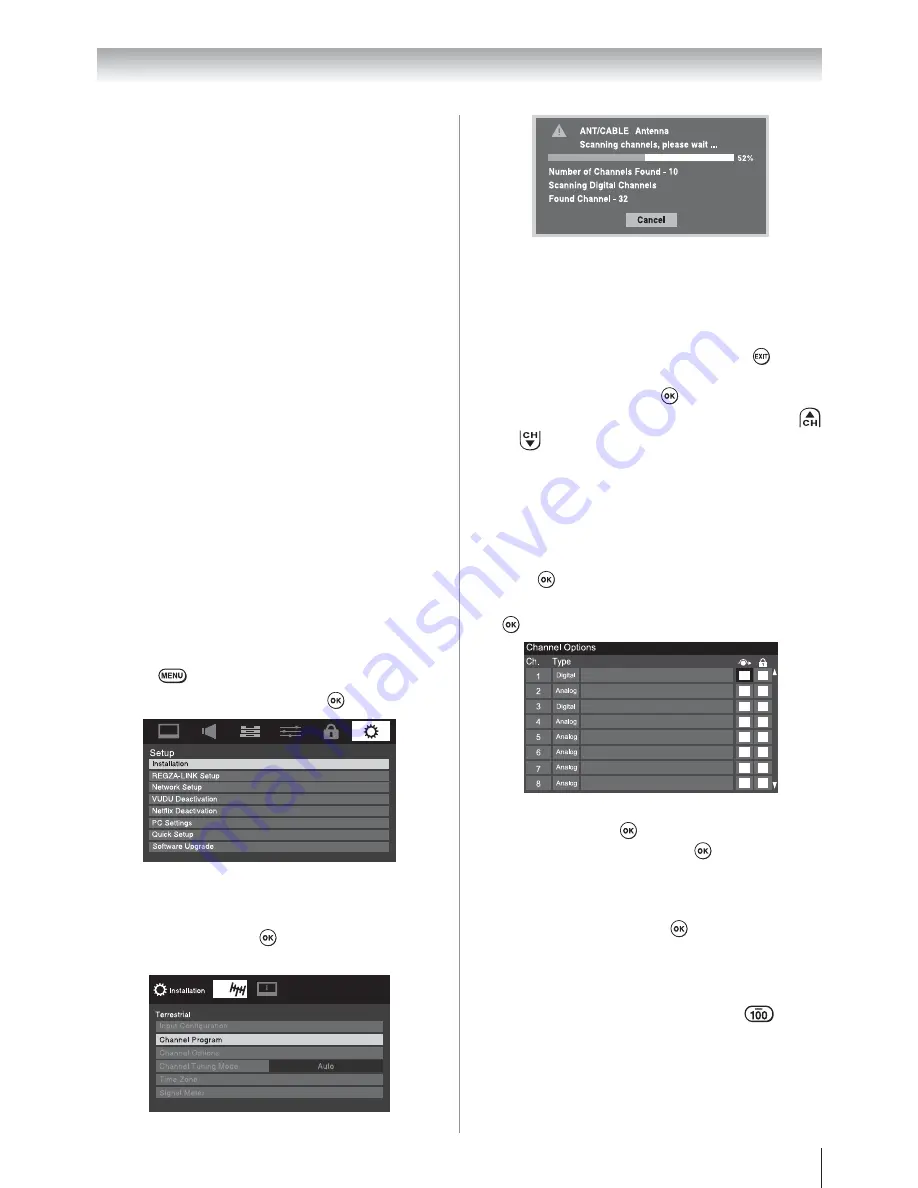
Chapter 5: Setting up your TV
35
Programming channels automatically
Your TV can automatically detect all active channels
in your area and store them in its memory. After the
channels are programmed automatically, you can
manually add or erase individual channels in the
channel memory.
Note:
U
You must configure the ANT/CABLE input source
before programming channels (
page 34).
U
The automatic channel programming process
will erase channels that were previously
programmed into the TV’s memory.
U
To tune the TV to a channel not programmed in
the channel memory, you must use the Channel
Number buttons on the remote control.
U
Programming channels when the ANT/
CABLE input is configured for
Cable
will take
substantially longer than when the antenna
input is configured for
Antenna
. This is
normal; however, once channel programming
is finished, you should not have to repeat the
programming process again unless your Cable
TV service lineup changes significantly.
To program channels automatically:
1
Configure the antenna input source, if you have
not already done so (
page 34).
2
Press
and open the
Setup
menu.
3
Highlight
Installation
and press
.
4
(A new set of
Installation
menu icons will
appear, as shown below.) Open the
Terrestrial
menu, highlight
Channel Program
to bring up the
Start Scan
, and press
again to begin channel
programming.
The TV will automatically cycle through all the
antenna channels, and store all active channels
in the channel memory. While the TV is cycling
through the channels, the message “Scanning
channels, please wait” appears (as shown above).
5
To cancel channel programming, press
on the
remote control (or highlight
Cancel
in the on-
screen display and press
).
When channel programming is finished, press
or
to view the programmed channels.
Setting channel skip
To prevent certain channels from being viewed,
channel positions can be skipped.
1
From the
Setup
menu, highlight
Installation
and
press
.
2
Press
S
or
T
to select
Channel Options
and press
. The list of channels will appear.
3
Press
S
or
T
to select a channel position to be
skipped and press
. A tick will appear in the
box.To remove the tick, press
again.
To add a channel to the channel memory:
Highlight the checked box next to the channel number
you want to add, and then press
to remove the tick.
To manually add digital subchannels on a
physical channel:
Use the Channel Numbers and the Dash (
) on
the remote control to enter the channel number (for
example, 56–1).
If the channel is found, the number will be added to
the list and the box will be unchecked.
If the channel is not found, a message will appear.
(continued)






























