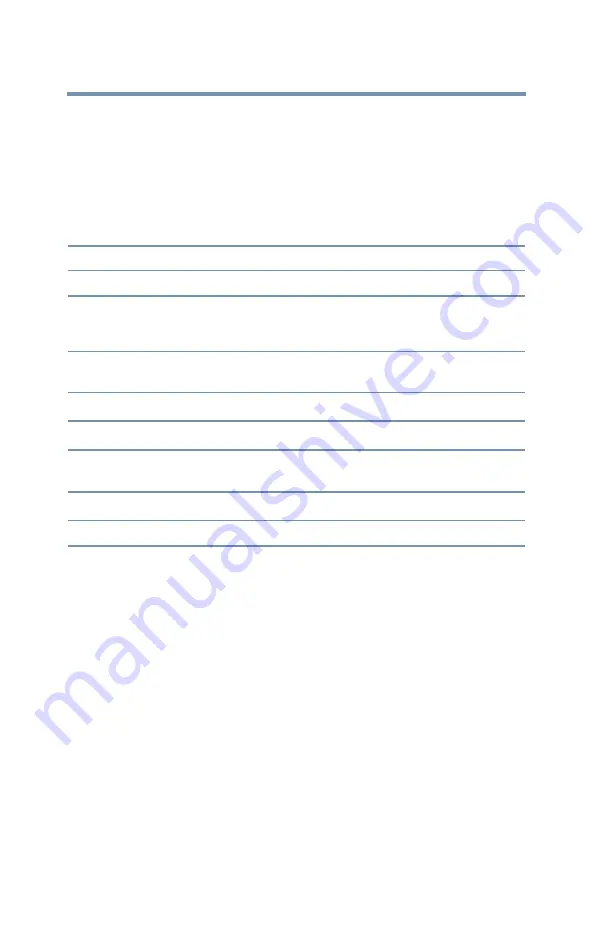
70
Setting up your TV
Using closed captions
3
Press the ▲
/
▼(arrow) buttons to highlight the characteristic
you wish to change, and then press the ◄
/
►(arrow) buttons to
select the format for that characteristic.
4
To save the new settings, highlight
Done
, and then press the
OK
button.
To revert to the factory defaults, highlight
Reset
, and then press
the
OK
button.
Mode:
Description
Caption Size
Auto, Small, Standard, Large
Caption Text Type
Auto, Default, Mono (with Serif), Prop. (with Serif), Mono
(without Serif), Prop. (without Serif), Casual, Cursive, Small
Capitals
Caption Text Edge
Auto, None, Raised, Depressed, Uniform, Left Drop Shadow,
Right Drop shadow
Caption Text Color
Auto, Black, White, Red, Green, Blue, Yellow, Magenta, Cyan
Text Foreground Opacity Auto, Transparent, Translucent, Flashing, Solid
Background Color
Auto, Black, White, Red, Green, Blue, Yellow, Magenta, Cyan
Magenta, Cyan
Text Background Opacity Auto, Transparent, Translucent, Flashing, Solid
Caption Text Edge Color Auto, Black, White, Red, Green, Blue, Yellow, Magenta, Cyan
Using the Closed caption button
If you press the CC button when an analog channel is tuned or from
an external input (480i signal from the video input):
v
The CC bar will appear and will display the options, CC1-4,
T1-4.
If you press the CC button when a digital channel is tuned:
v
The CC bar will appear and will display the available caption
options for that channel or service.






























