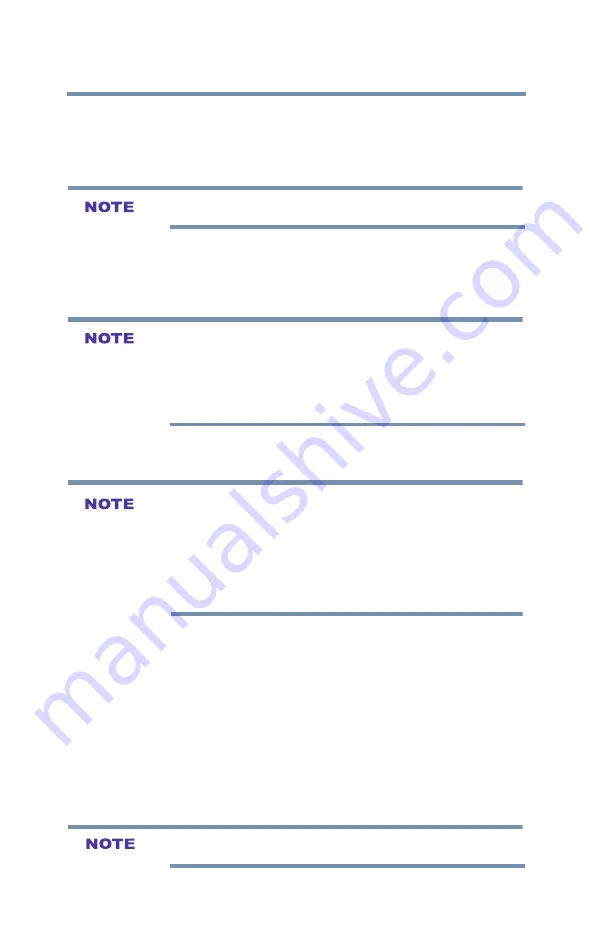
112
Using the TV’s Advanced Features
Setting up the Network
7
Press the ◄/►(arrow) buttons to select the
IP Address
field
and use the 0-9 buttons to enter in a digit. Press the ► (arrow)
button to select the subsequent fields. To save the setting, press
the
OK
button.
IP address field numbers must be between 0 and 255.
8
Press the ▲/▼(arrow) buttons to highlight
Subnet Mask
, edit
in the same way as IP Address.
9
Press the ▲/▼(arrow) buttons to highlight
Default Gateway
,
and edit in the same way as IP Address.
If you manually set the IP address, you must not use the same IP address
with any other device. The IP address you use should be a private
address.
If you do not know the correct values to use, contact your network
administrator or internet service provider.
DNS Setup
v
When the DHCP function of the router connected to this TV is Off, set
Auto Setup to Off, and manually set the DNS address(es).
Your Internet Service Provider should have provided these to you.
v
The settings in Auto Setup are linked to those selected in the IP
Address Setup menu. If Auto Setup in the IP Address Setup menu is
set to On, then Auto Setup will also be set to On.
Auto Setup:
1
Press the
MENU
button.
2
Select
Network
>
Network Setup
>
Advanced Network
Setup
and press the
OK
button.
3
Press the ▲
/
▼ (arrow) buttons to select
DNS Setup
and then
press the
OK
button.
4
Press the ▲
/
▼ (arrow) buttons to select
Auto Setup
and press
the
OK
button.
5
Press the ▲
/
▼ (arrow) button to select
On
.
Other items are grayed out when Auto Setup is set to On.






























