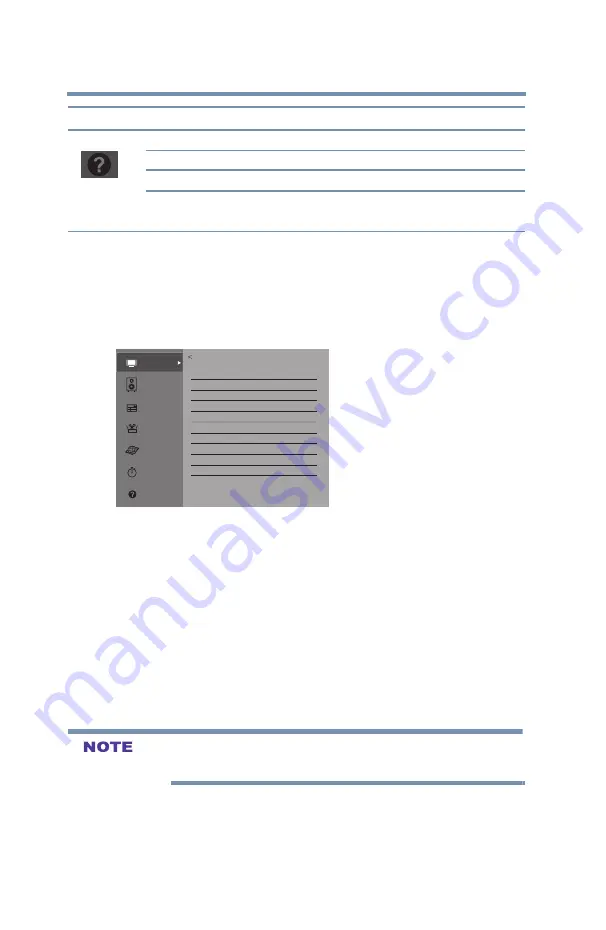
46
Menu Layout and Navigation
Navigating the menu system
Icon
Item
Option
Get Help
Software License
Views the software licenses
Software Upgrade
Performs a software upgrade via the Network
System Information
Opens the System Information screen
Auto Demo
Opens Auto Demo menu
NOTE
Only available if the TV is set to Store mode.
Navigating the menu system
You can use the buttons on the remote control to access and navigate
your TV’s on-screen menu system.
1
Press the
MENU
button to open the menu system.
Picture
Sound
Installation
Get Help
Timers
Picture
Picture Mode
Standard
Reset
Backlight
55
Contrast
95
Brightness
0
Color
0
Tint
0
Sharpness
0
Advanced Picture Setting
Display Setting
Options
Network
(Sample Image) Navigating the menu system
2
When a menu is open, use the ▲
/
▼
/
◄
/
►(arrow) buttons on
the remote control to move in the corresponding direction in
the menu.
3
Press the
OK
button to save your menu settings or select a
highlighted item.
A highlighted menu item appears in a different color in the
menu.
4
All menus close automatically if you do not make a selection
within approximately 30 seconds.
5
To close a menu instantly, press the
EXIT
button.
The menu background may sometimes appear black, depending on the
signal the TV is receiving. This is not a sign of malfunction.
6
For information on how to contact Customer Support, press the
MENU
button >
Get Help
>
System Information
>
OK
button.






























