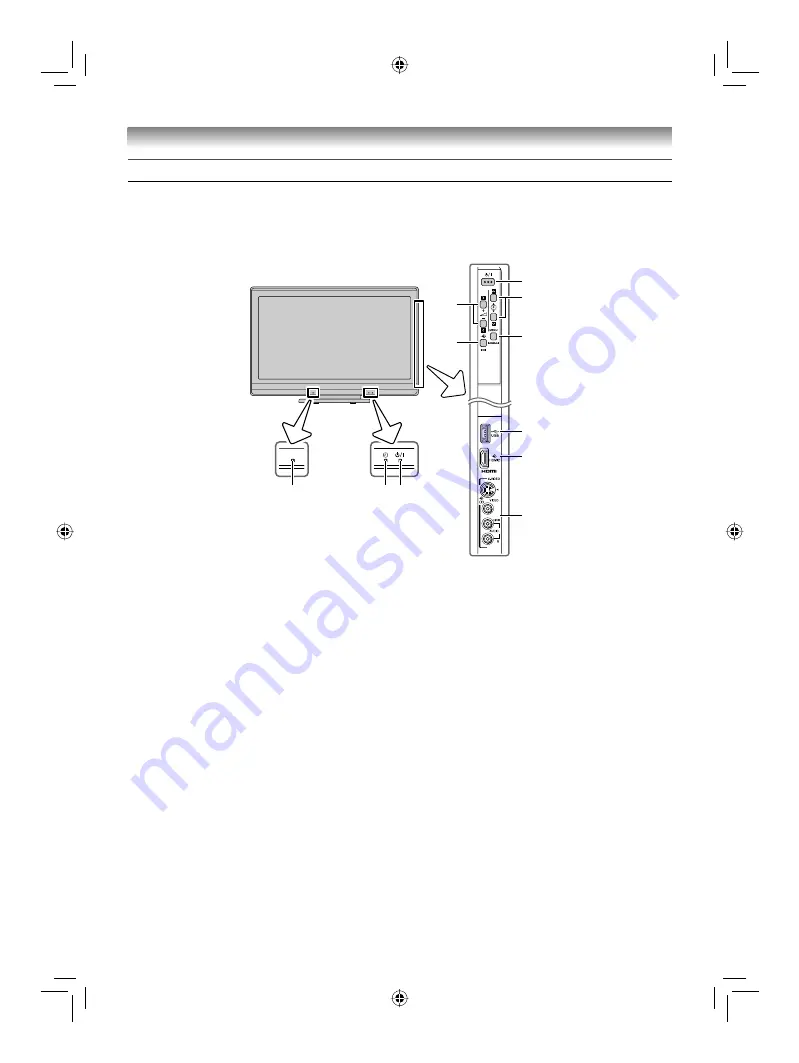
9
Getting started
TV front and side panel controls
• You can operate your TV using the buttons on the side panel or the remote control. The back and
side of the panel provide the terminal connections to connect other equipment to your TV
(
-
“Connecting your TV” pages 27 – 32).
• For the use of each control, see the pages in brackets.
TV front view
Right side view
8
7
6
2
1
4
5
3
10 9
11
1
!
(Power on/Standby)
— Press to turn the
TV on/ standby (
-
page 12).
2
pBb
(Programme position)
— When no
menu is on screen, these buttons select the
programme position. (
-
page 14).
U u
(MENU up/down)
— When a menu
is on-screen, these buttons function as
up/down menu navigation buttons (except for
the input source selection) (
-
page 13).
3
2
– +
(Volume)
— When no menu is on-
screen, these buttons adjust the volume
level.
I i
(MENU left/right)
— When a menu is
on-screen, these buttons function as left/right
menu navigation buttons or adjust settings
(
-
page 13).
4
MENU
— Press to access the menu system
(
-
page 13).
RETURN
— When a menu is on-screen,
this button will take you back to the previous
(
-
page 14).
5
o
(Input source selection)
— When no
menu is on screen, this button selects the
input source (
-
page 23).
OK
— When a menu is on-screen, this
button will take you back to the previous
menu (
-
page 13).
6
USB (input terminal)
— Insert your USB
storage device here to view photos (JPEG)
(
-
page 32).
7
o
HDMI2 (input terminal)
— High-
Defi nition Multimedia Interface input receives
digital audio and uncompressed digital video
from an HDMI device (
-
page 28).
8
o
(2) (Video 2 input terminals)
— Optional
S-video or standard video and standard
audio inputs (
-
page 27).
9
!
(Power LED)
— Power indicator
(
-
page 12).
10
4
(On timer LED)
— Timer indicator (
-
page 22).
11
(Remote sensor)
— Point the remote control
toward this remote sensor (
-
page 8).
42CV600ET_En.indd 9
42CV600ET_En.indd 9
8/18/2009 1:39:29 PM
8/18/2009 1:39:29 PM










































