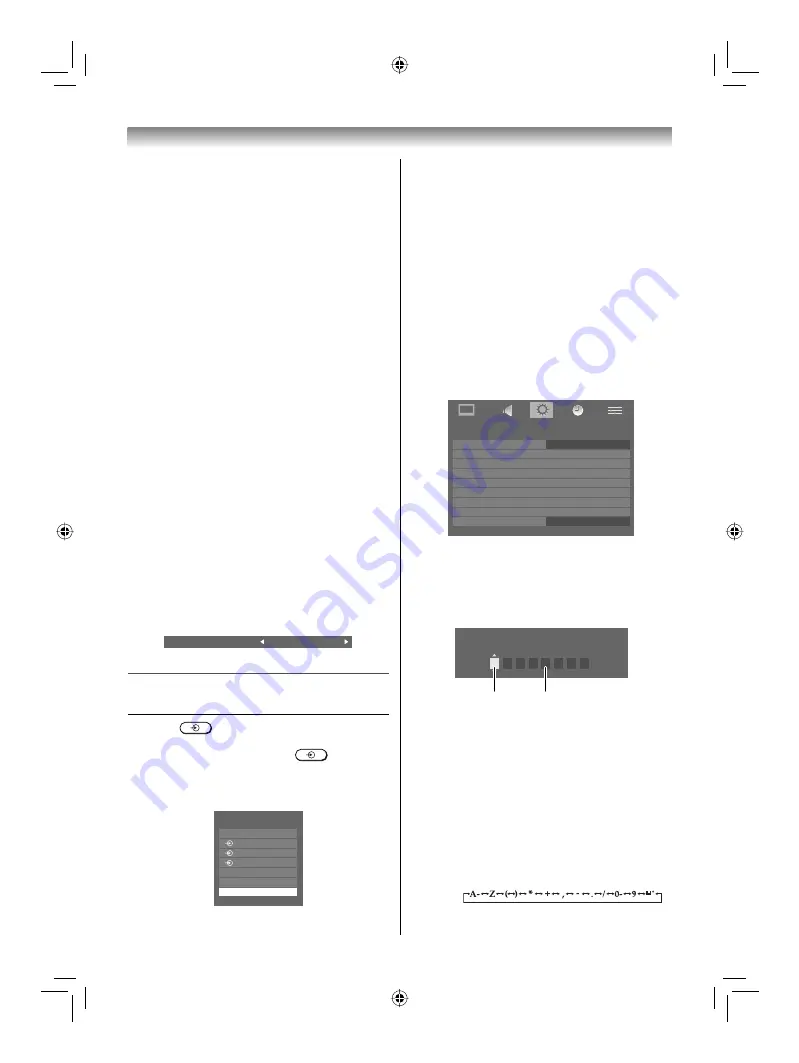
23
Using the TV’s features
2
Press
Q
.
o
1 (
o
(1), video 1 input),
o
2 (
o
(2), video 2 input) or
o
2S (S-video
input),
o
3 (
o
(3), component video input),
HDMI1, HDMI2 (HDMI input),
PC (
o
RGB/PC, PC input)
Note:
When the component video input, PC input mode
or HDMI input mode is selected, the
MONITOR
OUT
output terminals (
-
page 27) output audio
signal only.
Setting the manual setting menu
1
Press
MENU
, then press
Y
or
Z
to display
the
SET UP
menu.
SET UP
Language
Auto tuning
Manual tuning
Manual setting
AV connection
PC Setting
Picture position
Quick Setup
Location
English
Home
2
Press
V
or
U
to select
Manual setting
, then
press
Q
.
3
Press
Y
or
Z
to select an item, and then
press
V
or
U
to select the item as shown
below.
Manual setting
Colour system : Auto
EXT1
A
A
B
A. Colour system
Confi rm that colour system is set to “
A
”
(Auto). If not, select “
A
” with
V
or
U
.
B. Label
The label allows you to label each input
source for your TV.
To change or create labels:
1)
Press
V
or
U
repeatedly to select a
character for the fi rst space, then press
Y
or
Z
.
*(blank space)
Activating blue screen
With the blue screen function
On
, the screen
will automatically turn blue and the sound will be
muted when no signal is being received.
1
From the
FUNCTION
menu, press
V
or
U
to
select
Blue screen
.
2
Press
Y
or
Z
to select
On
or
Off
.
Note:
In the PC input mode, PIP mode (
-
page 24) or
teletext mode (
-
page 24), this function is not
available.
Activating the 4:3 stretch
When 4:3 stretch is activated, this function will
switch 4:3 format programmes into a full screen
picture.
1
From the
FUNCTION
menu, press
V
or
U
to
select
4:3 stretch
.
2
Press
Y
or
Z
to select
On
or
Off
.
Note:
In HDMI signal format, this function is available.
Adjusting the brightness of side panel
You can adjust the brightness of side panel in
14:9 or 4:3, etc. mode.
1
From the
FUNCTION
menu, press
V
or
U
to
select
Side panel
.
2
Press
Y
or
Z
to adjust the settings as
required.
Side panel
1
Selecting the video input source to
view
1
Press
on the remote control until
the video input mode list appears on the
screen, then press
V
,
U
or
to select
appropriate input source (or press
o
on the
TV right side panel to select required input
source directly).
TV
Inputs
1
2
3
HDMI1
HDMI2
PC
42CV600ET_En.indd 23
42CV600ET_En.indd 23
8/18/2009 1:39:35 PM
8/18/2009 1:39:35 PM




























