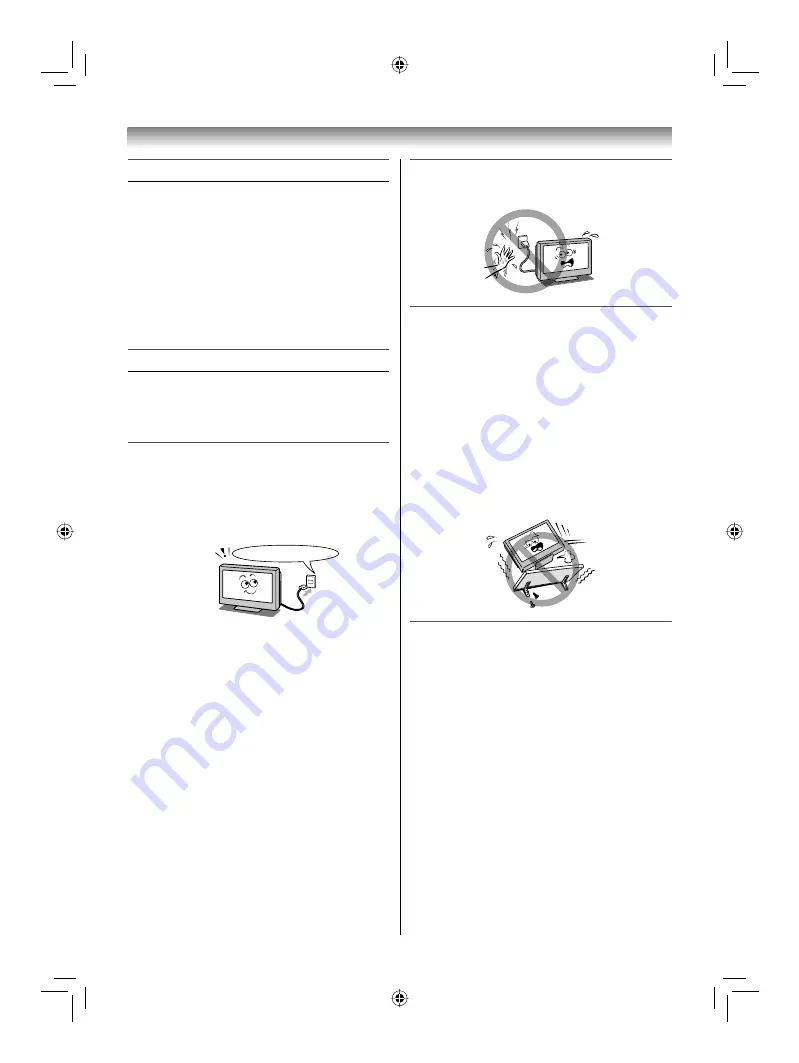
3
Introduction
Welcome to Toshiba
• Thank you for purchasing this Toshiba LCD
Colour TV. This manual will help you use the
exciting features of your new TV.
• Instructions in this manual are based on using
the remote control.
• You also can use the controls on the TV if they
have the same name as those referred to on
the remote control.
• Please read all safety and operating
instructions in this manual carefully, and keep
this manual for future reference.
Important Safety Instructions
Be sure to observe the following instructions and
precautions to ensure safe use of this TV.
Installation
1) Always connect the power plug to an
appropriate electrical outlet equipped with
E model: 220-240V, AC 50/60Hz, T model:
110-240V, AC 50/60Hz and Y model: 220-
240V, AC 50Hz.
Never use the TV outside the specifi ed voltage
range. It may cause a fi re or an electric shock.
Check!
Ex. 220-240V AC, 50/60Hz
WARNING ABOUT THREE-WIRE
GROUNDING-TYPE PLUG: (Only for E
models)
• This product shall be connected to a main
socket outlet with a protective earthing
connection.
• Never remove the earthing pin on the power
plug. This system is equipped with a three
pin earthing-type power plug. This plug will
only fi t an earthing-type power outlet. This is
a safety feature. If you are unable to insert
the plug into the outlet, contact an electrician
to replace the wall outlet.
• Never defeat the purpose of the earthing
plug.
About the fuse
In a three pin earthing-type, the fuse fi tted
in this plug is approved by ASTA or BSI to
BS1362. It should only be replaced by a
correctly rated and approved type and the
fuse cover must be refi tted.
2) Never insert or remove the power plug with
wet hands.
This may cause an electric shock.
3) Never place the TV in an unstabilized
location such as on a shaky table, incline
or location subject to vibration.
• Only use cabinets or stands recommended
by the TV manufacturer.
• Only use furniture that can safely support
the TV.
• Ensure that the TV is not hanging over the
edge of the supporting furniture.
• Never place the TV on tall furniture (for
example, cupboards or bookcases) without
anchoring both the furniture and the TV to a
suitable support.
The TV may drop or fall off, which may cause
an injury or damage.
4) Never block or cover the slots and
openings in the cabinet.
• Never place the TV so that it is facing
upward or on its side.
• Never place the TV in a closet, bookcase or
other similar area where the ventilation is
poor.
• Never drape a newspaper, tablecloth or
curtain on the TV.
• Never stand the TV on cloth or other
material placed between the TV and
supporting furniture.
• When installing the TV against a wall,
always keep the TV at least 10 cm away
from the wall.
• Never place the TV on a soft unstable
surface, such as a carpet, or a cushion.
42CV600ET_En.indd 3
42CV600ET_En.indd 3
8/18/2009 1:39:25 PM
8/18/2009 1:39:25 PM




































