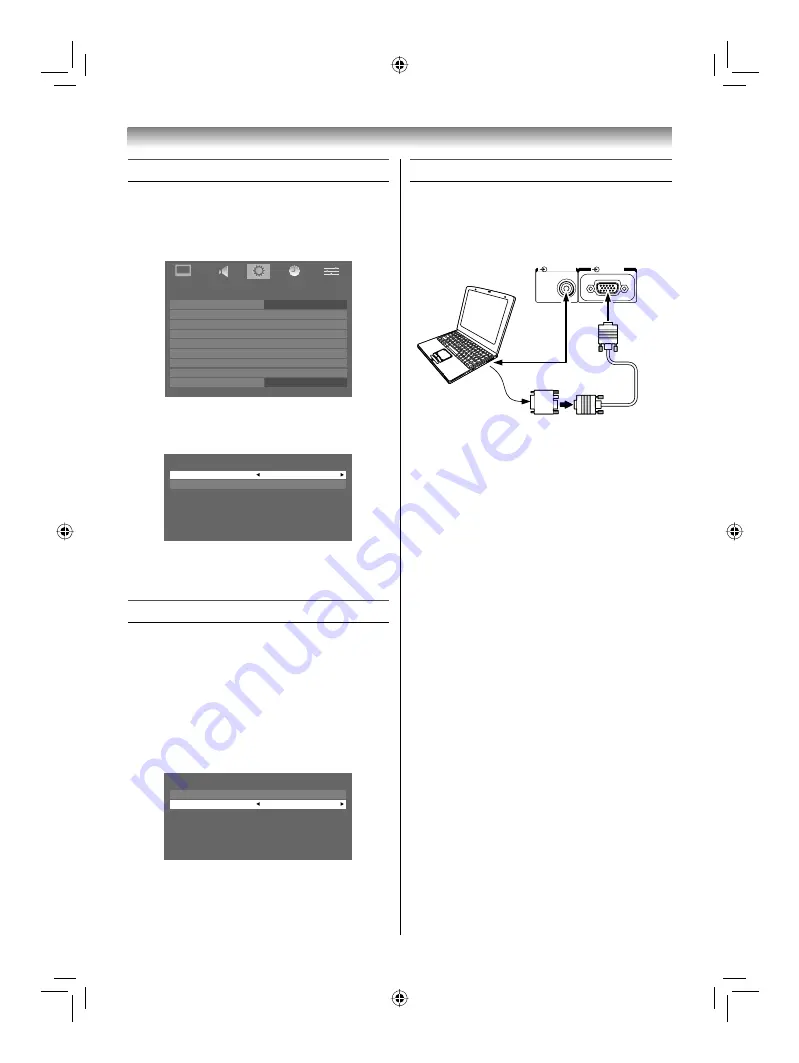
29
Connecting your TV
Selecting the PC/HDMI1 audio mode
You can select PC audio or HDMI audio when
using this function.
1
Press
MENU
, and then press
Y
or
Z
to
display the
SET UP
menu.
SET UP
Language
Auto tuning
Manual tuning
Manual setting
AV connection
PC Setting
Picture position
Quick Setup
Location
English
Home
2
Press
V
or
U
to select
AV connection
, and
then press
Q
to display the
AV connection
menu.
AV connection
PC/HDMI1 audio
PC
HDMI1 audio
Digital
3
Press
V
or
U
to select
PC/HDMI1 audio
,
then press
Y
or
Z
to select
PC
or
HDMI1
.
Setting the HDMI1 audio mode
You can select sound of an HDMI or DVI device
connected to the HDMI input terminals from
three modes:
Auto
,
Digital
or
Analogue
.
Note:
This function is available only when the
PC/HDMI1 audio mode is set to
HDMI1
.
1
From the
AV connection
menu, press
V
or
U
to select
HDMI1 audio
.
AV connection
PC/HDMI1 audio
HDMI1
HDMI1 audio
Auto
2
Press
Y
or
Z
to select
Auto
,
Digital
or
Analogue
.
Connecting a computer
To connect a PC to the RGB/PC terminal on the
TV:
An analogue RGB (15 pin) computer cable can
be connected.
RGB/PC
PC/HDMI 1
(AUDIO)
Computer
Audio cable
for PC-to-TV
connection
Conversion
adapter
(if necessary)
RGB PC cable
Mini D-sub
15 pin
Back of TV
Connect a PC cable from the computer to the
o
RGB/PC
terminal on the back of the TV.
The following signals can be displayed:
VGA: VESA 640 × 480 @ 60/72/75 Hz
S-VGA: VESA 800 × 600 @ 56/60/72/75 Hz
XGA: VESA 1024 × 768 @ 60/70/75 Hz
W-XGA: VESA 1280 × 768 @ 60/75 Hz
W-XGA: VESA 1360 × 768 @ 60 Hz
S-XGA: VESA 1280 × 1024 @ 60/75 Hz
Notes:
• Some PC models cannot be connected to this TV.
• If connecting a certain PC model that signal is
particular, the PC signal may not be detected
correctly.
• There is no need to use an adapter for
computers with DOS/V compatible mini D-sub
15 pin terminal.
• A bar may appear in the upper, lower, right or
left side of the screen, or parts of the picture
may be obscured depending on some signals.
This is not the malfunction.
• If the edges of the picture are stretched,
readjust the picture position adjustments in the
PC Setting
menu.
• Depending on the specifi cation of the PC you
are playing the DVD-Video on, and the DVD’s
title, some scenes may be skipped, or you may
not be able to pause during multi-angle scenes.
42CV600ET_En.indd 29
42CV600ET_En.indd 29
8/18/2009 1:39:38 PM
8/18/2009 1:39:38 PM






















