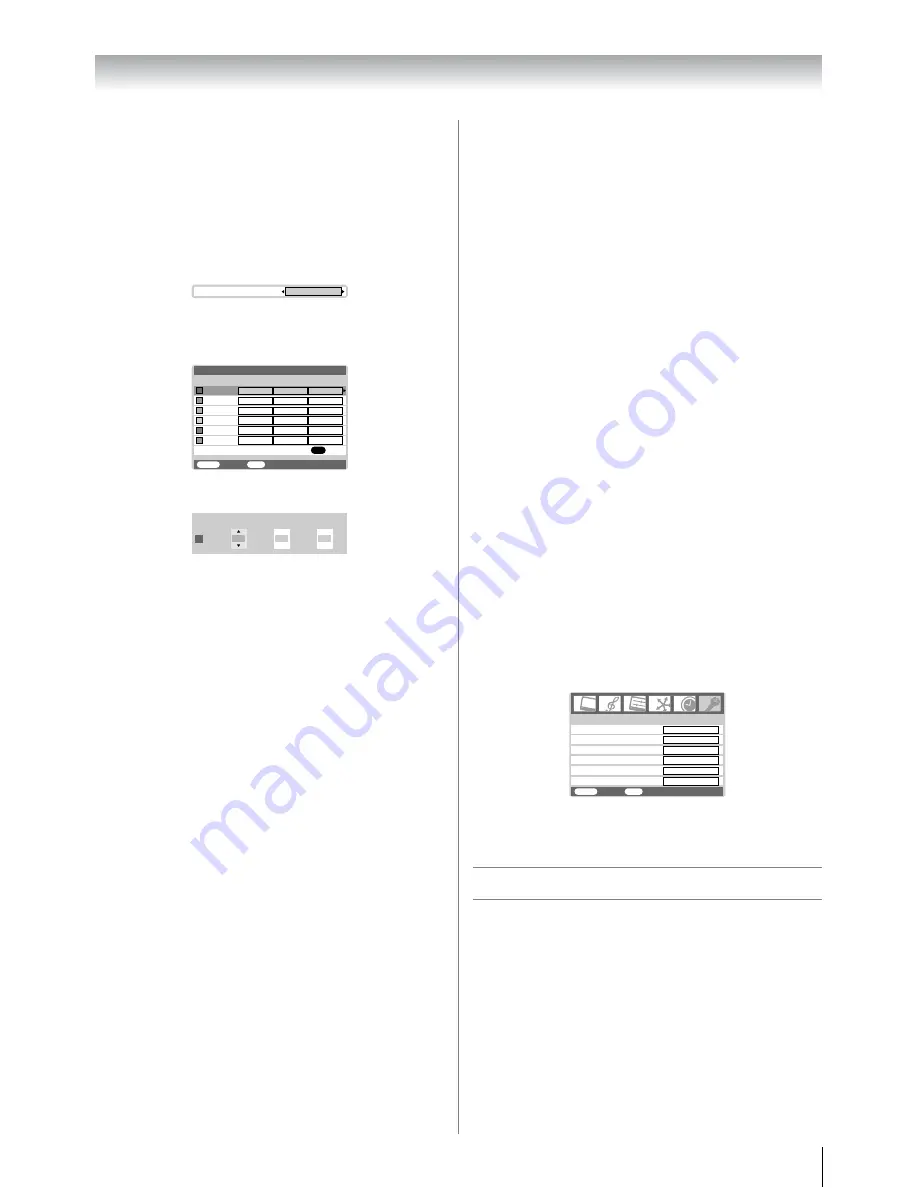
21
Using the TV’s features (General)
Adjusting the colour management
You can adjust the picture colour quality by selecting from 6
base colour adjustments :
Red
,
Green
,
Blue
,
Yellow
,
Ma
g
enta
or
Cyan
.
1
Press
M
, then press
or
to display the
PICTURE
menu.
2
Press
or
to select
3D Colour
mana
g
ement
, then
press
or
to select
On
.
3
Press
or
to select
Base colour adjustment
.
4
Press
Q
, then press
or
to select an item you want
to adjust.
5
Press
, then press
or
to select
Hue
,
Saturation
or
Bri
g
htness
.
6
Press
or
to adjust the settings as required.
Notes:
•
If you select colour management
Off
mode, this mode is not
available.
•
In the PC input mode (
-
page 25), this mode is not
available.
Resetting the base colour adjustment
The Reset function adjusts the base colour adjustment to the
factory settings.
1
From the
Base colour adjustment
menu, press
or
to select
Reset
.
2
Press
Q
.
Using the active backlight control
In order to improve screen visibility, the active backlight
control sets the screen brightness automatically during dark
scenes.
1
From the
PICTURE
menu, press
or
to select
Active Backli
g
ht Control
.
2
Press
or
to select
On
or
Off
.
Activating auto contrast
When
Auto Contrast
is activated it will automatically
optimize the backlighting levels to suit ambient light
conditions.
1
From the
PICTURE
menu, press
or
to select
Auto
Contrast
.
2
Press
or
to select
On
or
Off
.
Setting x.v.Colour selection
The colour range of x.v.Colour (
-
page 36) is an international
standard and enables a wider colour range than conventional
video applications. If the
x.v.Colour selection
is set to
Auto
, your TV will automatically detect images supporting
x.v.Colour.
1
From the
PICTURE
menu, press
or
to select
x.v.Colour selection
.
2
Press
or
to select
Auto
,
On
or
Off
.
Note:
If a non-HDMI input is selected or the
x.v.Colour
setting in the
HDMI setting
menu is set to
Off
, this function is not available.
Using the auto format
When the TV receives a true HDMI signal picture and the auto
format is On, it will automatically be displayed in HDMI
signal format, irrespective of the TV’s previous setting.
When in Digital TV, the display format will follow the
broadcasted format.
1
Press
M
, then press
or
to display the
FUNCTION
menu.
2
Press
or
to select
Auto format
, then press
or
to select
On
or
Off
.
Sound adjustment
Setting the MTS (Multi-channel TV Sound)
- analog only -
Auto mode
The MTS Auto mode automatically recognize stereo/bilingual
programmes depending on the broadcast signal.
3D Colo
u
r management
On
H
u
e
MENU
Back
Watch TV
EXIT
Red
Bl
u
e
Green
Yellow
Magenta
Cyan
Sat
u
ration
Brightness
0
0
0
0
0
0
0
0
0
0
0
0
0
0
0
0
0
0
Reset
OK
Base colour adjustment
Red
Brightness
0
H
u
e
0
Sat
u
ration
0
FUNCTION
MENU
Back Watch
TV
EXIT
Teletext
Auto
Teletext language
1
Auto for mat
Blue screen
Side panel
On
4:3 stretch
Off
On
1
Summary of Contents for 37XV500A
Page 44: ...YC J ...






























