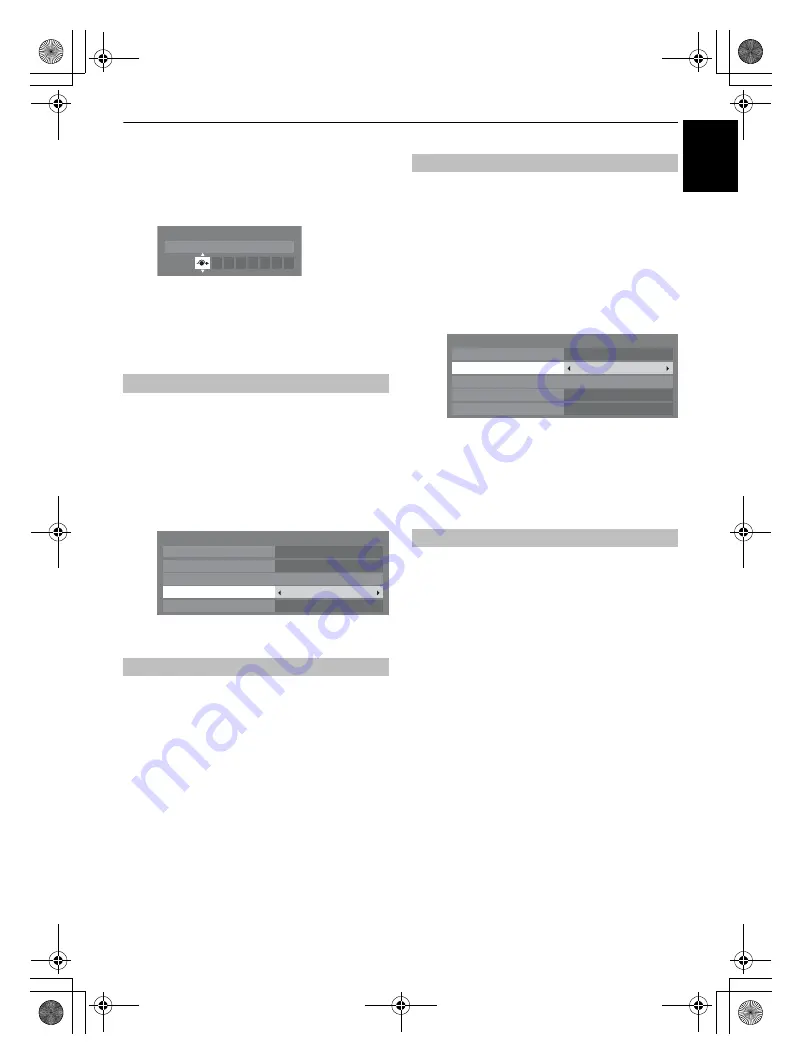
41
CONTROLS AND FEATURES
En
g
lis
h
b
In the
SETUP
menu press
b
to select
Manual
Settings
and press
Q
.
c
Press
B
or
b
to turn
Skip
on and press
Q
.
d
Press
Q
to save.
The input set to Skip is greyed out in the Input
Selection window and is skipped over when you press
o
on the remote control.
This specifies the type of signal going into SCART 2 (
EXT 2
) on
the back of the television. Please refer to the manufacturer’s
instructions for the connected equipment.
a
In the
SETUP
menu press
b
until
AV Connection
is
highlighted, then press
Q
.
b
With
C
or
c
select either
AV
or
S-VIDEO
as the
required
input
for
EXT 2
.
If video colour is absent, try the other setting.
In order to receive sound from a connected PC, plug the audio
cable into the back of the television (as shown in the
‘Connecting a computer’ section), and then use the
PC/HDMI 1
Audio
setting.
a
In the
SETUP
menu, press
b
until
AV Connection
is
highlighted, and then press
Q
.
b
Highlight
PC
/
HDMI 1 Audio
, and then use
c
to select
the
PC
option.
NOTE:
Selecting the
PC
option will force HDMI 1
Audio to Digital mode.
If the connected HDMI source does not support digital audio,
plug the audio cable into
PC/HDMI 1 (AUDIO)
on the back of
the television (as shown in the ‘Connecting an HDMI™ or DVI
device to the HDMI input’ section), then use the
HDMI 1 Audio
setting.
a
In the
AV Connection
menu press
b
to highlight
PC/
HDMI 1 Audio
and using
c
select
HDMI 1
.
b
Then highlight
HDMI 1 Audio
and using
C
or
c
select
Auto
or
Analogue
.
If the sound is absent, try selecting a different setting.
NOTE:
HDMI 1 supports digital and analogue sound,
HDMI 2, HDMI 3 and HDMI 4 are digital sound only.
Certain DVD disk formats may not output from this TV
(32/44.1/48kHz and 16/20/24 bits are acceptable).
Some early HDMI equipment may not work properly with your
HDMI TV. Please try setting the
Lip Sync
and
INSTAPORT™
options to
Off
. Adjusting these settings should allow your early
HDMI source to operate properly with your television.
a
In the
SETUP
menu press
b
until
AV Connection
is
highlighted, then press
Q
.
b
Press
b
to highlight
HDMI Settings
and press
Q
.
NOTE: HDMI Settings
is grayed out on non-HDMI
inputs.
Input signal selection
PC Audio
Manual Settings
Skip: On
HDMI 1
AV Connection
PC/HDMI 1 Audio
HDMI Settings
HDMI 1 Audio
EXT 2 Input
Digital Audio Output
Digital
AV
Auto
PC
HDMI 1 Audio
HDMI Settings
AV Connection
PC/HDMI 1 Audio
HDMI Settings
HDMI 1 Audio
EXT 2 Input
Digital Audio Output
Auto
AV
Auto
HDMI 1
HDMI, the HDMI logo, and High-Definition Multimedia Interface
are trademarks or registered trademarks of HDMI Licensing,
LLC.
INSTAPORT™ and INSTAPORT logo are trademarks of Silicon
Image, Inc. in the United States and other countries.
00GB_RV-LV685D_Euro.book Page 41 Tuesday, September 1, 2009 10:15 AM












































