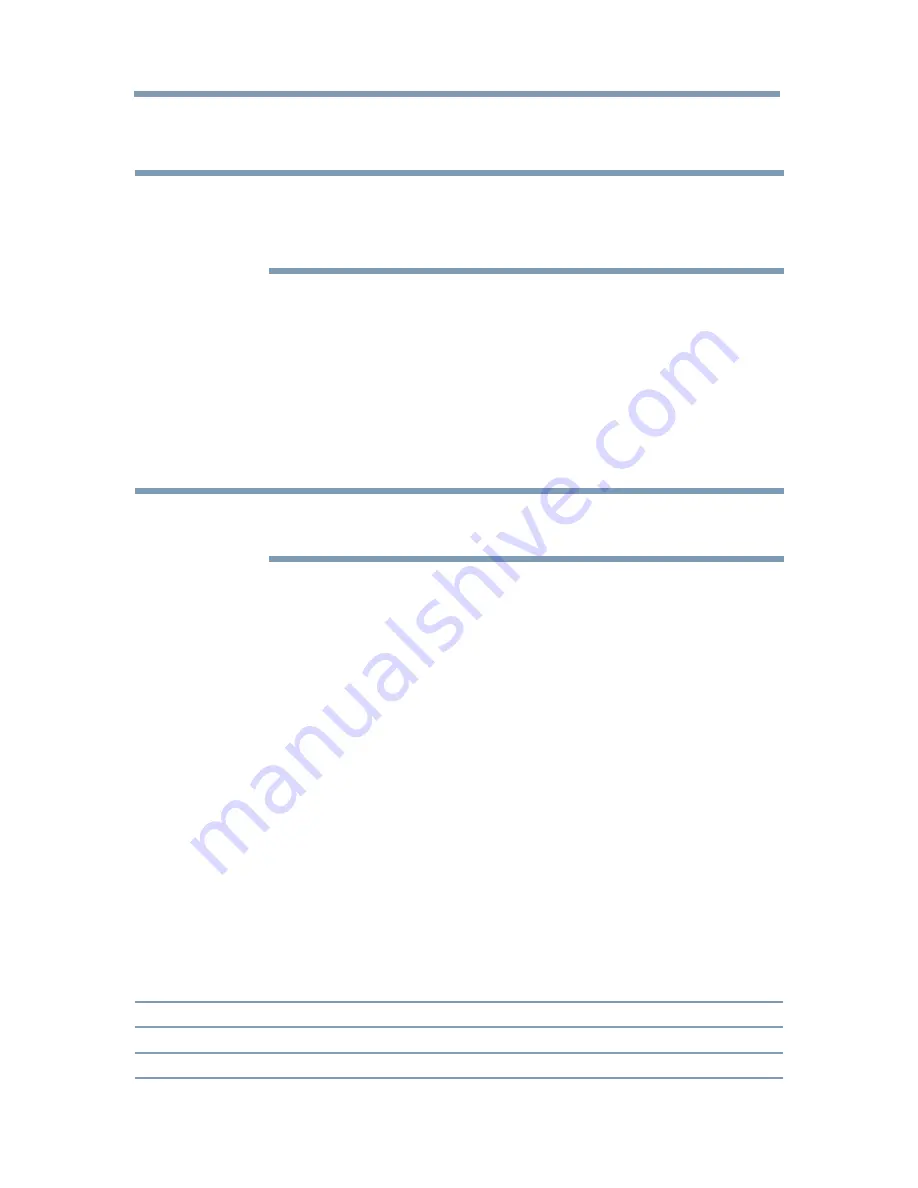
Advanced features
149
3
Press the
OK
button to view the selected photo in Single View
mode.
NOTE
❖
Displaying thumbnail data may take time.
❖
In order to use the
p
/
q
(arrow) button to scroll the screen, there
must be enough content to take up two screens.
Single View mode
In this view mode, only files located in the selected directory are
displayed. When moving from Multi View mode to Single View mode,
the currently selected photo appears.
1
On Multi view mode, press the
p
/
q
/
t
/
u
(arrow) buttons to select
a file, and then press the
OK
button.
2
Press the
t
/
u
(arrow) buttons to view the next or previous file.
NOTE
Single view mode is changed to Multi View mode when the
BACK
button is
pressed.
Slide Show mode
This view allows you to watch a slide show of the photos. In this mode,
only files located in the selected directory appear.
1
To switch to Slide Show mode, press the
OK
button while in Single
View mode.
To return to Single View mode, press the
OK
button again.
2
Press the
t
/
u
(arrow) buttons to view the next or previous file.
Mode settings
1
Press the
QUICK
button to open the Quick menu while in Single
View mode or Slideshow mode.
2
Press the
p
/
q
(arrow) buttons to select the item (
Interval Time
or
Repeat
).
3
Press the
t
/
u
(arrow) buttons to adjust the setting.
4
Press the
BACK
button to return to Single View mode or Slide
Show mode.
Mode:
Description:
Interval Time
Sets a time interval at which to view photos
Repeat
Displays photos in the same directory repeatedly (On/Off)
Using the Cloud Service TV features






























