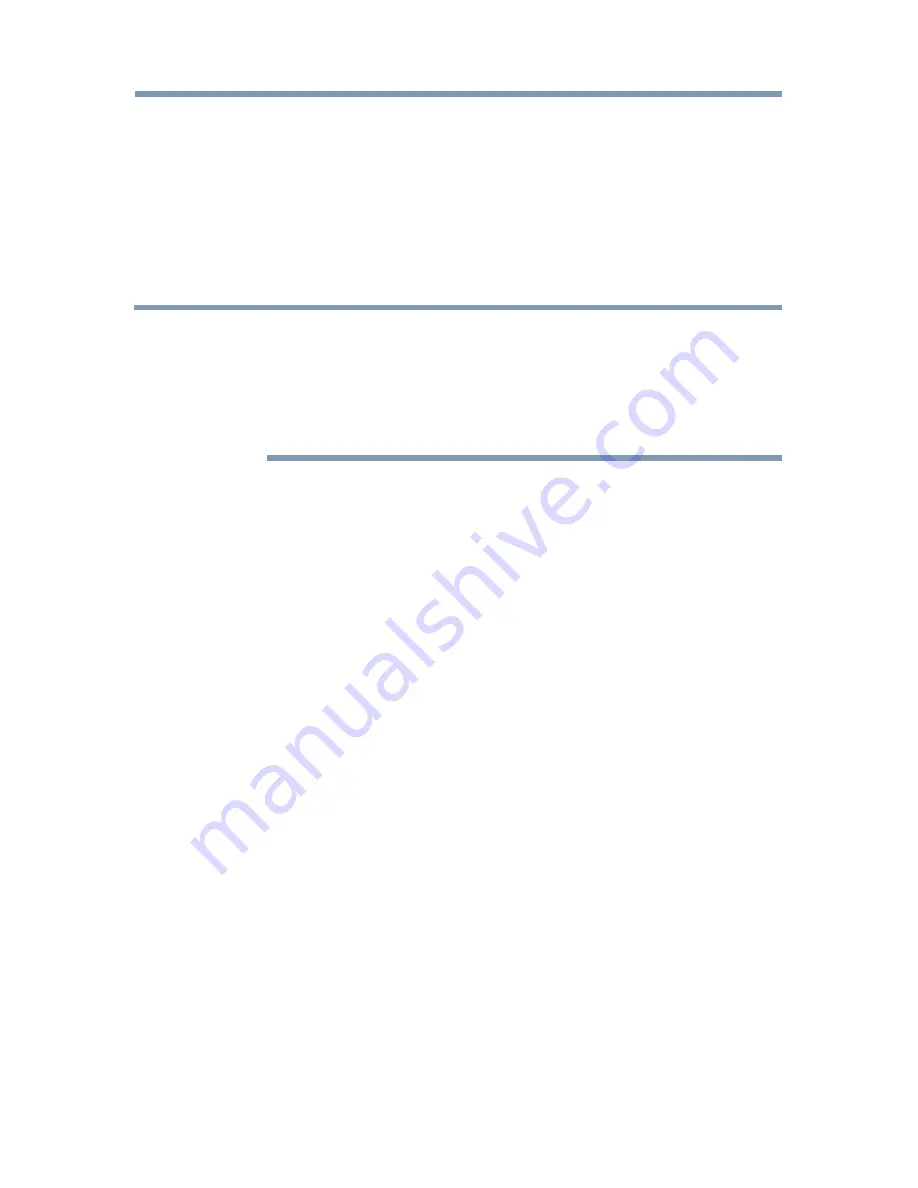
130
Advanced features
2
Enter your
Full Name
,
Skype Name
,
Password
,
Repeat password
,
and
.
❖
If you want to receive Skype™ news and special offers,
check the selection box. Skype™ will inform users about new
products, features and special offers by email.
3
Select “
I agree - create an account
” and press the
OK
button.
4
You'll now be signed into your new account.
NOTE
❖
Please ensure that you have entered your email address correctly. It is
required in case you lose or forget your password.
❖
If you forget your password, visit skype.com to retrieve it.
❖
If a message appears informing you that the entered Skype™ name is
already registered, please choose a different name.
To Sign into Skype™:
If you have a Skype™ account, sign into Skype™ in the Welcome to
Skype screen.
1
Enter your
Skype Name
and
Password
.
2
Select
Sign
in and press the
OK
button .
❖
If “Sign in when Skype starts” is checked, your account will
sign in automatically when you launch Skype™ from the menu.
❖
If “Start Skype when TV starts” is checked, your account will
sign in automatically when you turn on the TV.
Basic Operation
Press the
p
/
q
(arrow) buttons to select a tab (
Contacts/People
,
Recent
,
Dialer
, or
Settings
). Press the
c
/
p
/
q
(arrow) buttons to select a contact
from the list.
Your contact list will contain the following information:
Contact name / Current online status / Profile picture / Mood message
Using the Cloud Service TV features






























