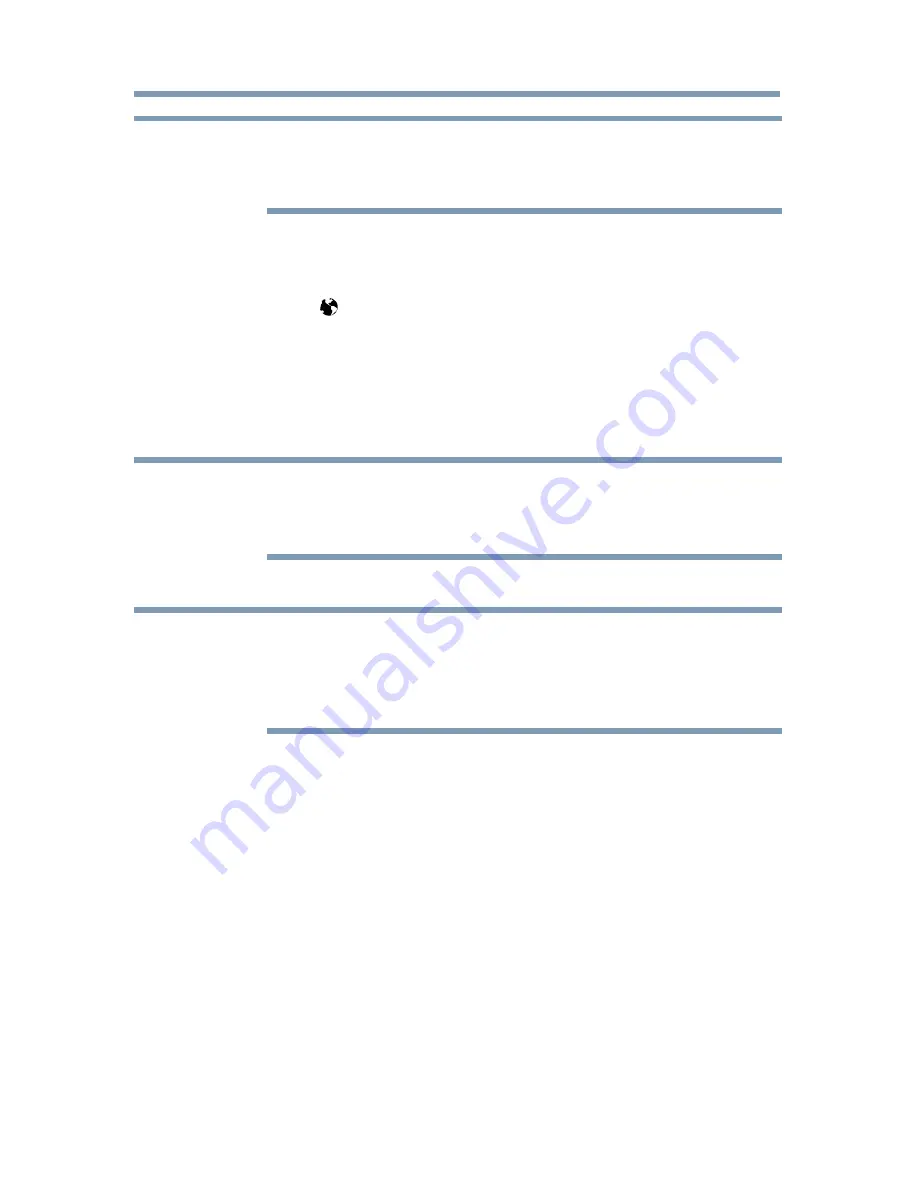
Advanced features
127
NOTE
When you press the
GREEN
button while browsing web content, you
can use the
p
/
q
/
t
/
u
(arrow) buttons on the remote control in mouse
control mode.
Adding favorite websites
1
Connect to the network.
2
Press the button on the remote control to access the web browser
page.
3
Follow
“Using the web browser” on page 126
to display your
desired website.
4
Press the Navigation buttons to scroll to Favorites
STAR
on the
Browser Menu Bar and press the
OK
button.
NOTE
By adding frequently visited websites to Favorites, you can browse them
easily.
You can view the addresses of the websites you visited previously.
5
Press the
OK
button to save the desired website to your favorites.
NOTE
The desired website is highlighted and displayed on the top row with the +
(Add) icon.
The + (Add) icon will change to a page icon after the website has been
saved to favorites.
6
Press the
BACK
button on the remote to return to browsing your
website.
PIP (Picture-in-picture) function
When viewing the web browser page, currently airing programs or images
from external inputs can be displayed in a PIP window (sub-screen).
1
Press the
RED
button while viewing the web browser page.
The currently airing program or images from external inputs are
displayed in a PIP window.
❖
The position of the PIP window, and whether it is displayed or
not can be set in the web browser Settings.
Using the Cloud Service TV features






























