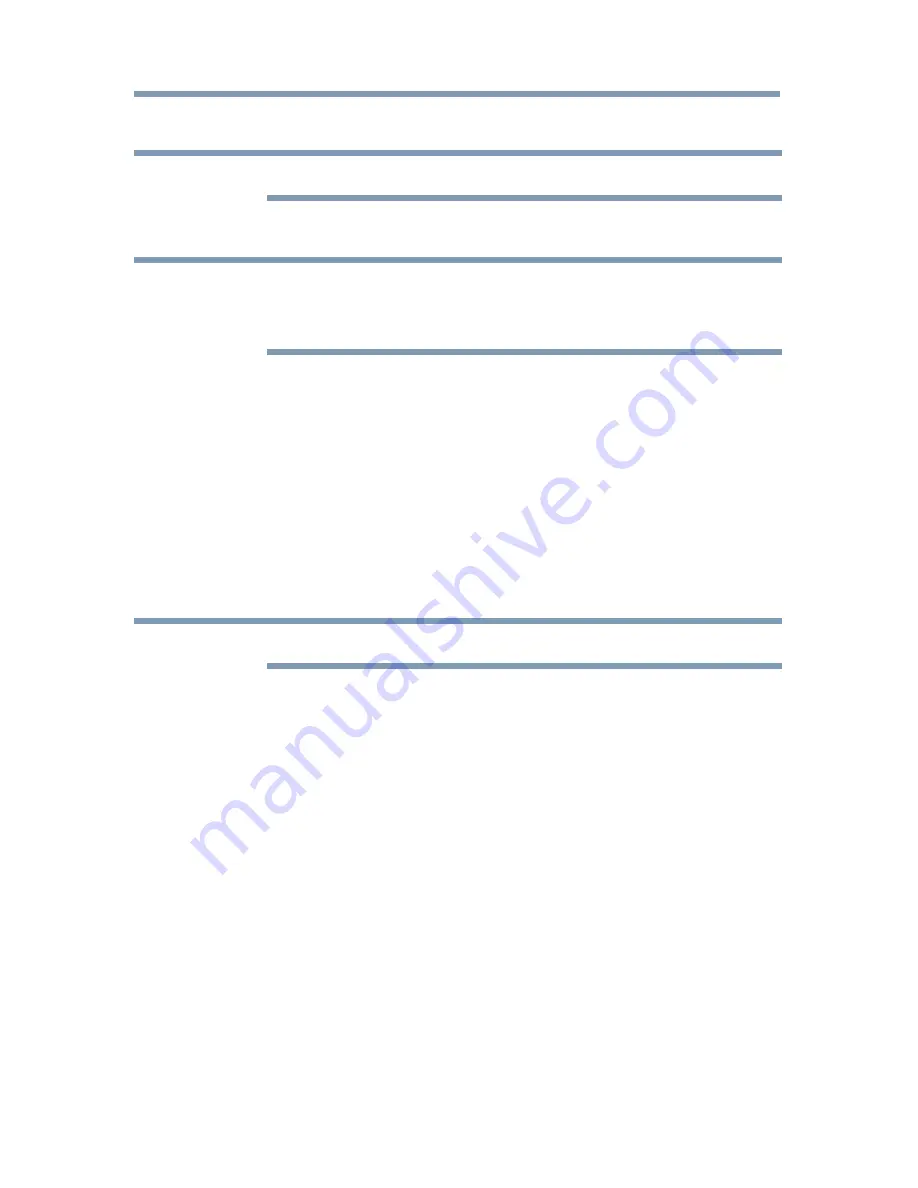
Advanced features
115
Advanced Network Setup
NOTE
When manually setting the IP Address, set Auto Setup to Off.
IP Address Setup
NOTE
The settings in Auto Setup are linked to those selected in the DNS Setup
menu. If Auto Setup is set to On, then Auto Setup in the DNS Setup menu
will also be set to On.
Auto Setup:
1
Press the
SETUP
button.
2
Select
Network
>
Network Setup
>
Advanced Network Setup
and press the
OK
button.
3
Press the
p
/
q
(arrow) buttons to select
IP Address Setup
, and
then press the
OK
button.
4
Press the
p
/
q
(arrow) buttons to select
Auto Setup
and press the
OK
button.
5
Press the
p
/
q
(arrow) buttons to select
On
.
NOTE
Other items are grayed out when Auto Setup is set to On.
Manual Setup:
1
Press the
SETUP
button.
2
Select
Network
>
Network Setup
>
Advanced Network Setup
and press the
OK
button.
3
Press the
p
/
q
(arrow) buttons to select
IP Address Setup
, and
then press the
OK
button.
4
Press the
p
/
q
(arrow) buttons to select
Auto Setup
and press the
OK
button.
5
Press the
p
/
q
(arrow) buttons to select
Off
.
6
Press the
p
/
q
(arrow) buttons to select
IP Address
.
7
Press the
t
/
u
(arrow) buttons to select the
IP Address
field and
use the 0-9 buttons to enter in a digit. Press the
u
(arrow) button
to select the subsequent fields. To save the setting, press the
OK
button.
Setting up the Network
















































