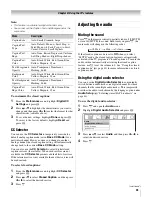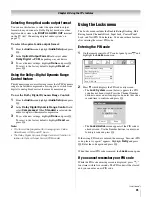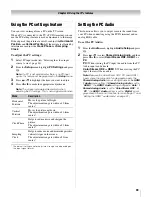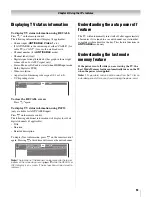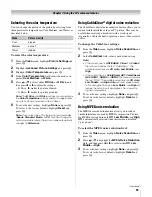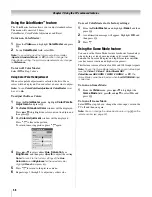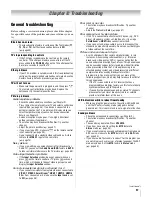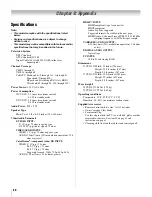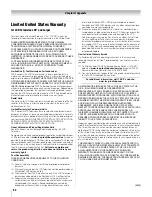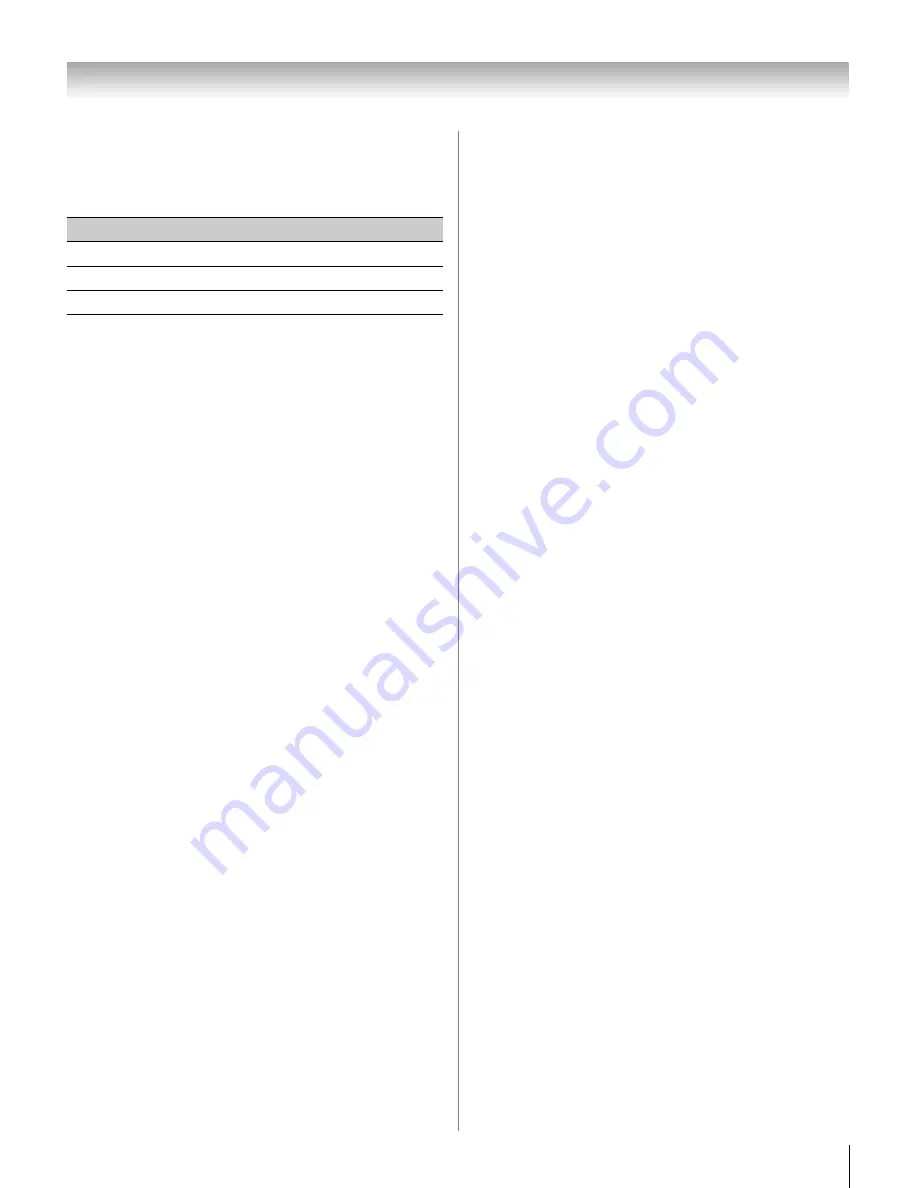
55
CV510U (E/F) Web 213:276
Chapter 7: Using the TV’s advanced features
Selecting the color temperature
You can change the quality of the picture by selecting from
three preset color temperatures (Cool, Medium, and Warm), as
described below.
To select the color temperature:
1
From the
Video
menu, highlight
Picture
Settings
and
press
T
.
2
Highlight
Advanced Picture Settings
and press
T
.
3
Highlight
Color Temperature
and press
T
.
4
In the
Color Temperature
field, select the mode you
prefer (
Cool
,
Medium
, or
Warm
).
5
Press
B
or
b
to select either
B Drive
or
G Drive
, and
then press
C
or
c
to adjust the settings.
•
B Drive:
c
makes the picture blueish.
•
G Drive:
c
makes the picture greenish.
Note:
The
B Drive
and
G Drive
settings are connected to
the
Color Temperature
settings and will change based
on which setting is selected in step 4 above.
6
To save the new settings, highlight
Done
and press
T
.
To revert to the factory defaults, highlight
Reset
and
press
T
.
Note:
If you select one of the factory-set picture modes
(
Sports
,
Standard
,
Movie
, or
PC
) and then change the
color temperature mode, the picture mode automatically
changes to
Preference
.
Using CableClear
®
digital noise reduction
The CableClear
®
digital noise reduction feature allows you to
reduce visible interference in your TV picture. This may be
useful when receiving a broadcast with a weak signal
(especially a Cable channel) or playing a noisy video cassette
or disc.
To change the CableClear settings:
1
From the
Video
menu, highlight
Noise Reduction
and
press
T
.
2
In the
CableClear
field, select your desired setting.
Note:
•
If the current input is
ANT/CABLE
,
Video 1
, or
Video 2
,
the menu will display the text “CableClear.” The
available selections are
Off
,
Auto
,
Low
,
Middle
, and
High
.
•
If the current input is
ColorStream HD1
,
ColorStream
HD2
,
HDMI 1
,
HDMI 2
, or
HDMI 3
, the menu will display
the text “DNR.” The available selections are
Off
,
Auto
,
Low
,
Middle
, and
High
.
Auto
will react proportionally
to the strength of the noise.
Low
,
Middle
, and
High
will
reduce the noise in varying degrees, from lowest to
highest, respectively.
3
To save the new settings, highlight
Done
and press
T
.
To revert to the factory defaults, highlight
Reset
and
press
T
.
Using MPEG noise reduction
The MPEG noise reduction feature allows you to reduce
visible interference caused by MPEG compression. Choices
for MPEG noise reduction are
Off
,
Low
,
Middle
, and
High
.
Off
is automatically selected when this feature is disabled
(“grayed out”).
To select the MPEG noise reduction level:
1
From the
Video
menu, highlight
Noise Reduction
and
press
T
.
2
Press
B
or
b
to highlight the
MPEG Noise Reduction
field, and then press
C
or
c
to select either
Off
,
Low
,
Middle
or
High
.
3
To save the new settings, highlight
Done
and press
T
.
To revert to the factory defaults, highlight
Reset
and
press
T
.
Mode
Picture Quality
Cool
blueish
Medium
neutral
Warm
reddish
(continued)
32_37CV510U_EN.book Page 55 Friday, February 22, 2008 5:40 PM