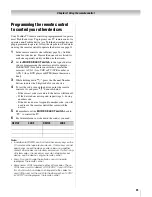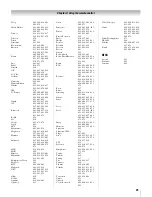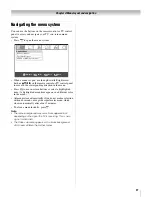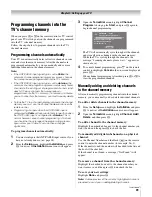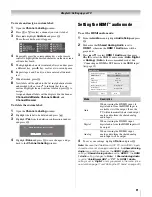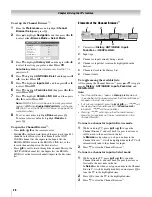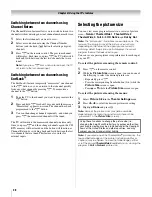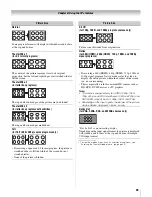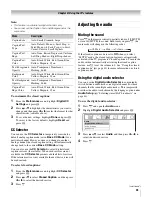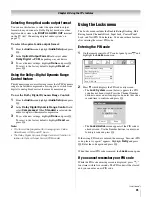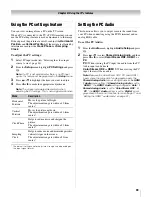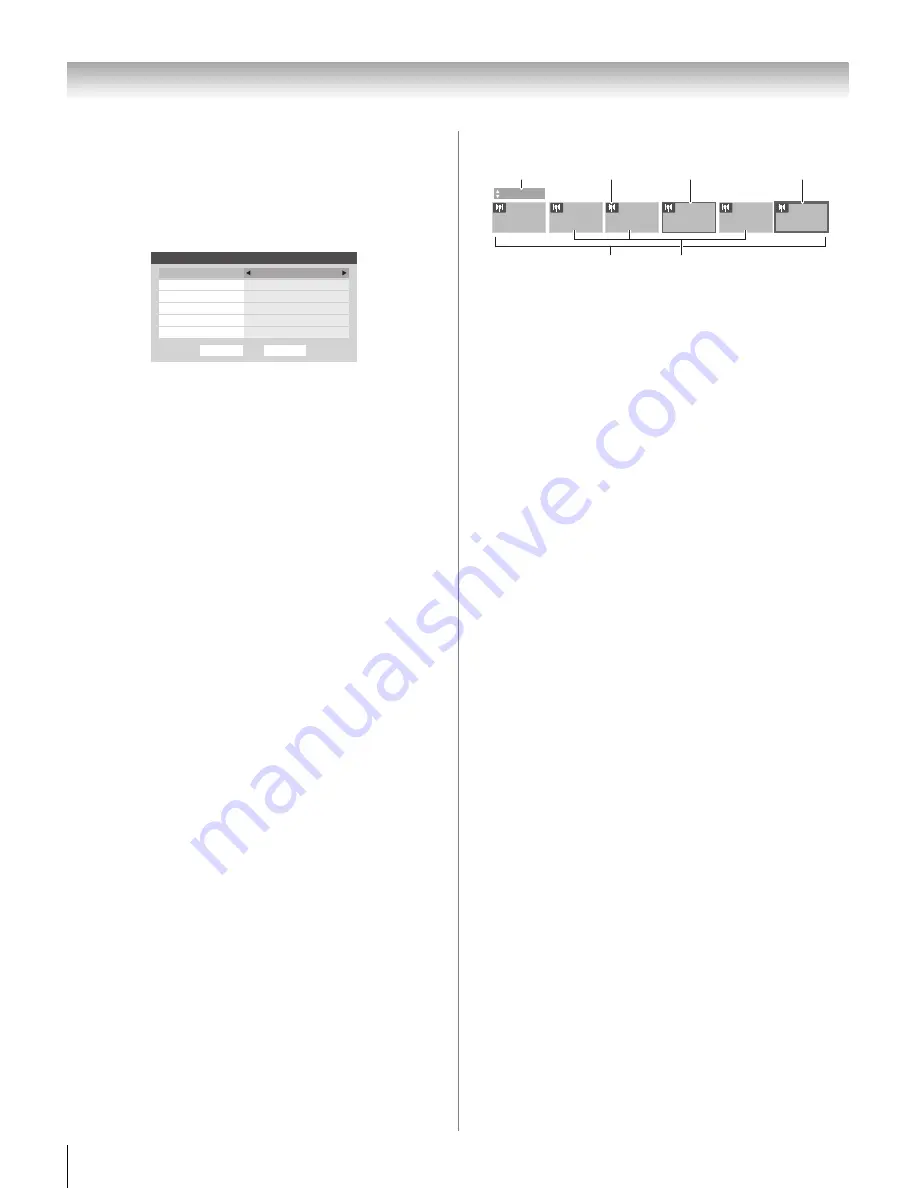
36
CV510U (E/F) Web 213:276
Chapter 6: Using the TV’s features
To set up the Channel Browser
™
:
1
From the
Preferences
menu, highlight
Channel
Browser Setup
and press
T
.
2
Press
B
to highlight
Navigation
, and then press
C
or
c
to select either
Browse Mode
or
Select Mode
.
3
Press
b
to highlight
History List
, and then press
C
or
c
to select the setting you prefer: either
On
or
Off
.
Note: History List
will be cleared every time the TV is
powered off.
4
Press
b
to highlight
ANT/CABLE List
, and then press
C
or
c
to select
On
or
Off
.
5
Press
b
to highlight
Inputs List
, and then press
C
or
c
to select
On
or
Off
.
6
Press
b
to highlight
Favorites List
, then press
C
or
c
to
select
On
or
Off
.
7
Press
b
to highlight
REGZA-LINK List
, and then press
C
or
c
to select
On
or
Off
.
Note:
REGZA-LINK List will be automatically grayed out
and set to
Off
when
Enable REGZA-LINK
is switched to
Off
. (See “To set the REGZA-LINK Setup” on page 52 for
more information.)
8
To save your entries, highlight
Done
and press
T
.
To return to factory defaults, highlight
Reset
and
press
T
.
To open the Channel Browser
™
:
•
Press
3
C
or
#
c
on the remote control.
•
Press
3
C
to surf backward through the previously tuned 32
channels in the History list, the channels in the ANT/
CABLE channel list, the inputs in the Inputs list, the
REGZA-LINK devices in the REGZA-LINK list, or the
favorite channels/inputs in the Favorites list.
•
Press
#
c
to surf forward through the channel History, the
ANT/CABLE channel list, the Inputs list, the REGZA-
LINK list, or the favorite channels/inputs in the Favorites
list.
Elements of the Channel Browser
™
1
Current list (
History
,
ANT/CABLE
,
Inputs
,
Favorites
, or
REGZA-LINK
)
2
Input type
3
Channel or input currently being viewed
4
Channel or input that is currently highlighted in the
browser
5
Channels stored in the History List
6
Channel labels
To toggle among the available lists:
After opening the Channel Browser
™
, press
B
or
b
to toggle
among
History
,
ANT/CABLE
,
Inputs
,
Favorites
, and
REGZA-LINK
.
Note:
•
The Channel Browser
™
opens in
History List
by default.
Once another list has been selected, the Channel Browser
™
will open in the last selected list.
•
If all lists are turned off, pressing
3
C
,
#
c
, or
n
will
not display the Channel Browser
™
. If
Favorites List
is
turned off,
n
will have no effect.
•
Pressing
n
will bring up the Channel Browser
™
Favorites list regardless of the last selected list in the
Channel Browser
™
.
To tune to a channel or input in Browse mode:
1
While watching TV, press
3
C
or
#
c
to open the
Channel Browser
™
and surf back to a previous item or
surf forward to the next item in the list.
In
Browse
mode, when you stop on an item in the
Channel Browser
™
, it will be highlighted and the TV will
automatically tune to the channel or input.
2
Press
O
to close the Channel Browser
™
.
To tune to a channel or input in Select mode:
1
While watching TV, press
3
C
or
#
c
to open the
Channel Browser
™
and surf back to a previous item or
forward to the next item in the list.
In
Select
mode, when you stop on an item in the Channel
Browser
™
, it will be highlighted but you must press
T
to
tune the TV to the highlighted item.
2
Press
T
to tune the TV to the highlighted item.
3
Press
O
to close the Channel Browser
™
.
Done
Channel Browser Setup
Navigation
History List
REGZA-LINK List
Off
Favorites List
On
Inputs List
On
ANT/CABLE List
On
Reset
Select Mode
On
88
History
10
3
2
11
8
TVLAND
ABCHD
WEATHER
5
1
2
4
3
6
32_37CV510U_EN.book Page 36 Friday, February 22, 2008 5:40 PM