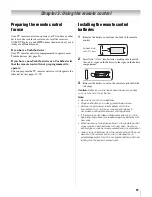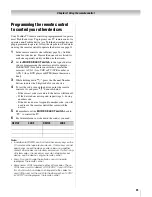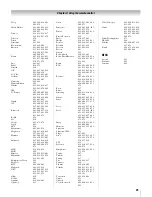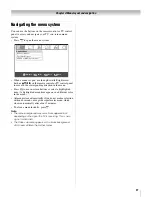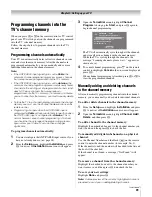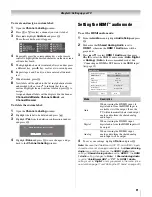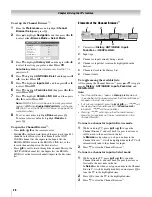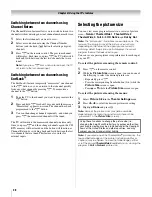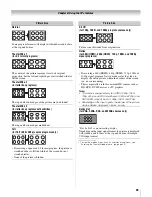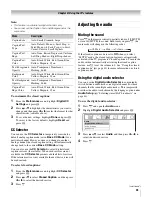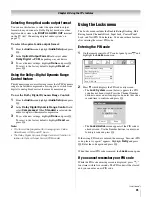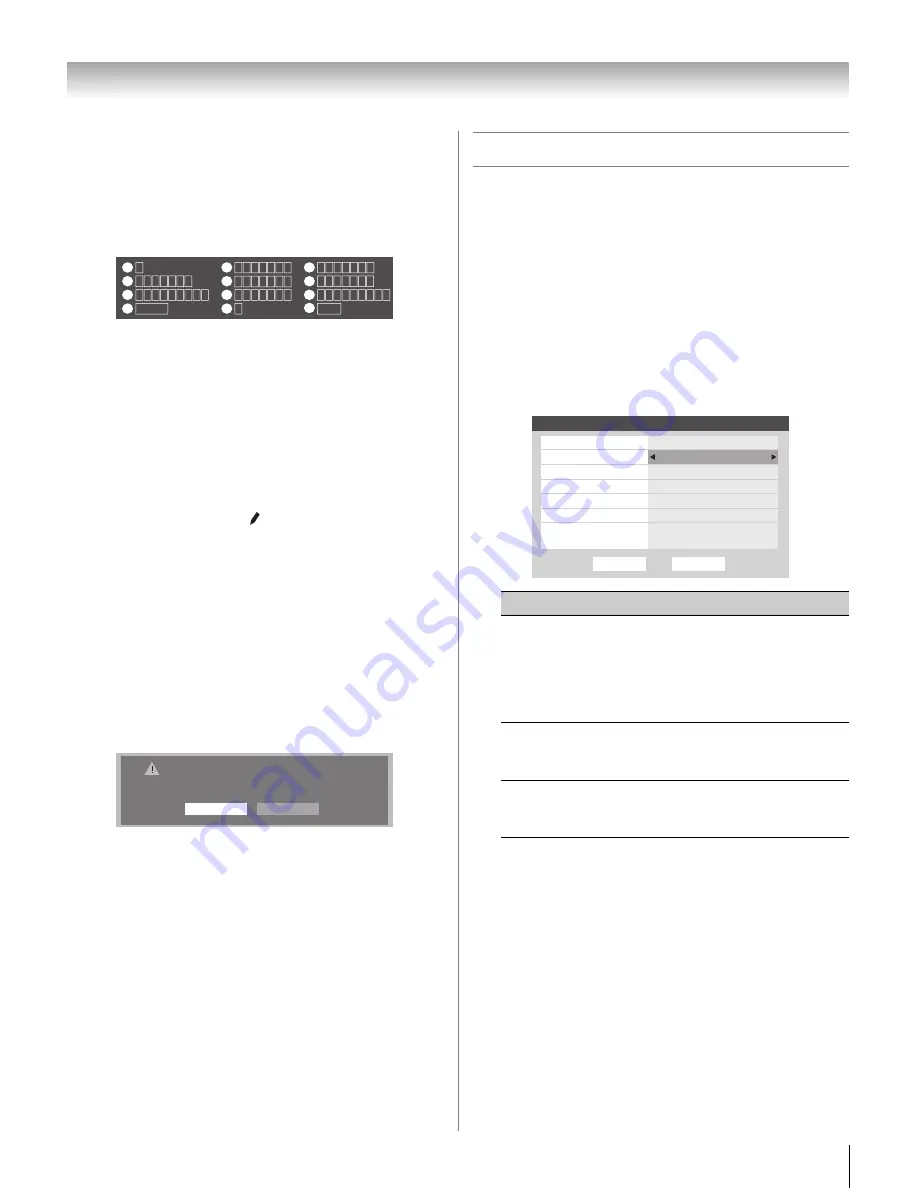
31
CV510U (E/F) Web 213:276
Chapter 5: Setting up your TV
To create and assign a custom label:
1
Open the
Channel Labeling
window.
2
Press
<
or
,
to select a channel you want to label.
3
Press
B
to highlight
Custom
and press
T
.
The software keyboard will appear.
4
Repeatedly press the corresponding key on the remote
control to highlight the desired character on the on-screen
software keyboard.
5
The highlighted character is entered after you either press
a different key, press
c
key, or after a two-second pause.
6
Repeat steps 4 and 5 until you have entered all desired
text.
7
When finished, press
T
.
8
New labels will be added to the list in alphabetical order
and marked with an icon to indicate that they are
custom. Highlight the new custom label and press
T
to
assign.
Assigned channel labels will be displayed in the banner,
Channel Add/Delete
,
Channels Block
, and
Channel Browser
.
To delete the custom label:
1
Open the
Channel Labeling
window.
2
Highlight the label to be deleted and press
=
.
3
Highlight
Yes
from the deletion confirmation window
and press
T
.
4
Highlight
Done
and press
T
to save changes, and go
back to the
Channel Labeling
window.
Setting the HDMI
™
audio mode
To set the HDMI audio mode:
1
From the
Audio
menu, highlight
Audio Setup
and press
T
.
2
Make sure that
Shared Analog Audio
is set to
HDMI 1
, otherwise the
HDMI 1 Audio
item will be
grayed out.
3
Press
B
or
b
to select
HDMI 1 Audio
and then press
C
or
c
to select the HDMI 1 audio mode (
Auto
,
Digital
,
or
Analog
). (
Auto
is the recommended mode.) See
“Connecting an HDMI or DVI device to the HDMI input”
(
-
page 15).
4
To save your settings, highlight
Done
and press
T
.
Note:
Because the ColorStream HD2, PC, and HDMI 1 inputs
share the same set of analog audio inputs, the
Shared Analog
Audio
menu setting influences the
HDMI 1 Audio
menu
setting. If
Shared Analog Audio
is set to “
HDMI 1
,” the
HDMI
1 Audio
setting changes to “
Auto
.” If
Shared Analog Audio
is set to “
ColorStream HD2
” or “
PC
,” the
HDMI 1 Audio
setting is set to “
Digital
” and is grayed out in the menu. (Also
see item 5 on page 11 and “Setting the PC Audio” on page 49.)
CH RTN
Edit
Cancel
Send
EXIT
Exit
1
4
7
100
Backspace
1
A B C a b c 2
J K L j k l 5
T U V t u v 8
P Q R S p q r s 7
0
G H I g h i 4
Space
W X Y Z w x y z 9
M N O m n o 6
_
2
5
8
3
6
9
INPUT
D E F d e f 3
0
Delete the selected custom label?
Yes
No
Mode
Description
Auto
When viewing the HDMI 1 input, if
digital audio from the HDMI input is
available, it will be output. If not, the
TV will automatically detect and output
analog audio from the shared analog
audio input.
Digital
When viewing the HDMI 1 input,
digital audio from the HDMI input will
be output.
Analog
When viewing the HDMI 1 input,
analog audio from the shared analog
audio input will be output.
Done
Audio Setup
Language
Reset
MTS
Stereo
English
Speakers
On
Dolby Digital
Optical Output Format
HDMI 1 Audio
Shared Analog Audio
HDMI 1
Auto
Dynamic Range Control
Compressed
Dolby Digital
32_37CV510U_EN.book Page 31 Friday, February 22, 2008 5:40 PM