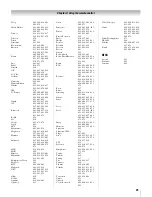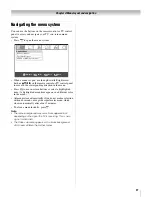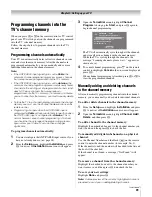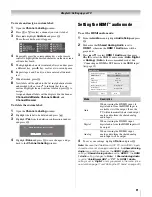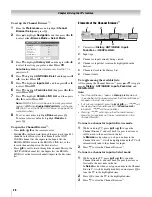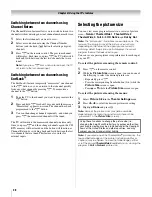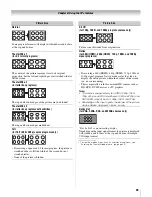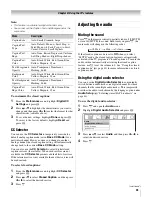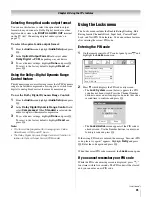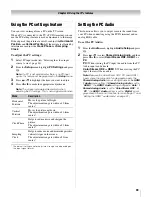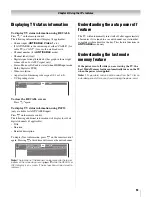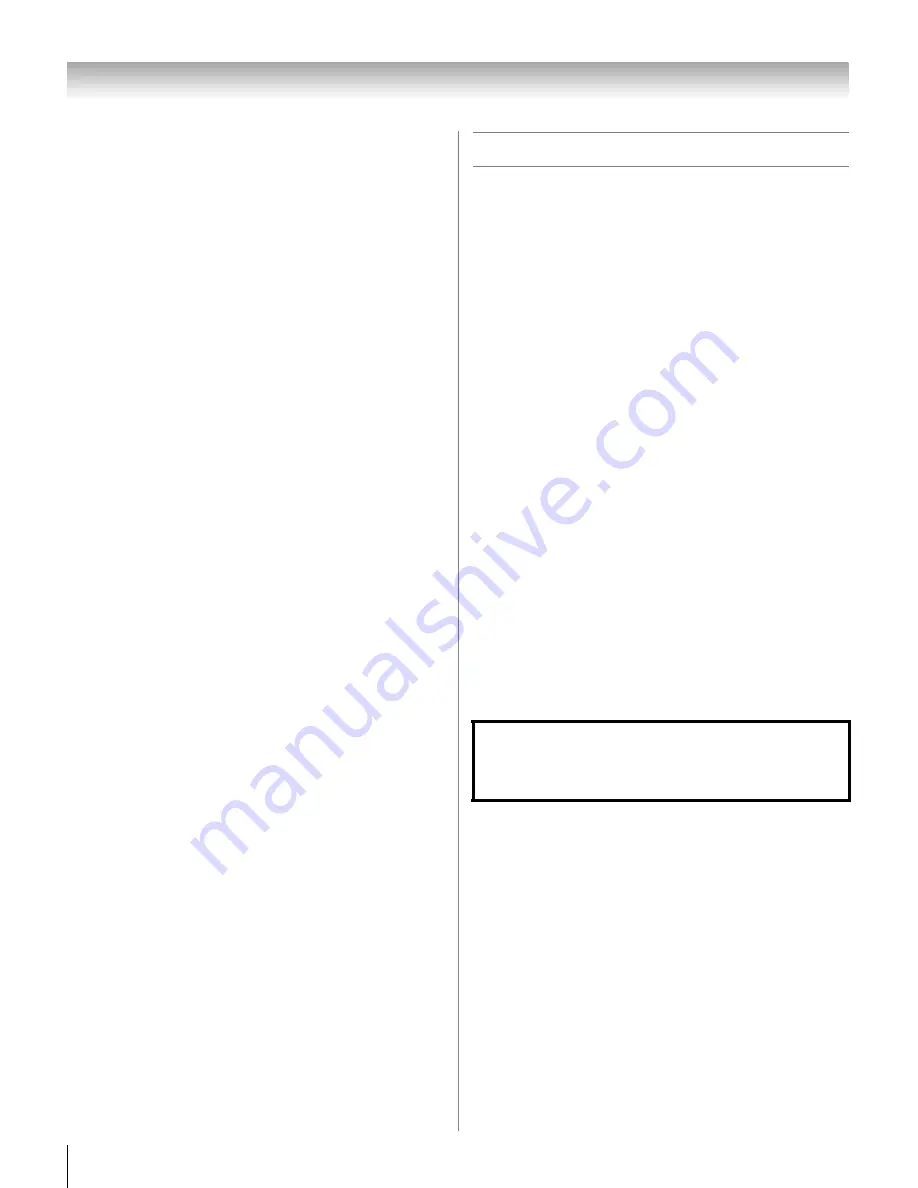
38
CV510U (E/F) Web 213:276
Chapter 6: Using the TV’s features
Switching between two channels using
Channel Return
The Channel Return feature allows you to switch between two
channels without entering an actual channel number each time.
1
Select the first channel you want to view.
2
Select a second channel using the Channel Number
buttons (and the dash (
=
) button if selecting a digital
channel).
3
Press
R
on the remote control. The previous channel
will display. Each time you press
R
, the TV will switch
back and forth between the last two channels that were
tuned.
Note:
If you press
R
from a non-antenna input, the TV
will return to the last-viewed input.
Switching between two channels using
SurfLock
™
The SurfLock
™
feature temporarily “memorizes” one channel
to the
R
button, so you can return to that channel quickly
from any other channel by pressing
R
. To memorize a
channel to the
R
button:
1
Tune the TV to the channel you want to program into the
R
button.
2
Press and hold
R
for about 2 seconds until the message
“Memorized” appears on-screen. The channel has been
programmed to the
R
button.
3
You can then change channels repeatedly, and when you
press
R
, the memorized channel will be tuned.
The TV will return to the memorized channel one time only.
Once you press
R
and then change channels again, the CH
RTN memory will be cleared and the button will function as
Channel Return, by switching back and forth between the last
two channels that are tuned.This feature also works for
external inputs.
Selecting the picture size
You can view many program formats in a variety of picture
sizes—
Natural
,
TheaterWide 1
,
TheaterWide 2
,
TheaterWide 3
,
Full
,
4:3 HD
,
Native
and
Dot by Dot
.
Note:
The “picture size” illustrations are examples only. The
format of the image (in any of the picture sizes) will vary
depending on the format of the signal you are currently
watching. Select the picture size that displays the current
program the way that looks best to you.
You can save separate picture size preferences for each input
on your TV.
To select the picture size using the remote control:
1
Press
I
on the remote control.
2
While the
Picture Size
screen is open, you can do one of
the following to select the desired picture size:
•
Repeatedly press
I
.
•
Press the corresponding Number button (0–6) while the
Picture Size
screen is open.
•
Press
B
or
b
while the
Picture Size
screen is open.
To select the picture size using the menus:
1
Select
Picture Size
in the
Theater Settings
menu.
2
Press
C
or
c
to select the desired picture size setting.
3
Highlight
Done
and press
T
.
Note:
Some of the picture sizes may not be available
depending on the receiving signal format (those will be
“grayed out” in the
Picture Size
screen).
Note:
If you select one of the TheaterWide
®
picture sizes, the
top and bottom edges of the picture (including subtitles or
captions) may be hidden. To view the hidden edges, either
scroll the picture (
TheaterWide 2
and
3
only) or try viewing the
program in
Full
or
Natural
picture size.
Using these functions to change the picture size (i.e.,
changing the height/ width ratio) for any purpose other than
your private viewing may be prohibited under the Copyright
Laws of the United States and other countries, and may
subject you to civil and criminal liability.
32_37CV510U_EN.book Page 38 Friday, February 22, 2008 5:40 PM