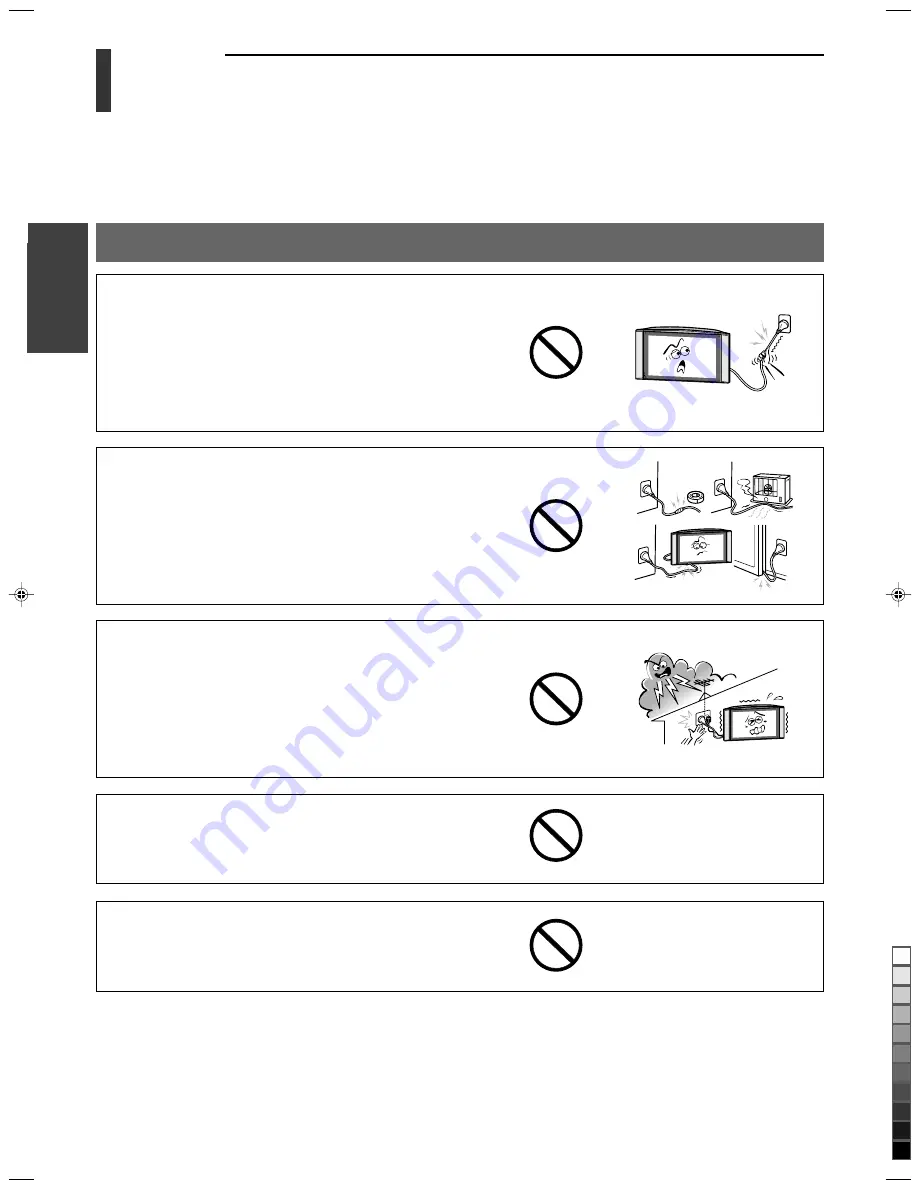
6
Toshiba 26WL36P(E)
Intr
oduction
Use (continued)
Introduction
Important Safety Instructions
(Continued)
Do not pull on the power cord when removing the plug from the wall
outlet.
Always hold the plug firmly when removing it. If the power cord is
yanked, the cord may become damaged and fire or electric shock may
occur.
Do not cut, break, modify, twist, bunch up or bent the cord or apply
excessive force or tension to it.
Do not place heavy objects on the cord or allow it to overheat as this may
cause damage, fire or electric shock. Contact a service technician if the
power cord is damaged.
If there is thunder or lightning, do not touch the aerial cable or another
connected cables.
You may suffer an electric shock.
If you have the LCD screen facing to the sun, the LCD screen will be
damaged. Be aware of locating the TV in the place such as window
side or outside of the room.
Do not press the filter strongly or do not scratch it as well as not
putting anything on it. These actions will cause the unevenness in the
screen and be a malfunction.
#03(p03-08)26WL36P
7/19/03, 6:19 PM
6
Black
Summary of Contents for 26WL36P
Page 48: ...Printed in Japan ...







































