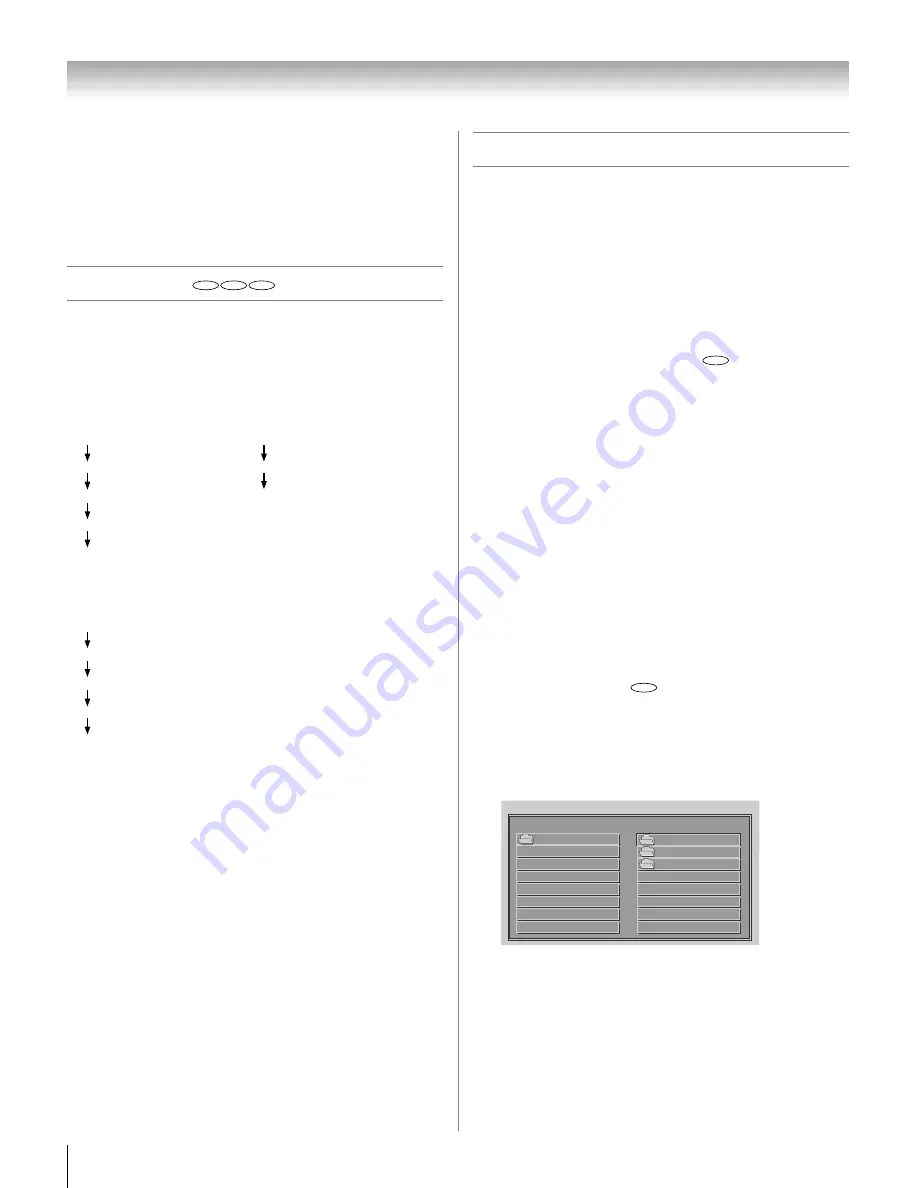
58
HLV66 (E/F) Web 213:276
Chapter 8: DVD Playback
Note:
•
Depending on the DVD, you may not be able to change
subtitles, or to turn subtitles on or off.
•
While playing a DVD, the subtitle may change when you
loaded or eject the disc.
•
In some cases, a selected subtitle language may not be
changed immediately.
Disc status
With each press of
E
, the status of the disc will appear on
the screen and change as follows:
Display example
MP3/JPEG CD operation
This TV can play MP3/JPEG-data which has been recorded on
CD-R or CD-RW.
To produce MP3/JPEG-data, you need a Windows-PC with
CD-R/RW drive and MP3/JPEG-encoding Software (not
supplied).
Files recorded on an Apple
®
HFS (hierarchical file system)
volume cannot be played.
Apple is a registered trademark of Apple Computer, Inc.
MP3/JPEG CD information
Limitations on MP3/JPEG CD playback
•
MP3/JPEG CDs must meet ISO9660 standards. Files must
have one of the following extensions: .mp3, or .jpg.
•
MP3/JPEG CDs cannot be used for the purpose of
recording.
•
If the CD has both audio tracks and MP3/JPEG files, only
audio tracks are played.
•
It may take more than 1 minute for this TV to read MP3/
JPEG files depending on its structure.
Note:
•
Some MP3/JPEG CDs cannot be played back depending on
the recording conditions.
•
The CD-R/RWs that has no music data or non MP3/JPEG
files cannot be played back.
MP3 CD playback
1
Load a disc on which MP3 files have been recorded in the
disc slot.
2
A file menu screen will appear on the screen. Press
BbC
c
and then press
S
to select a folder.
DVD
VCD
CD
DVD MP3/JPEG
Files
TITLE / CHAPTER
CHAPTER ELAPSED
(time display)
(time display)
TITLE REMAIN
CHAPTER REMAIN
CHAPTER ELAPSED
OFF
CHAPTER REMAIN
OFF
VCD CD
SINGLE ELAPSED
TRACK 01/18 (time display)
SINGLE REMAIN
TOTAL ELAPSED
TOTAL REMAIN
OFF
VCD
CD
ROOT
S M A R T N A V I
1
..
0
2
ROOT
100TOSHIBA
101TOSHIBA
263237HLV66_EN.book Page 58 Thursday, June 22, 2006 1:32 PM
















































