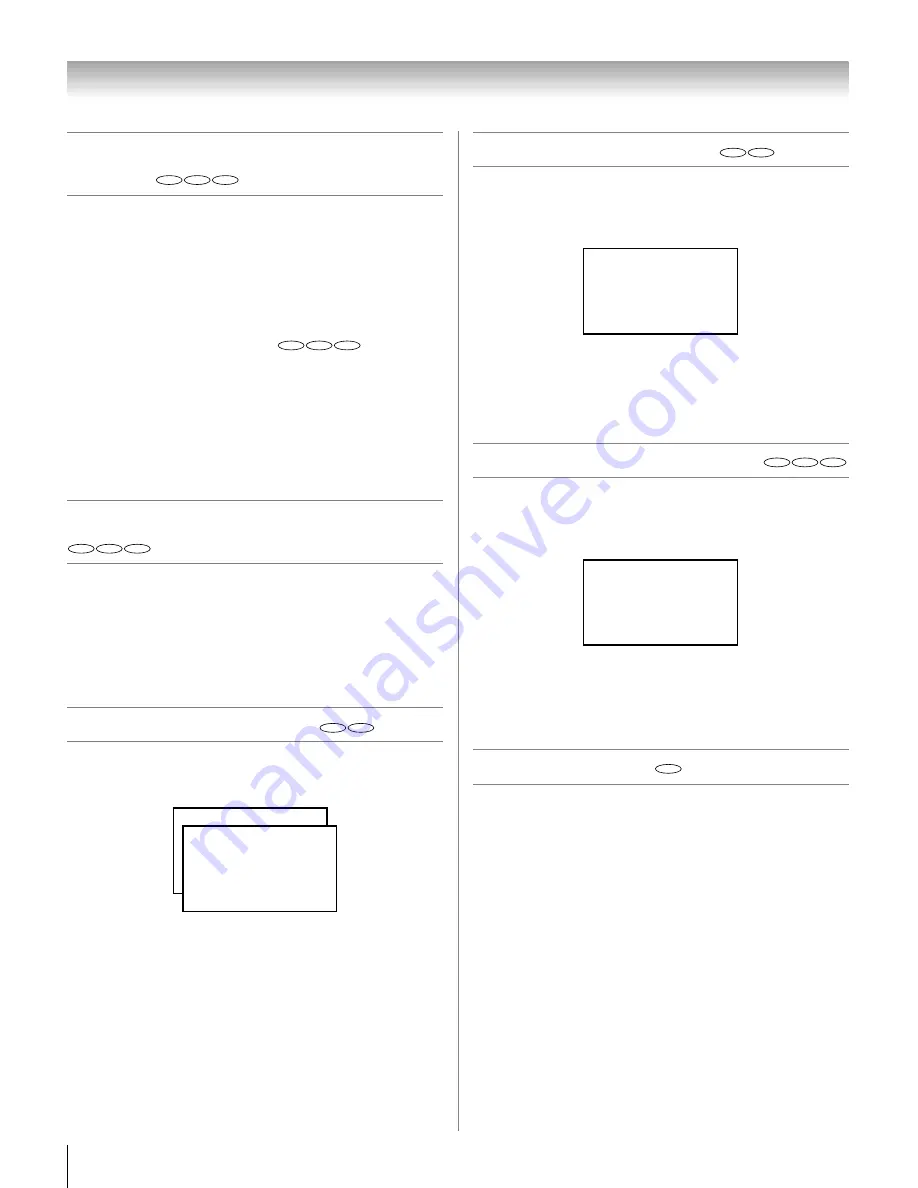
56
HLV66 (E/F) Web 213:276
Chapter 8: DVD Playback
Playing in fast reverse or fast
forward
Press
H
or
J
during playback.
H
: Fast reverse playback (DVD : 2X-64X, VCD/CD: 2X-
16X)
J
: Fast forward playback (DVD : 2X-64X, VCD/CD: 2X-
16X)
Each time you press
H
or
J
, the playback speed changes.
To resume normal playback:
Press
S
.
Note:
•
The TV mutes sound and subtitles during reverse and
forward scan of DVD video discs. However, the TV plays
sound during fast forward or fast reverse play of audio CDs.
•
The playback speed may differ depending on the disc.
To pause playback (still playback)
Press
A
during playback.
To resume normal playback:
Press
S
.
Note:
The sound is muted during still playback.
Playing frame by frame
Press
A
during still playback.
Each time you press
A
, the picture advances one frame.
To resume normal playback:
Press
S
.
Note:
The sound is muted during frame by frame playback.
Playing in slow motion
Press
v
or
V
during playback.
Each time you press the button, the slow-motion speed
changes (DVD: 2X-8X, VCD: 1X-3X).
To resume normal playback:
Press
S
.
Note:
The sound is muted during slow-motion playback.
Locating a chapter or track
Press
F
or
G
repeatedly to select the chapter or track you
want.
Playback starts from beginning of the selected chapter or track.
Note:
A “Prohibition” symbol
E
may appear at the upper left of
the screen. This symbol means either the feature you tried is
not available on the disc, or the TV cannot access the feature
at this time. This does not indicate a problem with the TV.
Changing angles
When playing back a disc recorded with multi-angle facility,
you can change the angle that you are viewing the scene from.
1
Press
a
during playback.
The current angle will appear.
2
Press
a
repeatedly until the desired angle is selected.
Note:
Depending on the DVD, you may not be able to change
the angles even if multi-angles are recorded on the DVD.
DVD
VCD
CD
DVD
VCD
CD
DVD
VCD
CD
DVD
VCD
PAUSE
STEP
DVD
VCD
SF 8X
DVD
VCD
CD
TITLE 01 / 06 CHAPTER 007 / 032
DVD
263237HLV66_EN.book Page 56 Thursday, June 22, 2006 1:32 PM






























