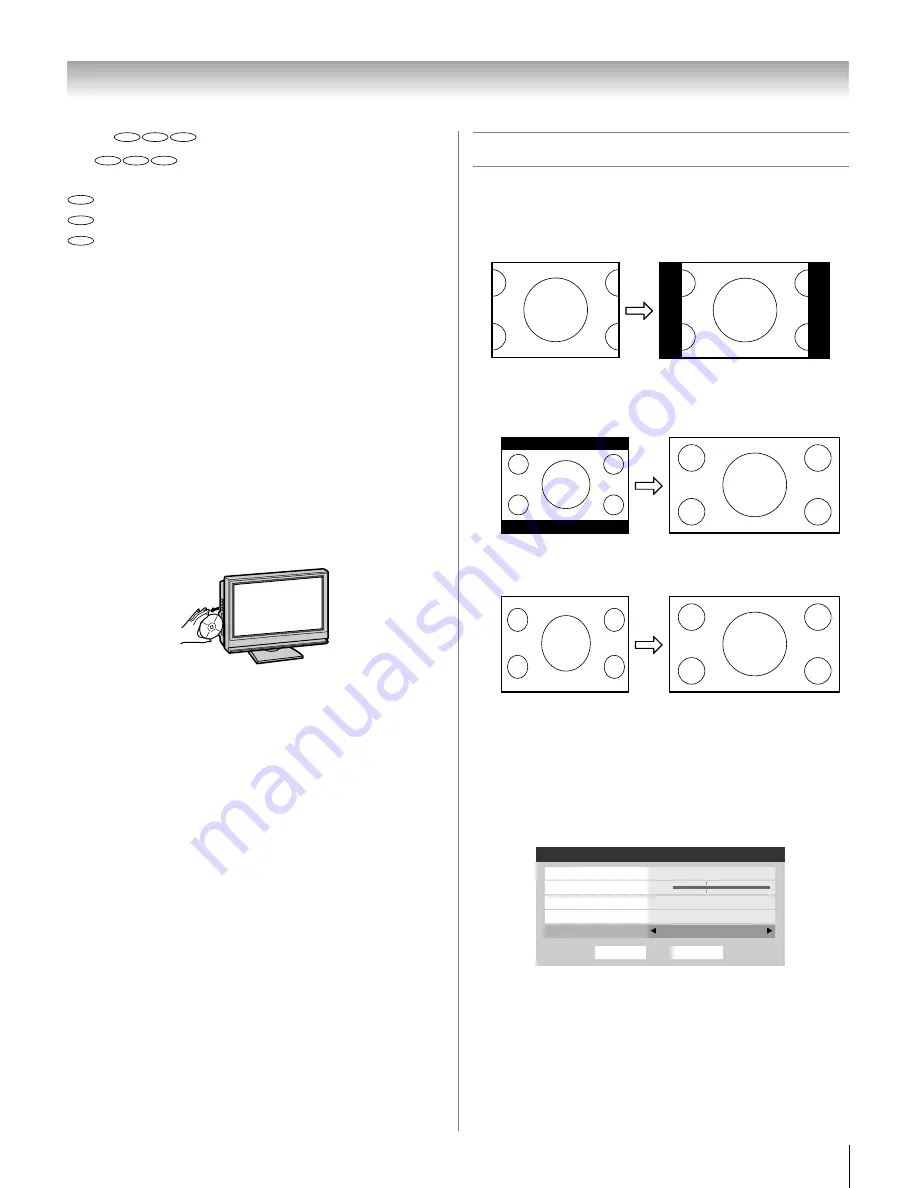
55
HLV66 (E/F) Web 213:276
Chapter 8: DVD Playback
About
The
icons on the heading bar show the playable
discs for the function described under that heading.
: You can use this function with DVD video discs.
: You can use this function with Video CDs.
: You can use this function with Audio CDs and CD-R/
RW discs.
To start playback in the stop mode:
Press
S
.
To pause playback (still mode):
Press
A
during playback.
To resume normal playback, press
S
.
Note:
The sound is muted during still mode.
To stop playback:
Press
D
.
To remove the disc:
1
Press
d
.
2
Remove the disc after the disc comes out.
Note:
•
If a non-compatible disc is loaded, “WRONG REGION” will
appear on the TV screen. In this case, check your disc again
(
-
Installation Guide).
•
Some discs may take a minute or so to start playback.
•
If you insert a single-sided disc the wrong way, “DISC
LOADING” will appear on the display for about 30-60
seconds and then “DISC NOT AVAILABLE” will display until
you remove the disc.
•
Some discs may not resume playing the same scene after
stopping.
•
Some playback operations of DVDs may be intentionally
fixed by software producers. Since this TV plays DVDs
according to the disc contents the software producers
designed, some playback features may not be available.
Also refer to the instructions supplied with the DVDs.
•
Do not move the TV during playback. Doing so may damage
the disc. If you want to move the TV to other place or room,
be sure to eject the disc and turn off the power beforehand.
•
If the disc is not loaded even if the disc is inserted into the
DVD disc slot, remove the disc once and try to load the disc
again.
•
Do not put any objects other than discs in the disc slot.
Doing so may cause the TV to malfunction.
•
When you press a button, there may be a slight delay before
the function activates.
Using the DVD aspect ratio feature
When you view a DVD in built-in DVD, you can select the
DVD aspect ratio, as described below.
•
4:3 Pan Scan:
Black bars are visible on right and left sides
of the screen.
•
4:3 Letter Box:
The picture is stretched wider and taller to
fill the screen.
•
16:9 Wide:
The picture is stretched wider to fill the width
of the screen.
To select the DVD aspect ratio:
1
Press
Y
and open the
Video
menu.
2
Highlight
Theater Settings
and press
T
.
3
In the
DVD Aspect Ratio
field, select the mode you
prefer (
4:3 Pan Scan
,
4:3 Letter Box
, or
16:9 Wide
).
4
To save the new settings, highlight
Done
and press
T
.
To revert to the factory defaults, highlight
Reset
and
press
T
.
Note:
To change the DVD aspect ratio you may not be viewing
a DVD at the same time (must be in FULL-STOP mode, not
RESUME-STOP mode).
DVD
VCD
CD
DVD
VCD
CD
DVD
VCD
CD
The picture that right and
left of background is hidden.
A B C D E F G - - - - - - - - - - - - - - - -
Letter box picture
Squeezed picture
Theater Settings
Picture Size
Natural
Picture Scroll
--
Cinema Mode
Film
Auto Aspect Ratio
On
Done
Reset
DVD Aspect Ratio
16:9 Wide
263237HLV66_EN.book Page 55 Thursday, June 22, 2006 1:32 PM
















































