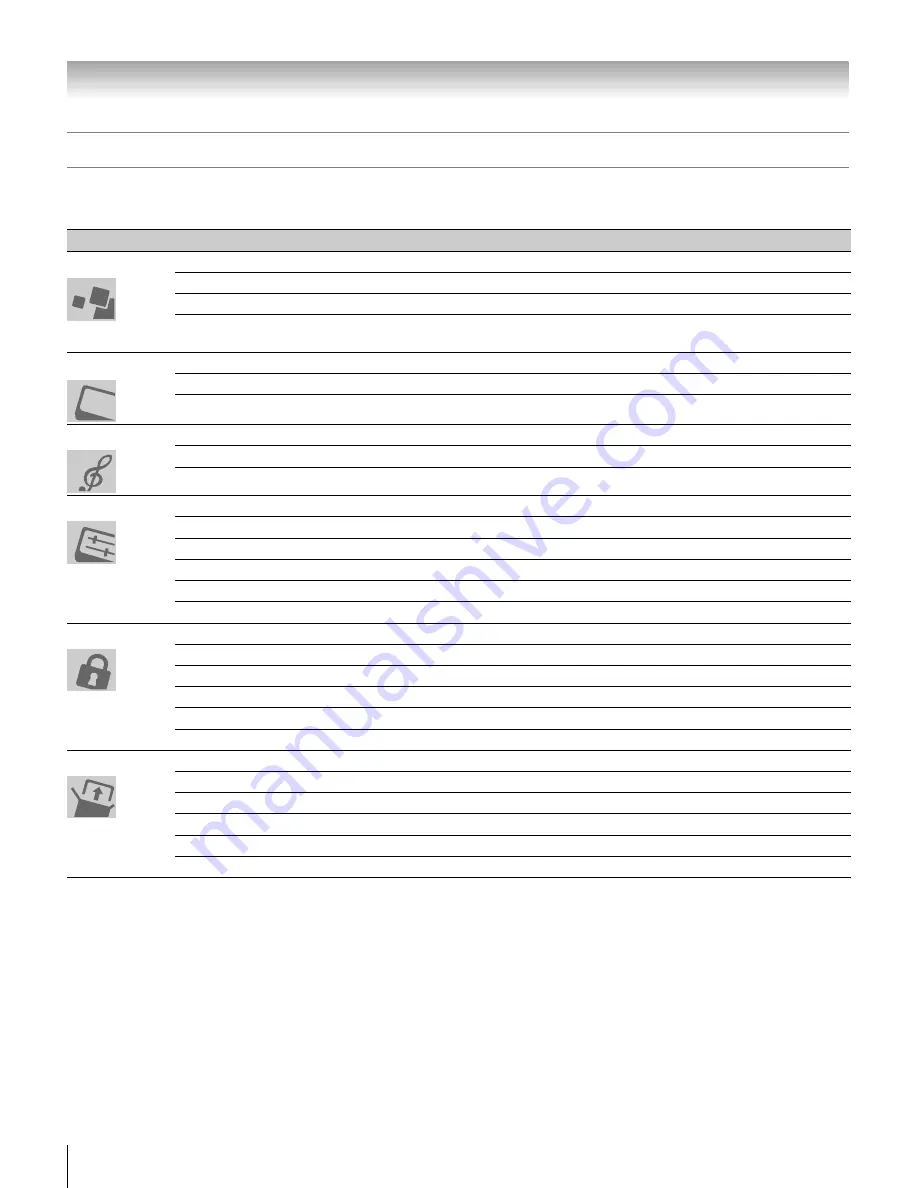
16
HLV66 (E/F) Web 213:276
Chapter 3: Menu layout and navigation
Main menu layout
The tables below and on the next page provide a quick overview of your TV’s menu system.
To open the main menus (illustrated below), press
Y
on the remote control or TV control panel.
Icon
Item
Option
Picture Viewer
S
[Launches the JPEG Picture Viewer]
Audio Player
S
[Launches the MP3 Audio Player]
Channel Browser
S
[Launches the Channel Browser
™
]
Digital CC/Audio Selector
S
[Launches the ATSC Digital CC Selector]
(This option is not available if you are not on a digital channel.)
Picture Settings
S
[Opens Picture Settings menu]
Advanced Picture Settings
S
[Opens Advanced Picture Settings menu]
Theater Settings
S
[Opens Theater Settings menu]
Audio Settings
S
[Opens Audio Settings menu]
Advanced Audio Settings
S
[Opens Advanced Audio Settings menu]
Audio Setup
S
[Opens Audio Setup menu]
Favorite Channels
S
[Opens Favorite Channels menu]
Closed Caption Mode
S
Off/CC1/CC2/CC3/CC4/T1/T2/T3/T4
Closed Caption Advanced
S
[Opens Closed Caption Advanced menu]
Input Labeling
S
[Opens Input Labeling menu]
Menu Language
S
English / Français / Español
Channel Browser Setup
S
[Opens Channel Browser Setup menu]
Enable Rating Blocking
S
Off/On
Edit Rating Limits
S
[Opens Edit Rating Limits menu]
Channels Block
S
[Opens Channels Block menu]
Input Lock
S
Off/Video/Video+
Front Panel Lock
S
Off/On
New PIN Code
S
[Opens New PIN Code entry screen]
Installation
S
[Opens the Installation menu (
-
page 17)]
Sleep Timer
S
[Opens Sleep Timer menu]
PC Settings
S
[Opens PC Settings menu]
PC Audio
S
No/Yes
HDMI Audio
S
Auto/Digital/Analog
Slide Show Interval
S
2 Sec/5 Sec/10 Sec/15 Sec/20 Sec
Applications
Video
Audio
Preferences
Locks
Setup
263237HLV66_EN.book Page 16 Thursday, June 22, 2006 1:32 PM
















































