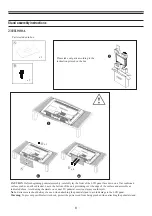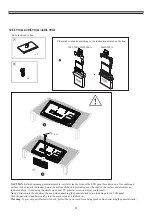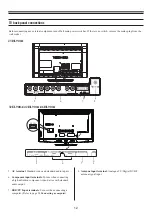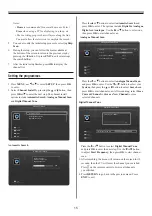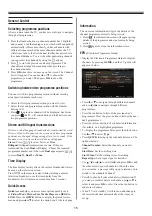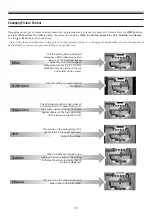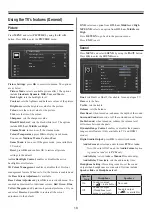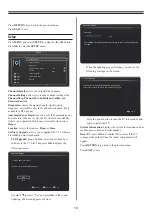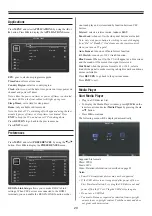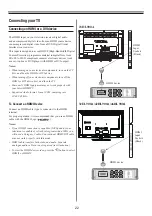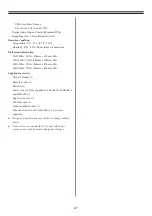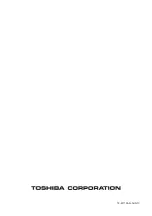21
•
Depending on the file size and amount in your USB storage
device, it may take some time for loading to view. A message
will display on-screen when loading files from the USB
storage device.
•
Some USB keys and USB products like digital cameras
or mobile phones are not fully compatible with USB 2.0
standard so they may not work with the Media Player.
Not all USB keys or devices are compatible with the USB
function. Not all above formats are supported. The encoding
formats of your files will determine whether or not they can
be used.
•
Non-supported characters will be replaced with a square
(□).
Viewing Photos
To display photos, if available.
1. Select
Photo
in
Media Player
by using
the
◄
or
►
button,
then press
OK
to continue.
2.
Press
MENU
to display the photo menu. The options
include
:
-
Sort:
Sort folders a
nd photos by modification Date or
Name.
-
Parser:
You can select
Recursive
to display all photos
stored in the USB device
.
3.
Use the
▲/▼/◄/►
button to select a pho
to.
4. Select a photo, press
OK
to watch, and
a slide show begins
from the selected photo. Press
OK
to pause the photo if you
want to rotate the paused photo. Press
MENU
to display the
options which allow you to play, pause or rotate the photo or
select different play modes and displaying effects, etc..
5. Follow the instructions at the bottom of the TV to perform
relative functions,
then press
OK
to continue.
Playing Music
To play music, if available.
1. Select
Music
in
Media Player
by using the
or
button,
then press
OK
to continue.
2. Press
MENU
to display the music menu. The options
include:
-
Sort
: Sort folders a
nd music by Name, Genre, Artist or
Album.
-
Parser
:
You can select
Recursive
to display all music
stored in the USB device.
3.
Use the / /
/
button to select a music.
4. Select a music, press
OK
to play, an
d an automatic playback
begins from the selected music. Press
MENU
to display the
options which allow
you to play or pause the music, select
different play modes, etc..
-
Show lyrics
: This option is available for the music with
lyrics. Select it and use the
or
button
to turn on/off
lyrics synchronized display.
-
Audio only
: Select it and press
OK
, you can listen to
music with the screen turned off. Any key press will turn
on the screen.
5. Follow the instructions at the bottom of the TV to perform
relative functions.
Watching Videos
To watch videos, if available.
1. Select
Video
in
Media Player
by using the
◄
or
►
button,
then press
OK
to continue.
2.
P
ress
MENU
to display the video menu. The options
include:
-
Sort:
Sort folders a
nd videos by T
ype, modification Date
or N
ame.
-
Parser:
You can select
Recursive
to display all videos
stored in the USB device.
3.
Use the
▲/▼/◄/►
button to select a video.
4.
Select a video,
press
OK
to watch, an
d an automatic
playback begins from the selected video. Press
MENU
to
display the options which allow
you to play or pause
the
video, select different play modes, picture modes and picture
size settings.
5. Follow the instructions at the bottom of the TV to perform
relative functions.
To close the Media Player
• Press
EXIT
on the remote control to close the Media Player.
Summary of Contents for 23HL900A
Page 30: ...72 MT10AN AUN1C ...