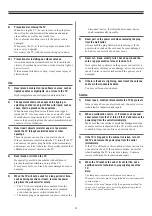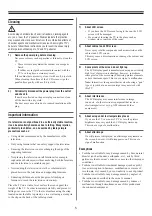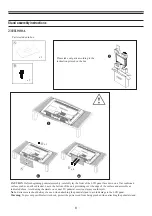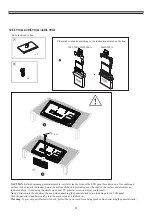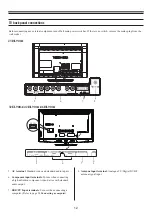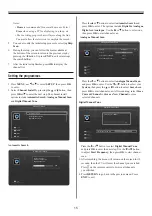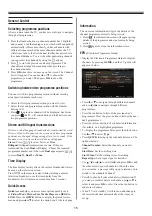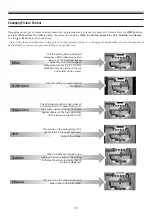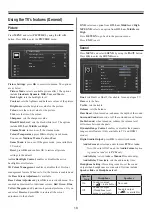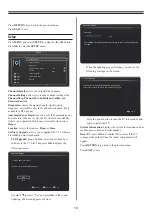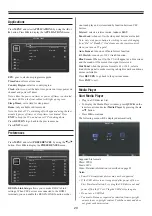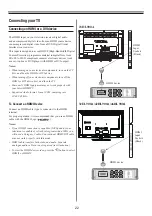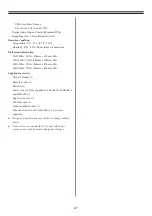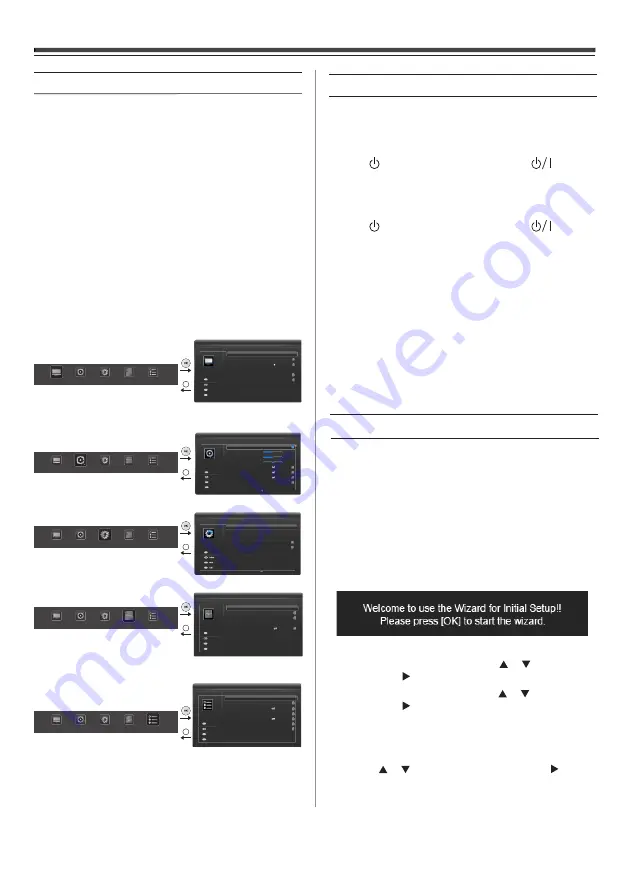
14
Learning about the menu system
We suggest you familiarize yourself with the display charts
before using the menu system:
• Press
MENU
to display menu, then press
◄
or
►
to select
main menu headings.
• Press
OK
, then press
▲
or
▼
to select sub menu headings.
• Press
OK
,
◄
or
►
to select the required choice. Follow the
on-screen instructions. (The functions of each menu are
described in detail throughout the manual).
• Press
RETURN
to return the previous lever of the on-screen
menu.
• If you want to close the menu, press
EXIT
.
TV menu chart
PICTURE menu
Note for menu system:
● If you do not make a selection for a while, the menu display
disappears automatically.
RETURN
PICTURE
SOUND
SETUP
APPLICATIONS
PREFERENCES
Active Backlight Control
3D Colour Management
Picture Settings
Base Colour Adjustment
DNR
MPEG NR
O
Low
Low
PICTURE
...
...
On
Select
Back
Exit
Enter
OK
RETURN
EXIT
RETURN
PICTURE
SOUND
SETUP
APPLICATIONS
PREFERENCES
RETURN
PICTURE
SOUND
SETUP
APPLICATIONS
PREFERENCES
RETURN
PICTURE
SOUND
SETUP
APPLICATIONS
PREFERENCES
RETURN
PICTURE
SOUND
SETUP
APPLICATIONS
PREFERENCES
SOUND menu
SETUP menu
APPLICATIONS menu
PREFERENCES menu
Time Zone
Country Region
EPG
Sleep Timer
As broadcaster
...
APPLICATIONS
...
Demo
...
Clock
NSW/ACT
Select
Back
Exit
Enter
OK
RETURN
EXIT
Turning on the TV
Switching on the TV
Connect the power cord to a wall outlet, the power indicator
lights in red (standby mode).
Press the button on the remote control or the button on
the TV set to turn on the TV.
Switching off the TV
Press the button on the remote control or the button on
the TV set to switch to the standby mode.
Notes:
•
This TV is not fully disconnected from the main supply, as
minute current is consumed even when the TV is turned off.
When the TV will not be used for a long period of time, such
as during vacation or travel, remove the power plug from the
wall outlet.
•
If power is cut off while you are viewing the TV, the Last
Mode Memory function turns on the TV automatically when
power is applied again. If power is going to be off for a long
time and you are going to be away from your TV, unplug the
power cord to prevent the TV from turning on in your
absence.
Initial Installation
Before switching on the television put your decoder and
media recorder to
Standby
if they are connected and ensure
the antenna is connected to your television. To set up the
television, use the buttons on the remote control as described
on page 13.
1. Connect the mains plug and switch the TV on using the
side standby switch. Then the initial setup wizard will be
displayed. This wizard will appear the first time that the
television is switched on and each time the television is
reset.
2. Press the
OK
button to start the wizard.
3. Select your
Region
by pressing the
or
button, then
press
OK
or
to enter the next step.
4. Select your location by pressing the or
button, then
press
OK
or
to enter the next step. The location options
include
Home
and
Store
.
You can select either
Home
or
Store
mode.
• Press
OK
to enter the next step.
• Press or to select
Scan
, then press
OK
or
to
automatically start searching for all available channels.
Teletext
Panel Lock
REGZA-Link Setup
Auto Format
Auto
On
4:3 Stretch
Blue Screen
On
...
PREFERENCES
Select
Back
Exit
Enter
OK
RETURN
EXIT
Side Panel 2
Bass
Treble
Dual
Balance
Dual1
0
0
0
SOUND
Base Boost
Surround Sound
Stable Sound
Dynamic Range Control
On
Digital Audio Output
...
Select
Back
Exit
RETURN
EXIT
Adjust
OK
Select
Back
Exit
Enter
OK
Channel Settings
Diagnostics
Channel Install
Automatic Power Down
Location
Software Upgrade
System Information
Reset TV
On
Home
...
...
SETUP
...
...
...
...
RETURN
EXIT
Summary of Contents for 23HL900A
Page 30: ...72 MT10AN AUN1C ...