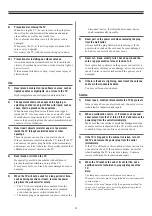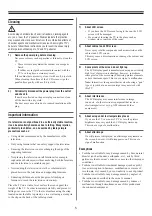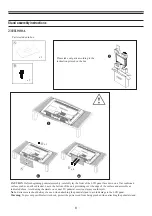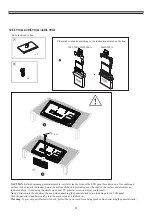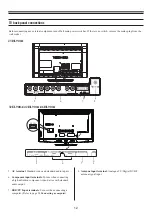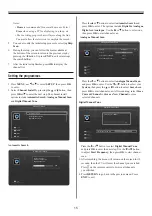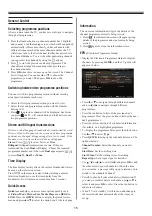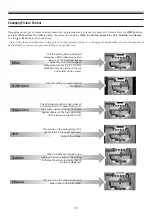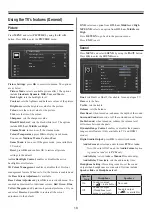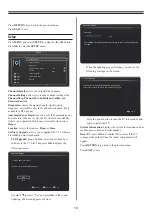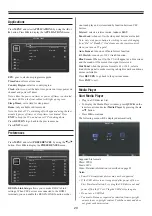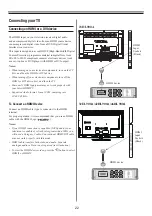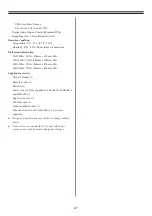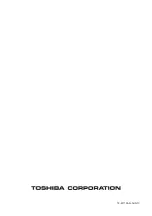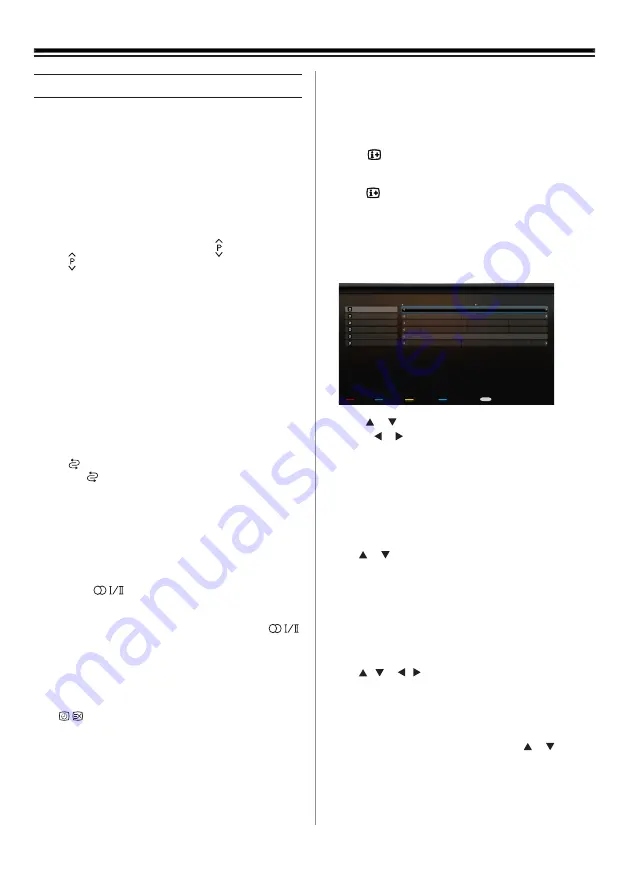
16
General Control
Selecting programme positions
After you have tuned the TV, you have several ways to navigate
through all programmes:
•
Press the Number buttons (a channel number has 3 digitals)
and you may omit the leading zeroes, which will be appended
automatically; (Please note that if you have channels with
different frequencies but the same channel number, the TV
will always tune to the first channel that has been stored into
the channel database. To view the other duplicating channels,
you can select the channels by using the buttons.)
•
Press to view the previous and next programme. The
channels are arranged in ascending order according to
the channel number.
•
Press
OK
when there is no menu on the screen. The Channel
List will appear. You can use ▲ or
▼
to choose the
programme you want. Then, press
OK
to show the
programme.
Switching between two programme positions
You can switch two programme positions without entering
actual position number each time.
1. Select the first programme position you want to view.
2. Select the second programme position with the Number
buttons (0-9).
3. Press , the previous channel will be displayed. Each time
you press the TV will switch back and forth between the
two programme positions.
Stereo and Bilingual transmissions
If stereo or dual language broadcasts are transmitted the word
Stereo or Dual will appear on the screen each time programme
positions are changed, disappearing after a few seconds. If the
broadcast is not in stereo the word Mono will appear.
Stereo
: Press to select Stereo or Mono.
Bilingual
:
Bilingual transmissions are rare. If they are
transmitted the word
Dual
will display. Choose the required
programme number and if the word
Dual
appears press
to select
Dual 1
,
Dual 2
or
Mono
.
Time Display
The time display facility allows the current broadcasted time to
be seen on the television screen.
Press on the remote control while watching a normal
television broadcast to see the time display from the
broadcaster. It will remain on screen for about 5 seconds.
Quick Access
Quick Access
helps you access some options quickly such
as
Picture Mode
,
Picture Size
,
Media Player
and
REGZA-
LINK
. Press the
QUICK
button to display the Quick Access
menu and press▲or
▼
to select the option you’d like to change.
Information
The on screen information will give the details of the
channel programme currently being viewed.
1. Press , the information screen will appear giving
details of the programme and event currently being
viewed.
2. Press again to close the information screen.
EPG
(
Electronic Programme Guide)
•
Display the Electronic Programme Guide for digital
channels by pressing
GUIDE
, and the TV guide will
appear as below.
• Press or to navigate through different channels
and use or to navigate through different
programmes.
• Press the red button to list out the previous day's
programmes. Press the green button to list out the next
day's programmes.
• Press the yellow button to check detailed information,
if available, on a highlighted programme.
• To display the programme filter, press the blue button.
Use or to select
Type
.
• Press
QUICK
to bring up the schedule list menu. The
options include:
Channel Number:
Select the channel you want to
watch.
Start Date:
Set the watching date.
Start Time:
Set the starting time of watching.
Repeat type:
Set a repeat type for reminder.
Use / or / to select
Add
and press
OK
to add
the schedule into your schedule list. When the time
you set comes, a message will pop up to remind you to
switch to the scheduled channel.
• Press
0
to check all your schedule list information. If
you want to reedit or delete a schedule, use or to
select it and press
OK
to enter. Press the red button to
add more schedules.
• When TV is in standby, it will turn on and change to
the reserved channel automatically at the time you
set up.
Wednesday, 20-Jan-2010,9:17:42
20/01/2010
9:00
10:00
806 M6HD
807 TF1 HD
808 TV ONE
809 TV2
810 TVNZ 7
811 U
Good morning
Pyt...
Deal Or No Deal
Mary, queen of shops
No information
Hindsight
Infomertial
Will & Grace
Hustle
Journey
Back at Midday
News Summary
Travel Journals
Spr...
Back at Midday
8:30-10:30 Wed, 20-Jan
(No program details.)
Next day
Type filter
Entertainment
Wednesday, 20-Jan-2010,9:17:42
20/01/2010
9:00
10:00
806 M6HD
807 TF1 HD
808 TV ONE
809 TV2
810 TVNZ 7
811 U
Good morning
Pyt...
Deal Or No Deal
Mary, queen of shops
No information
Hindsight
Infomertial
Will & Grace
Hustle
Journey
Back at Midday
News Summary
Travel JournalsS
pr...
Back at Midday
8:30-10:30 Wed, 20-Jan
(No program details.)
Next day
Type filter
Entertainment
QUICK
Add schedule
Schedule list
Changing Picture Format
Summary of Contents for 23HL900A
Page 30: ...72 MT10AN AUN1C ...